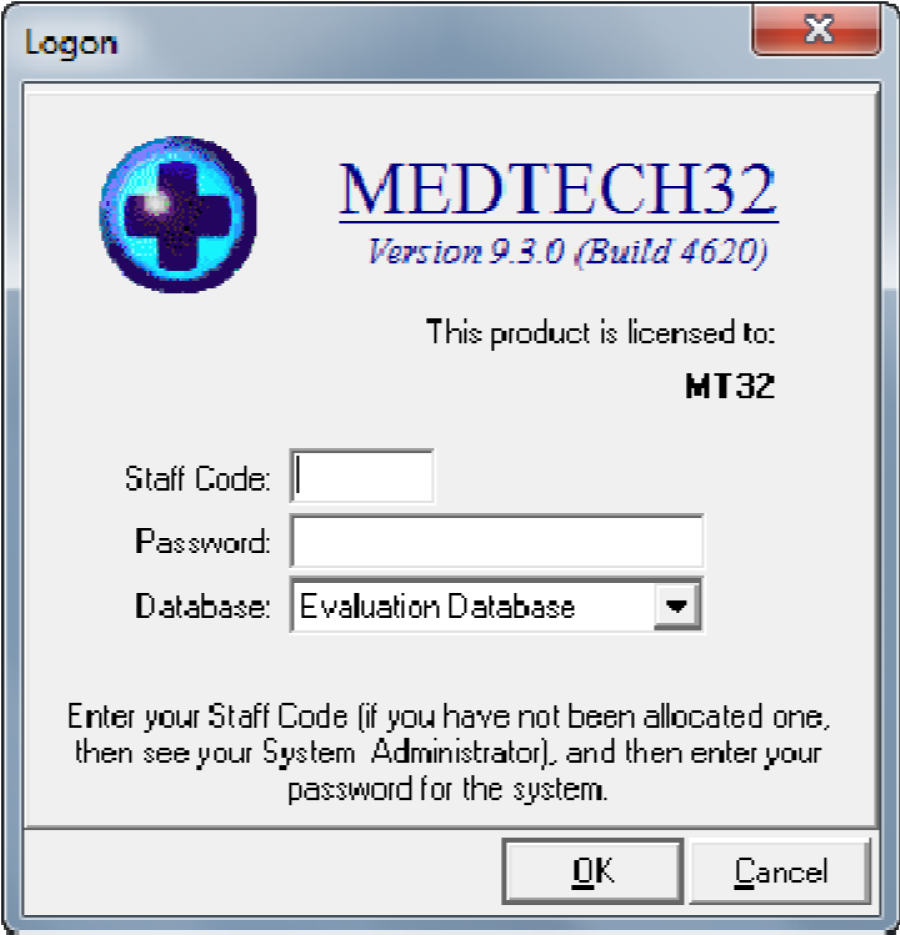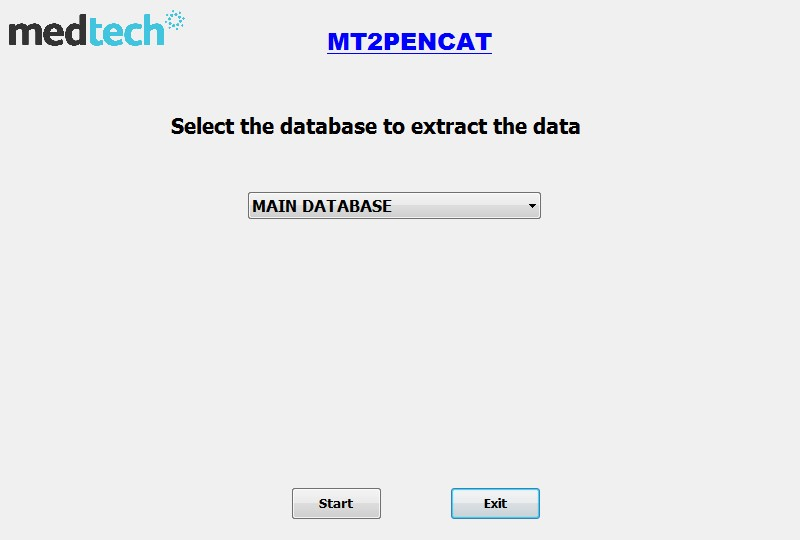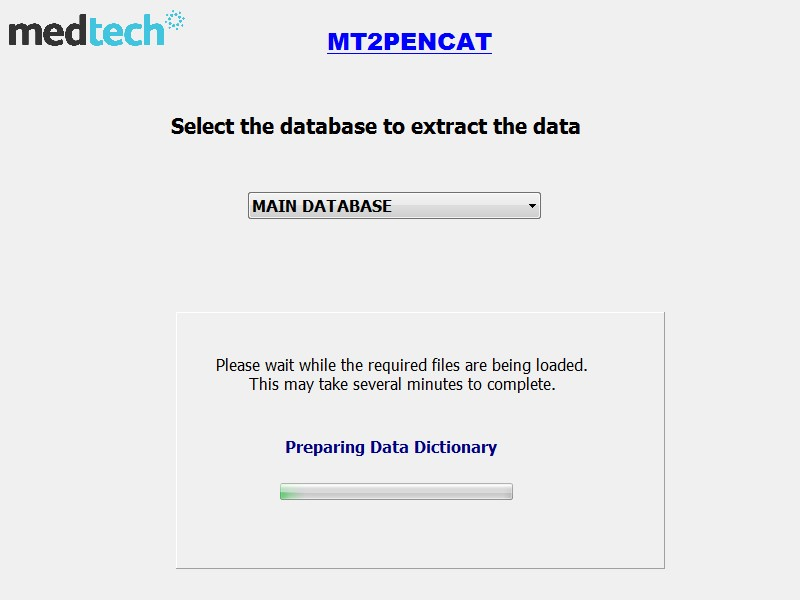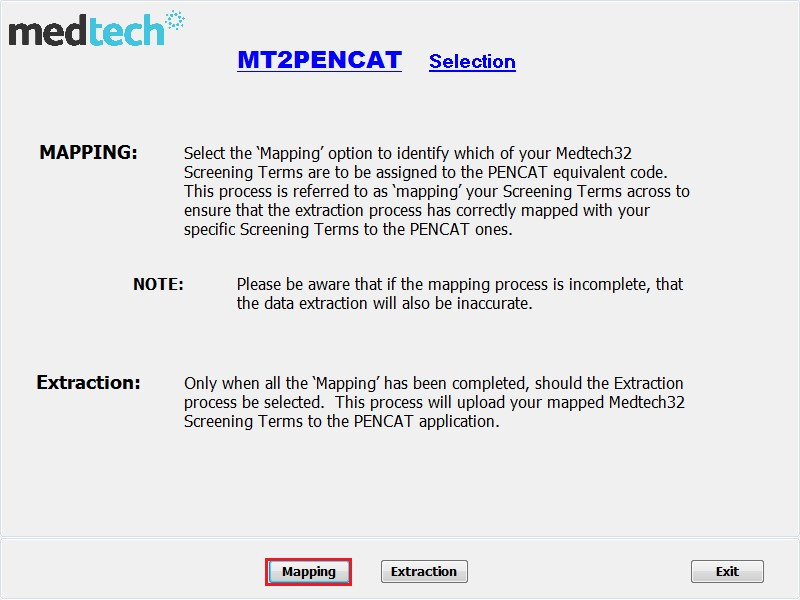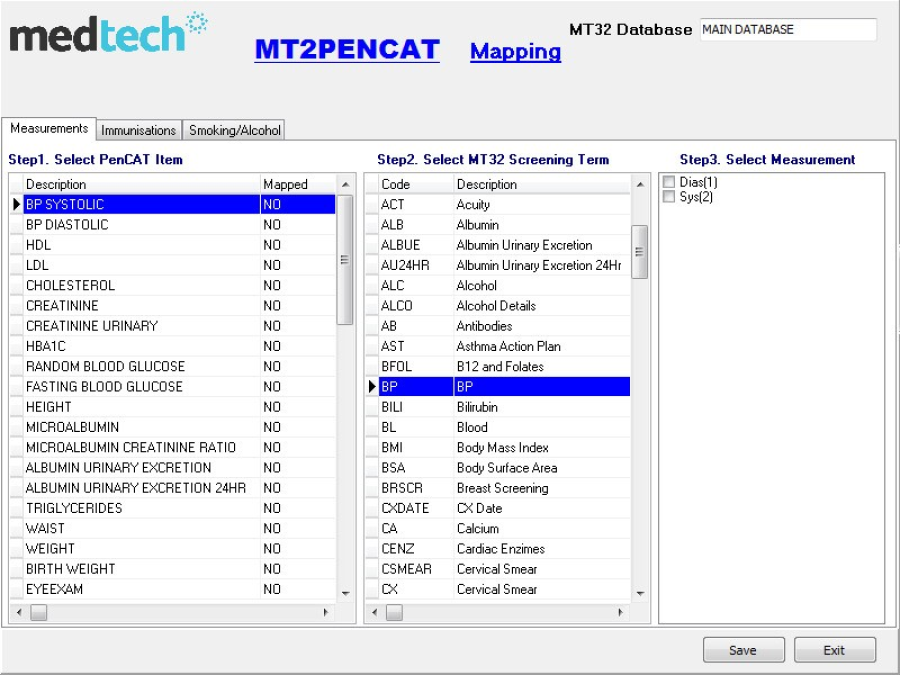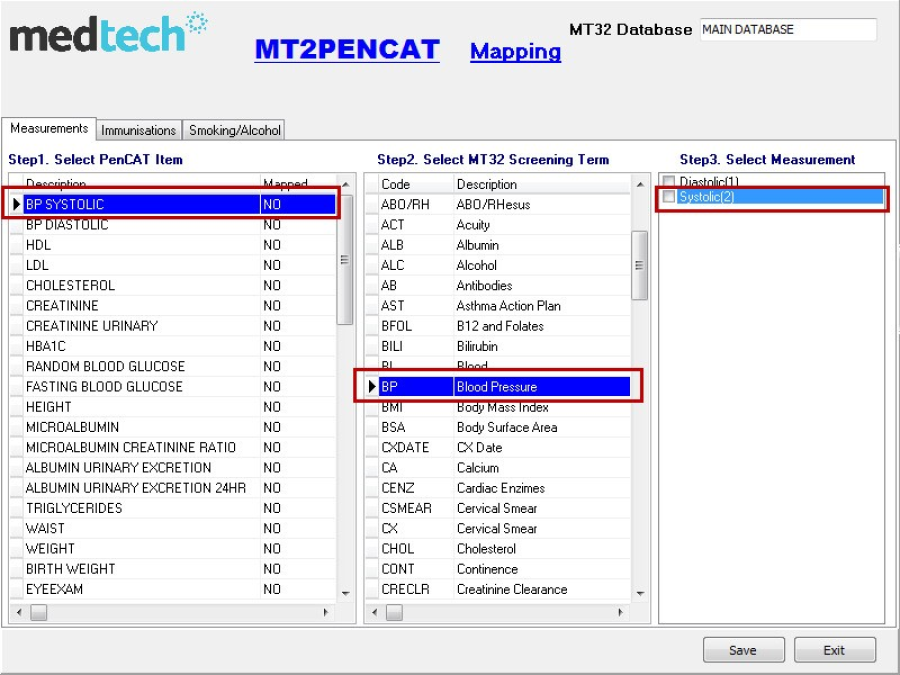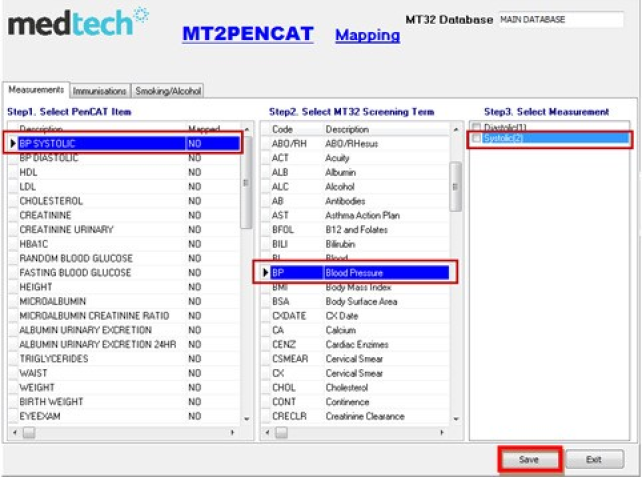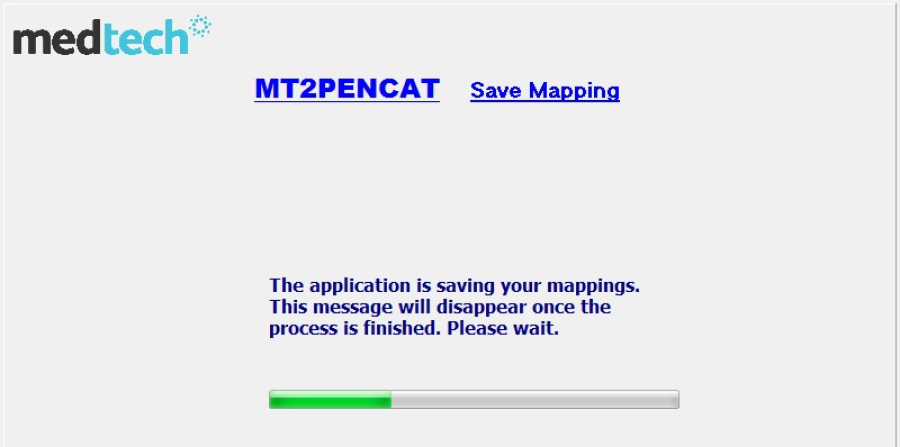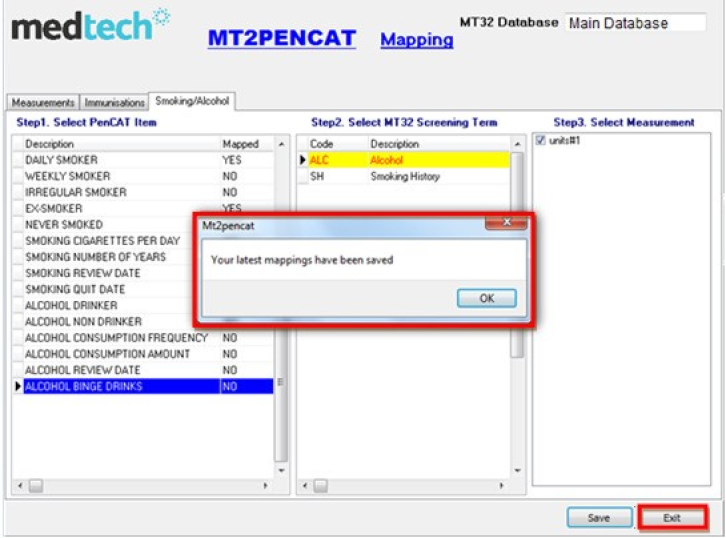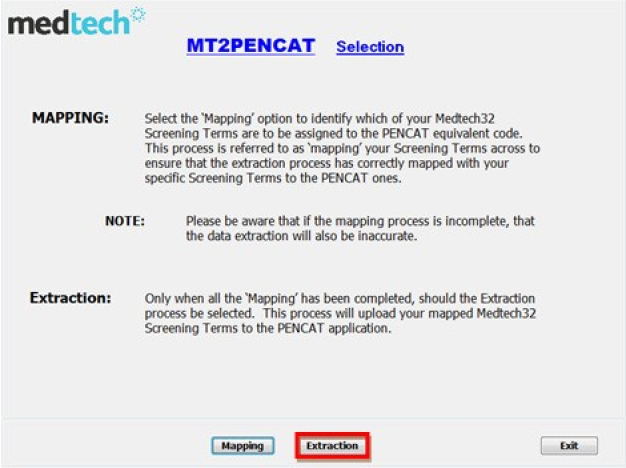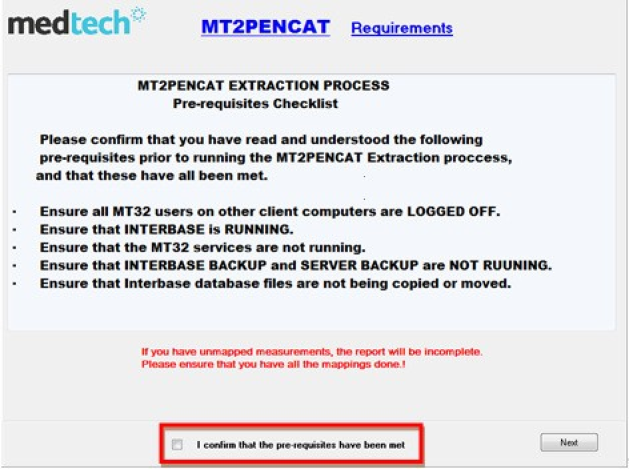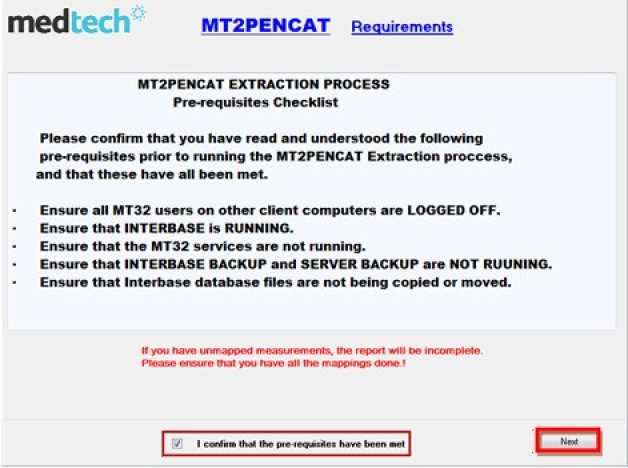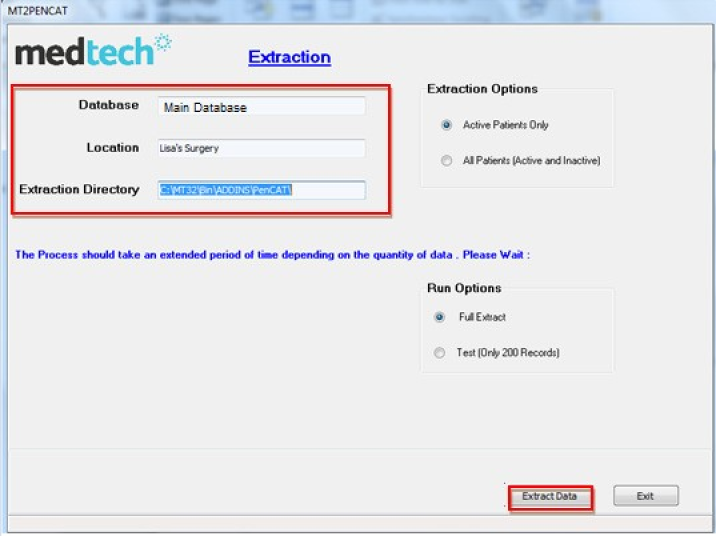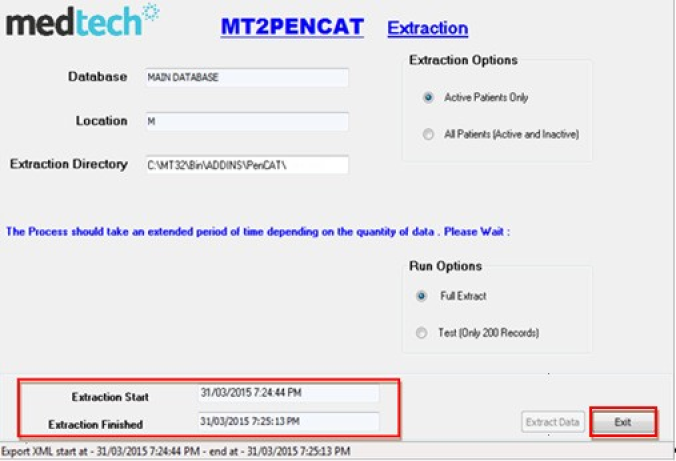Once the Medtech32 MT2PENCAT utility has been successfully installed, it is necessary to configure the data mapping to the Pen CS Clinical Audit Tool within your Medtech32 system.
- Log in to Medtech32 and select your usual database.
- A new menu option has been added to your main Medtech menu bar. Click on the Utilities > CAT4 menu to access the new utility.
- Click on the MT2PENCAT option. Select the respective database to extract from using the drop down list and then click on the Start button.
- On clicking the Start button, the screen below will be displayed.
- Once the required files have been loaded, the screen below will appear. Click on the Mapping button to continue.
- The Mapping screen will be displayed
Note: Once the MT2PENCAT application is running, you will also see the Medtech32 MT2PenCAT extractor icon on your system tray at the bottom of your screen.
If you minimise the MT2PENCAT screen, you can click on the icon on the tray to restore it to full screen.
MT2PENCAT Mapping Screen
Explanations of the Mapping Screen are covered below.
- MT32 Database: This displays the Medtech32 database that you are logged in to, and for which the mapping is being done from. This is to accommodate those practices with multiple databases.
Note: ensure that the database displayed here is the correct one to use. If not, then please refer to the section titled 'Multiple Databases'.
- Measurements, Immunisations, Smoking/Alcohol Tabs: Mapping values are required to be input by the Practice staff responsible for the Clinical extractions.
HINT: You are able to move on to the next stage if you have completed the full Mapping process to your satisfaction. Those fields that have not been mapped will display in the CAT4 Report, but with empty values.
MT2PENCAT Mapping Process
The Mapping utility process will do an initial review of your Medtech32 database and then present the results in a Table format for you to work with. The CAT4 Measurements in Step 1 of the Table are displayed as per the sample screenshot below.
In Step 2 of the Table – this is a direct view of your Screening Terms in your database – their Codes and Descriptions. These are the codes that need to be mapped.
The final Step 3 of the Table – will display any measurement values for the relevant
Screening Term selected in Step 2 of the Table. Based on the first entry in Step 1 of the Table, select the corresponding Screening Terms in Step 2 of the Medtech32 Screening Terms and their relevant Measurements in Step 3 of the Table for you to 'map together', so that your existing Medtech32 Screening Terms correspond to the CAT4 Item descriptions shown in the first column.
An example of how to do the Mapping is shown below, and also highlighted in yellow.
a. Select the | b. Link it to | c. Assign the |
CAT4 Item | Medtech Screening Term | Measurement Value |
– BP Systolic |
|
|
.
IMPORTANT NOTE: Appendix A documents
A summary of the expected CAT4 Codes can be found here: MT2PENCAT Data Mapping Setup. Please ensure that you have reviewed the list of CAT4's required Screening Terms. If they are missing from your Medtech32 system, then please add them in to your Screening Terms if applicable to your Practice.
WARNING: Each Medtech32 Code Value Can Only Be Mapped Once.
Ensure that you have also reviewed and mapped the screening terms in all of the three Tabs – Measurements, Immunisation and Smoking/Alcohol tabs.
Note:
It is expected that the first time that this process is run, that there will possibly be several measurements that will require remapping. This process may take some time to do and needs to be attended to by a Clinical staff member to ensure that they are correct for your database.
Complete Mapping Screen
1. Click on the Save button to save your current mapping selections if you have completed the Mapping, or wish to return to this screen at a later time to complete the full Mapping process.
Once the Save button has been selected, the Save process screen will be initiated. The status of the process will also be displayed onscreen – refer to screenshot sample on the following page.
Save Mapping Screen
Once the Save process has been completed, a Message Box will appear onscreen to advise the user.
- Click on the Exit button to exit this screen entirely.
You will be returned to the 'Welcome to the MT2PENCAT Start up screen'.
- Click on the Exit button to close this screen
OR
Click on the Extraction button to access the MT2PENCAT Extraction screen.
Note: To run the PENCAT4 Extraction option at a later stage, go to the Utilities CAT4 MT2PENCAT Extractions menu.
MT2PenCAT Extraction Option
- From the MT2PENCAT screen, selecting the Extraction button will display the prerequisites required to be confirmed before the extraction process can be processed.
- Ensure that all the prerequisites have been met, and then click on the 'I confirm that the prerequisites have been met' checkbox.
- Click on the Next button to continue.
The MT2PENCAT Extraction screen will display the following information.
- Medtech32 Database name that you are using
- The LoCAT4ion ID of your database (for those Practices with multiple loCAT4ions).
- The Extraction directory path of where the finished extraction file will be saved.
- After confirming the details shown in the screen above are correct, click on the Extract Data button to extract the data and make it available to the Pen Computers Systems Clinical Audit Tool application.
Note: The length of time that the process will take to complete is dependent on the size of your Medtech32 database. However, for medium to large Practices, you should factor in at least some hours for the process to complete.
Once completed, the details of the Start and End times will be displayed at the bottom status screen.
- Once the extraction process message advises that the process has been completed, click on the Exit button to exit the screen.
Technical Enhancement
Change of Date of Birth Parameter
In the earlier versions of the MT2PenCAT Extraction Utility, if a patient within the Medtech32 database did not have a Date of Birth recorded in their Patient Register screen, then the utility was transmitting the Age Parameter as '</age>' in the extracted 'Data.xml' file.
A change in the parameter for the above scenario has been modified to accommodate the missing information and the MT2PenCAT Extraction Utility will now transmit the age parameter as a '<age>999</age>' value.
APPENDIX A - CAT4 Item Descriptions
Listed below is a sample of the Measurement codes for the CAT4 Item Descriptions that will require mapping in Medtech32.
DESCRIPTION | TYPE |
Bp_diastolic | Int |
Hdl | dec |
ldl | dec |
Cholesterol | dec |
Creatinine | dec |
Creatine_urinary | dec |
Hba1c | dec |
Random_blood_glucose | dec |
Fasting_blood_glucose | dec |
Height | dec |
Microalbumin | dec |
Microalbumin_creatinine_ratio | dec |
Albumin_urinary_excretion | dec |
Albumin_urinary_excretion_24hr | dec |
Triglycerides | dec |
Waist | dec |
weight | dec |
Birth_weight | dec |
Eye exam | dec |
Foot exam | dec |
Papsmear | dec |
Haemoglobin | dec |
Physical_activity | int |
Protein_urinary | dec |
Protein_creatinine_ratio | dec |
Protein_creatinine_ratio_g_per_mmol | dec |
Chlamydia_test | dec |
Hiv_test | dec |
Gonorrhoea_test | dec |
Syphilis_test | dec |
MMSE | dec |
INR | dec |
Breastscreen | dec |
Glucose_2hr_tolerance_test | dec |
Colorectalscreen | dec |
Fobt | dec |
Egfr | dec |
Spirometry_fev1post | dec |
Spirometry_fvcpost | dec |
Below is a list of the Immunisation codes for the CAT4 Item Descriptions that will require mapping in Medtech32.
DESCRIPTION | MAPPED |
Immunisations_fluvax | No |
Immunisations_panvax | No |
Immunisations_gardasil | No |
Immunisations_pertussis | No |
Immunisations_pneumovax | No |
Immunisations_hebp | No |
Immunisations_dtpa | No |
Immunisations_hib | No |
Immunisations_polio | No |
Immunisations_prevanar | No |
Immunisations_rotavirus | No |
Immunisations_mmr | No |
Immunisations_menccv | No |
Immunisations_hepa | No |
Immunisations_vzv | No |
Listed below is a sample of the Smoking/Alcohol codes for the CAT4 Item Descriptions that will require mapping in Medtech32.
DESCRIPTION | MAPPED |
Daily smoker | No |
Weekly smoker | No |
Irregular smoker | No |
Ex-smoker | No |
Never smoked | No |
Smoking_Cigarettes_per_day | No |
Smoling_number_of_years | No |
Smoking_quit_date | No |
Alcohol Drinker | No |
Alcohol Non Drinker | No |
Alcohol_consumption_frequency | No |
Alcohol_consumption_amount | No |
Alcohol_review_date | No |
Alcohol_binge_drinks | No |
Should you require assistance with the MT2PenCAT installation, or have any queries on this, please do not hesitate to contact the Medtech Support Desk via Email: support@medtechglobal.com or Tel: 1800 148 165.