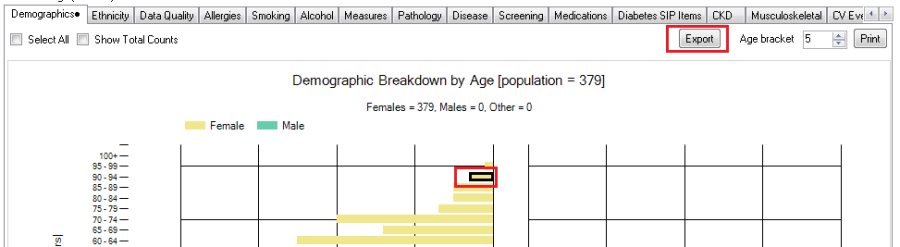Page History
...
Click the 'Export' button to get a list of the patients that make up this group. This works the same way as the 'View Population' button except that you not looking at the filtered population but are drilling down to a subset of only those patients selected on the graph.
The Patient Reidentification Report window will pop up with a list of patient details. The specific values related to the report you choose will be provided in the last column. In the example below the HbA1c report was chosen and you can see the result and date it was taken in the last columns. This will be the same for all reports and can be very useful for reports in the clinic or to create your own graphs in Excel.
| Excerpt |
|---|
To Export Patient List to Microsoft Excel: 1. Click on the “Export Icon” at the top of the Patient Reidentification window. 2. Click on “Excel” 3. Choose a file name and a location to save to (eg. Create a folder C:/ClinicalAudit/CAT Patient FollowUp) 4. Click “Save”
The steps above will produce a list of patients with contact details in MS Excel which can then be used to: 1. Go back through the individual patient records in the GP Clinical Desktop System |
...
and update known records 2. Phone patients to update their record 3. Produce a mail merge to recall patients for follow up |
Printing graphs or Re-identify patient report
...