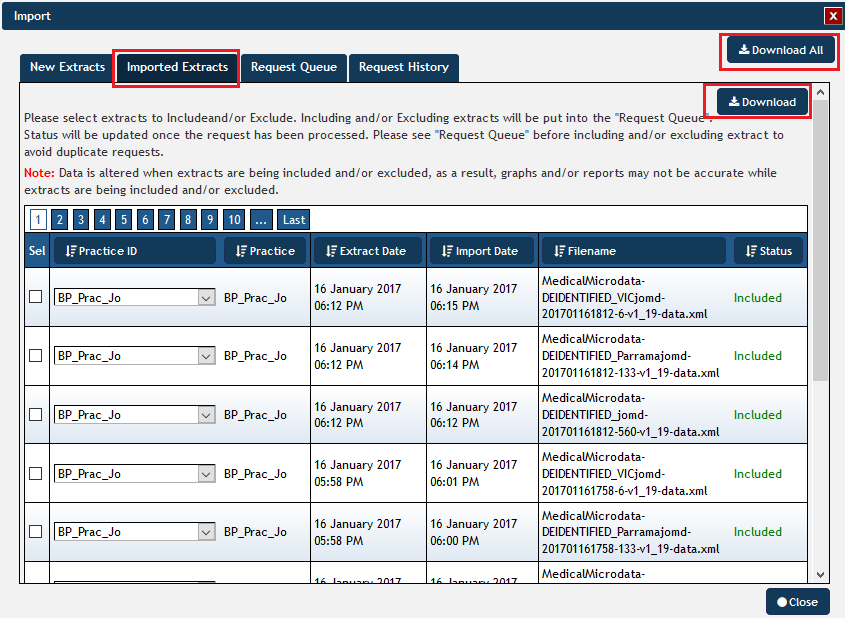Page History
...
- Click the Import button, this will open the import window.
Figure 69: Import Button
- Click the Imported Extracts Tab.
...
The 'Download' button in the right corner allows to download all information about the imported extracts in csv format. This is very useful to analyse who has uploaded what information and is available from version 3.2 of PAT CAT.
The Imported Extracts window shows all extracts loaded into PAT CAT for the entire PHN or other organisation, including details of:
Practice ID – the ID associated with the Practice currently assigned to the extract,
Practice – the name of the Practice currently assigned to the extract,
Extract Date – when the extract was performed in CAT4,
Import Date – when the extract was imported into PAT CAT,
Imported By – which user imported the extract,
Filename – the name of the file which contains the extract data,
Status – whether the extract is currently included or excluded from PAT CAT.
When working with a large number of extracts it may be handy to sort the list of extracts based on a specific detail, this is done by clicking on the column heading.