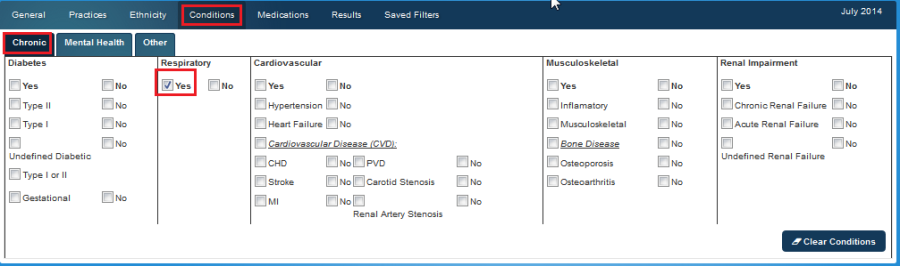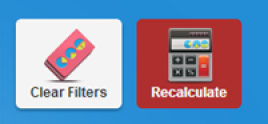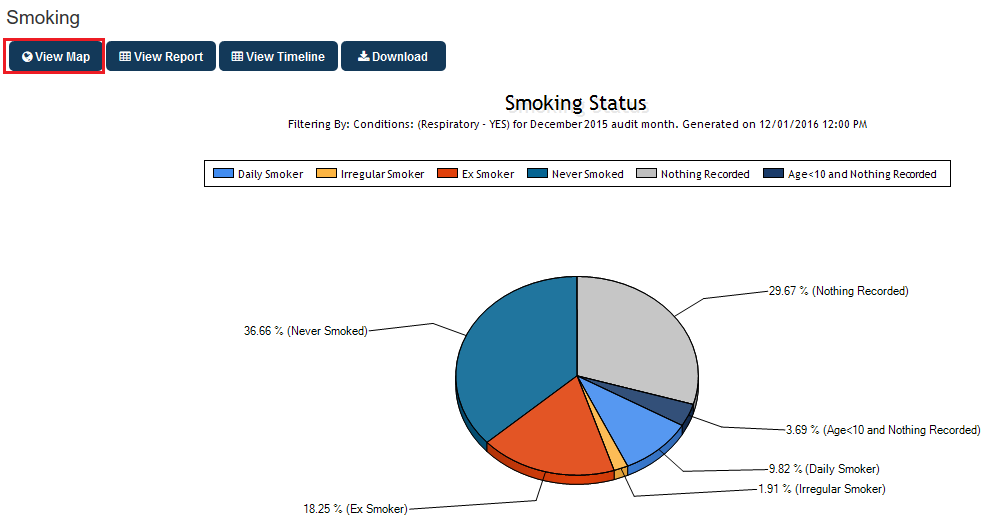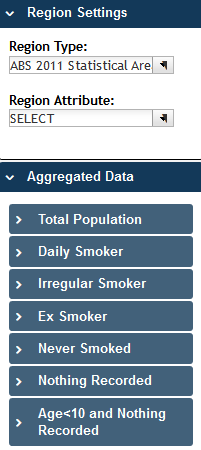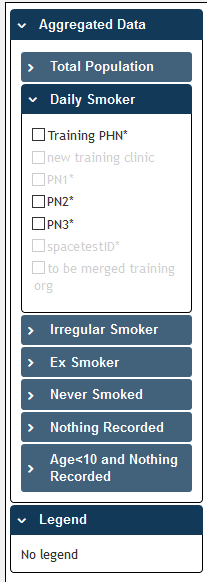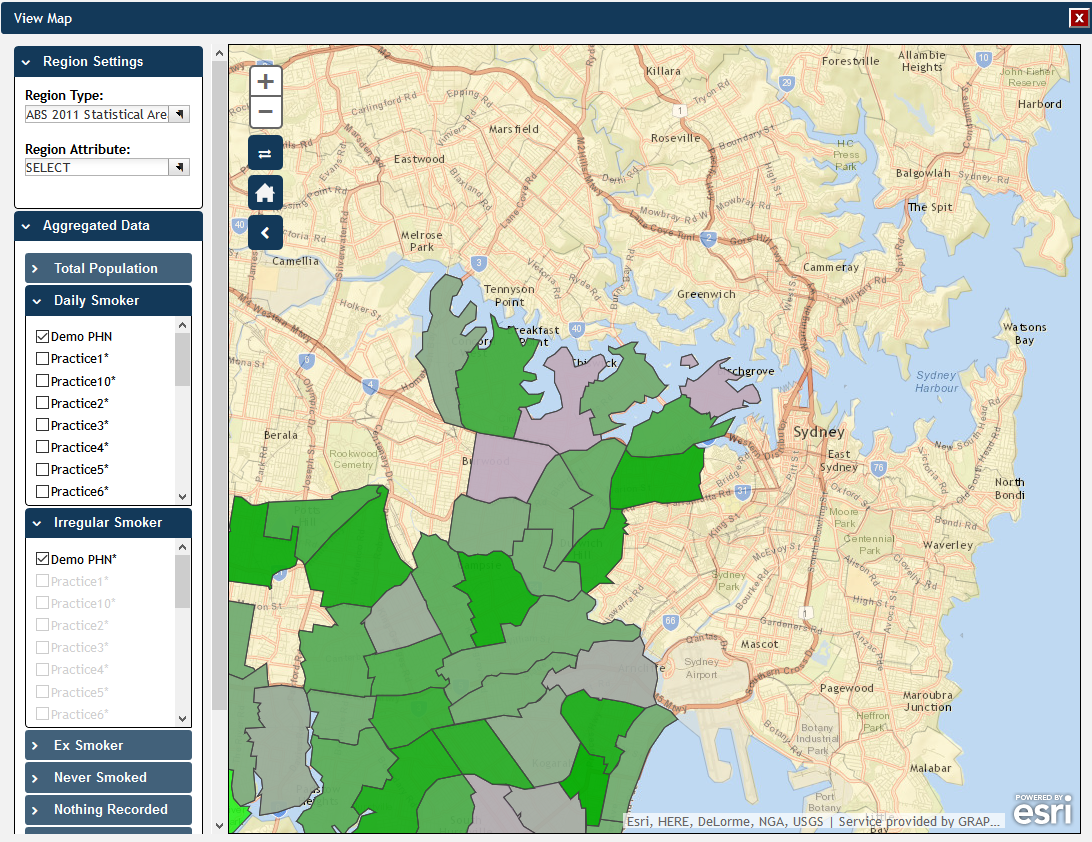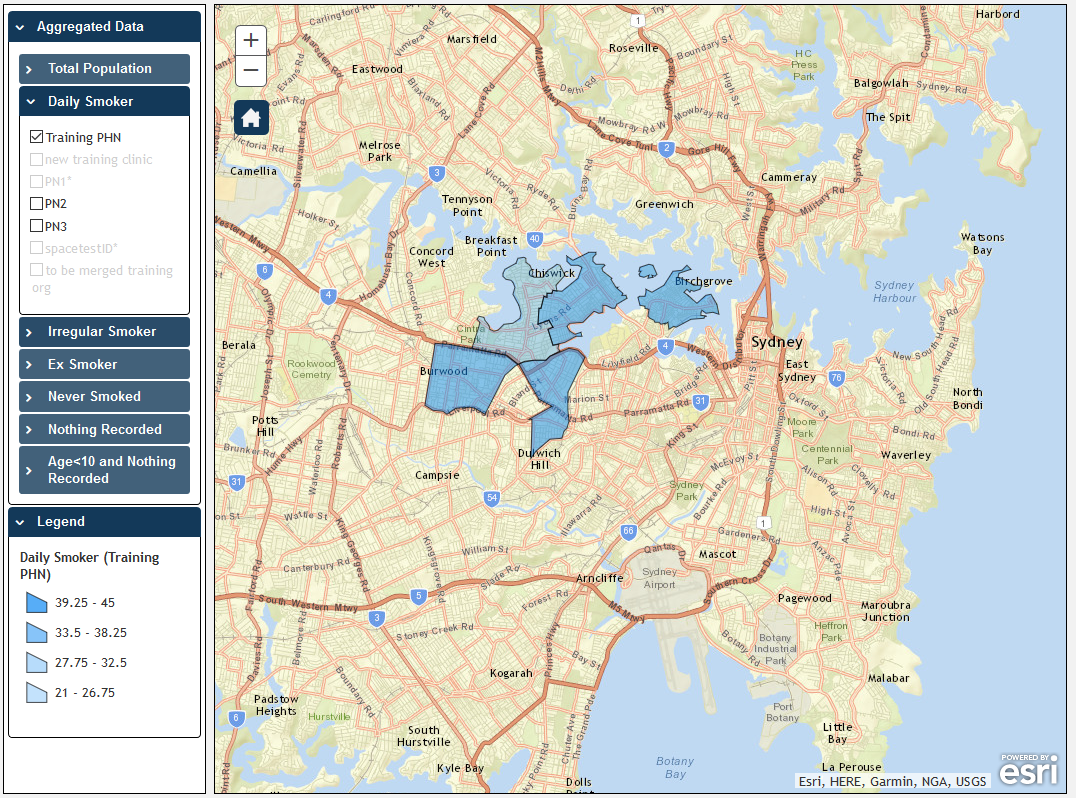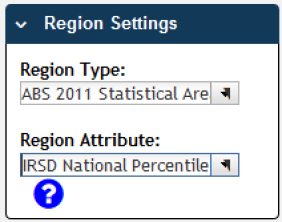Page History
...
- Set the filters to Conditions > Chronic > Respiratory
Figure 128: Respiratory Conditions Filter
- Click Recalculate
Figure 129: Recalculate Button
- Go to the Smoking tab in the Reports pane.
...
NOTE: The filter applied for this graph is Conditions: (Respiratory = YES)
Click the View Map Button.
- In the View Map window , open the Aggregated Data drop down menu
- will display all available indicators. They can be expanded by clicking on the > next to the name of the indicator, as in the screenshot below for the 'Daily Smoker' indicator:
Figure 131: Aggregated Data Map View
You can select the total aggregated data for the PHN or other organisation (indicated by your organisation's name) or the individual practice (indicated by the Practice ID).
NOTE: If you are logged on as a practice, you will only see drop downs relating to the entire PHN or other organisation and the practice which you have logged on as.
Click on Daily Smokers and Irregular SmokersIn the example below we have selected the daily smokers from our Training PHN location - this will display all available data on the map.
The aggregated data information will now be displayed on the map and the legend is updated (located in the bottom left portion of the window).
Figure 132: View Map Example (Smoking Data)
The map legend (displayed in the bottom left) is dynamic and determined by the selections made from the drop down menus, in this instance Daily and Irregular Smokers in the PENCS Training PHN area.
Observe that the darker coloured sections of the map indicate a greater number of smokers with respiratory conditions in that region. Remember that all filters applied prior to using the map will affect the population mapped on the report.
- Open the Region Type drop down menu and select ABS Statistical Level 2 (SA2).
...
Figure 133: IRSD National Percentile
The selected attribute is now added to the map in the bottom section of the window.
Figure 134: View Map Example (Smoking and IRSD National Percentile Data)
...
You can interact with the map; clicking and dragging to move the map, clicking on + and – to zoom in and out, and clicking on the Change Basemap symbol to cycle through a range map types, displaying satellite images, roads, suburb names, etcHome symbol to show your organisations catchment.