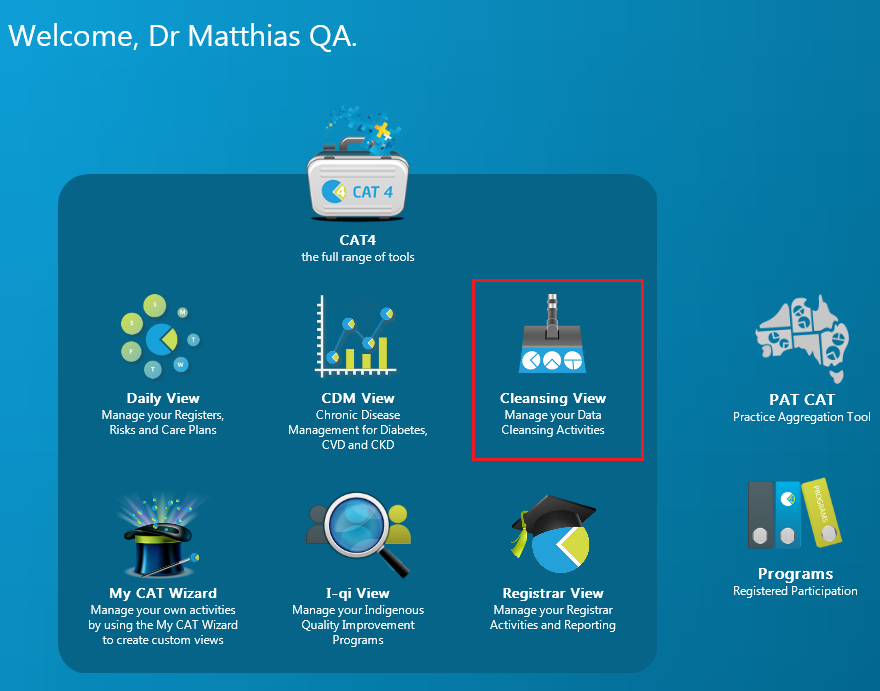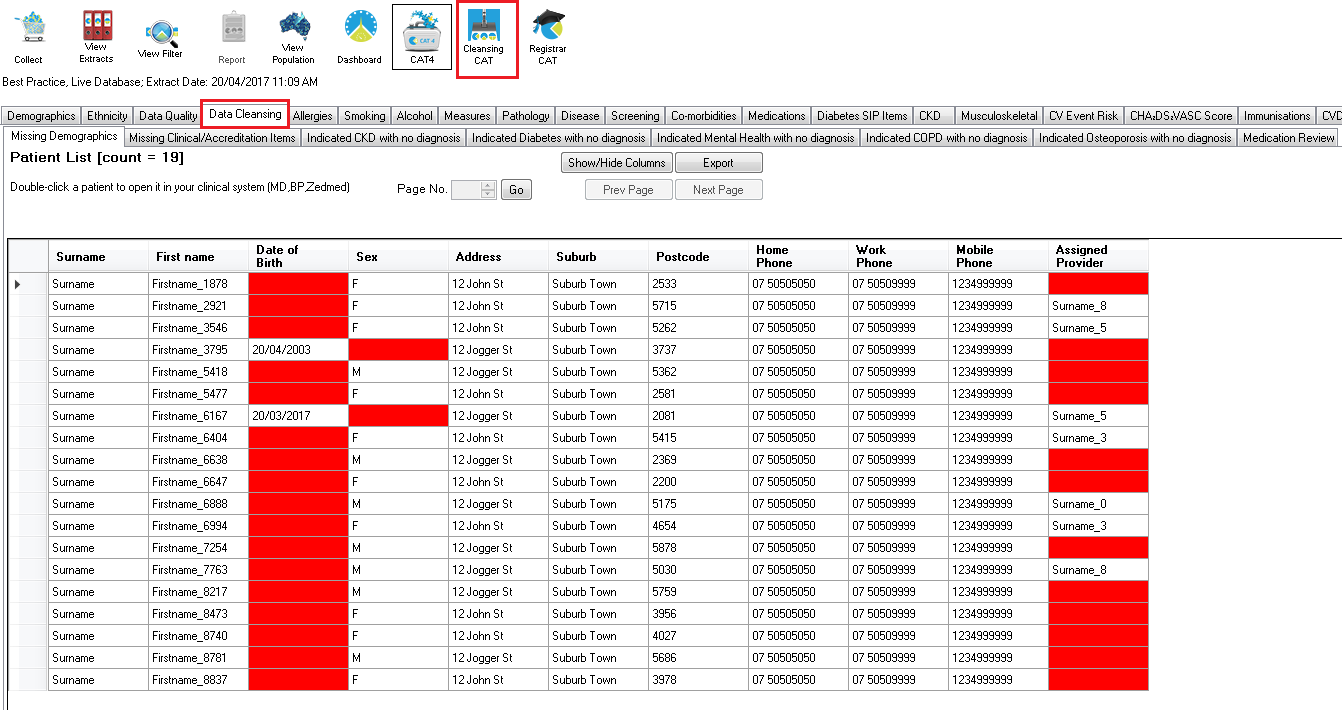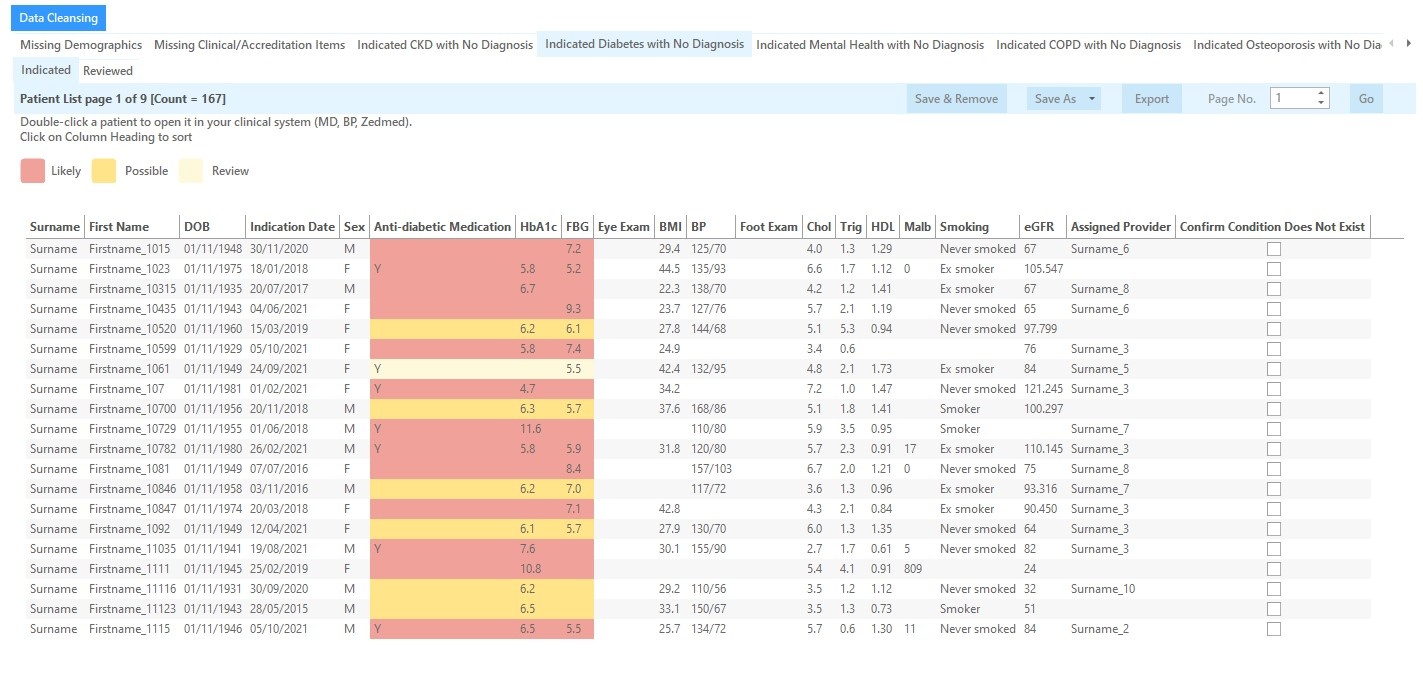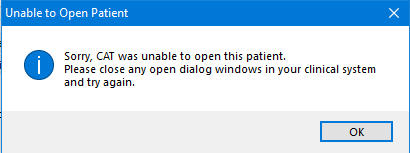Page History
The Cleansing CAT module allows the easy identification of critical missing patient data by providing a set of predefined reports. These reports provide data that would otherwise require multiple filter selections and recalculation. The reports available allow for identification of:
- missing demographic data
- missing clinical / accreditation data
- indicated CKD patients Chronic Kidney Disease where no diagnosis is recorded
- indicated Diabetes patients where no diagnosis is recorded
- medication review for Diabetes with elevated HbA1c
- indicated Mental Health where no diagnosis is recorded
- indicated COPD patients where no diagnosis is recorded
- Indicated indicated Osteoporosis with where no diagnosidiagnosis is recorded
Pen CS wishes to acknowledge the ideas and commitment to continually improving primary health care provided by Judy Evans, Manager e-health, RACGP in this project.
Prerequisites and accessing the Cleansing View
CAT4 has to be installed and configured to extract data from your clinical system. On start-up the dashboard will be displayed. Here you can select There are a number of different pre-configured views or create your own views by using the My CAT Wizard. To load the Cleansing view click on the icon in the dashboard:ways to access the Data Cleansing report:
You can click on the 'Cleansing CAT' icon on the top of the CAT4 screen:
You can click on the 'Data Cleansing' tab in the report section:
If you have loaded the CAT4 view which shows all available reports there are two ways to look at the cleansing reports. From the top of your screen you can either click on the Cleansing CAT icon or you can click on the Data Cleansing report tab – both will show you the same reports.
Overview
There are 7 8 reports available in the Cleansing CAT Module:
•Missing Demographics
•Missing Clinical / Accreditation Items
•Indicated CKD with no diagnosis
•Indicated Diabetes with no diagnosis
•Indicated Mental Health with no diagnosis
•Indicated COPD with no diagnosis
•Indicated Osteoporosis with no diagnosis
•Medication review for Diabetes with elevated HbA1c
| Warning |
|---|
Switching to the patient record in your clinical systemYou can open a patient by simply double clicking on the patient name in any of the cleansing reports. Please note that for this functionality to work, you cannot minimise your clinical system window. Switch to CAT4 by clicking on the CAT4 icon in your taskbar without minimising your clinical system. If you don't follow the steps above, or if there are any dialogue windows open in your clinical system, you will receive this error message: |
Sorting
All reports can be sorted by clicking any column
Export/Printing
Click the Export button on any report to obtain a patient worksheet which can be exported to Excel/PDF and/or printed.
Assigned Provider
This column is included on all reports to facilitate provider input where required
Details of the reports can be found in these pages:
Children Display