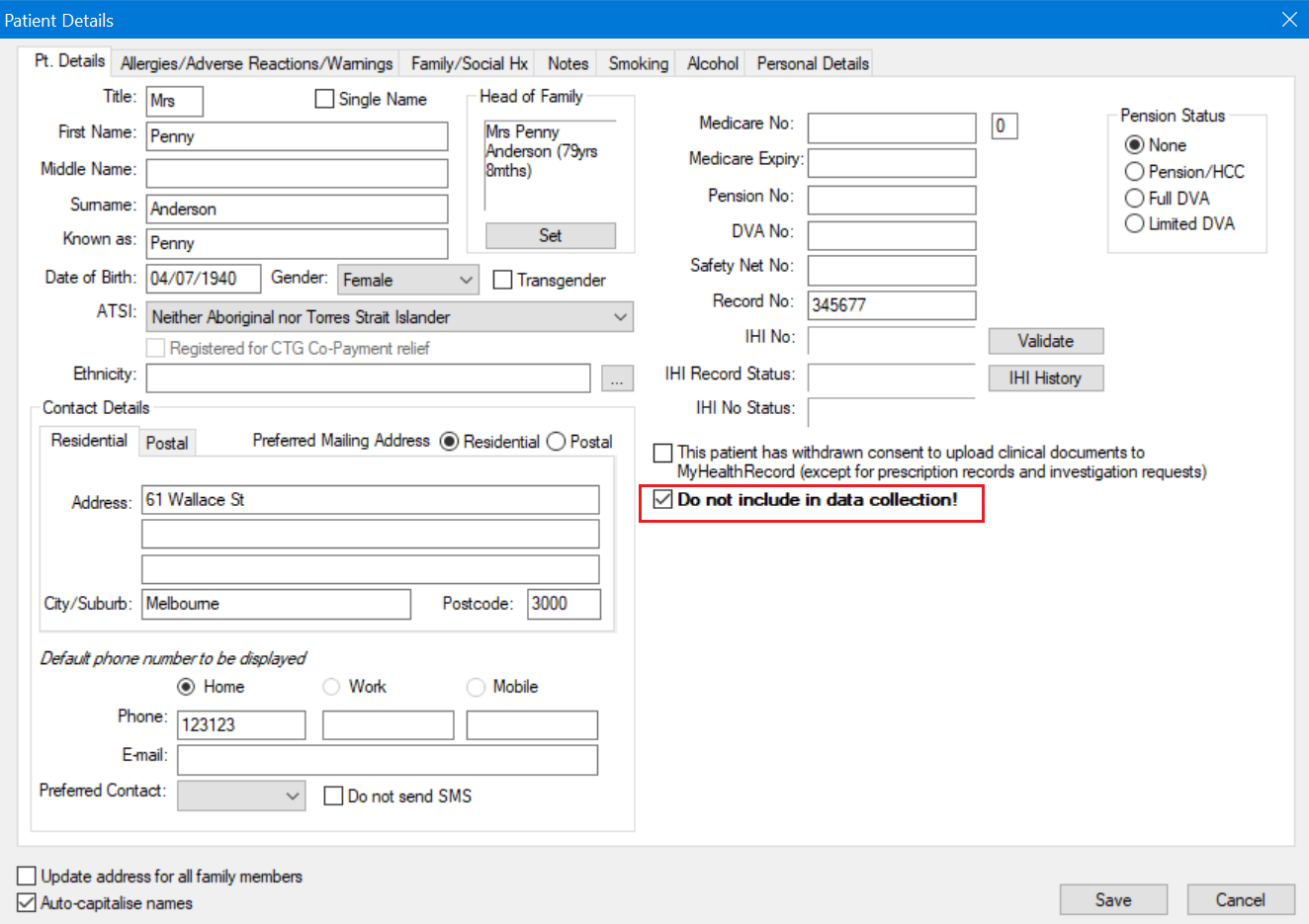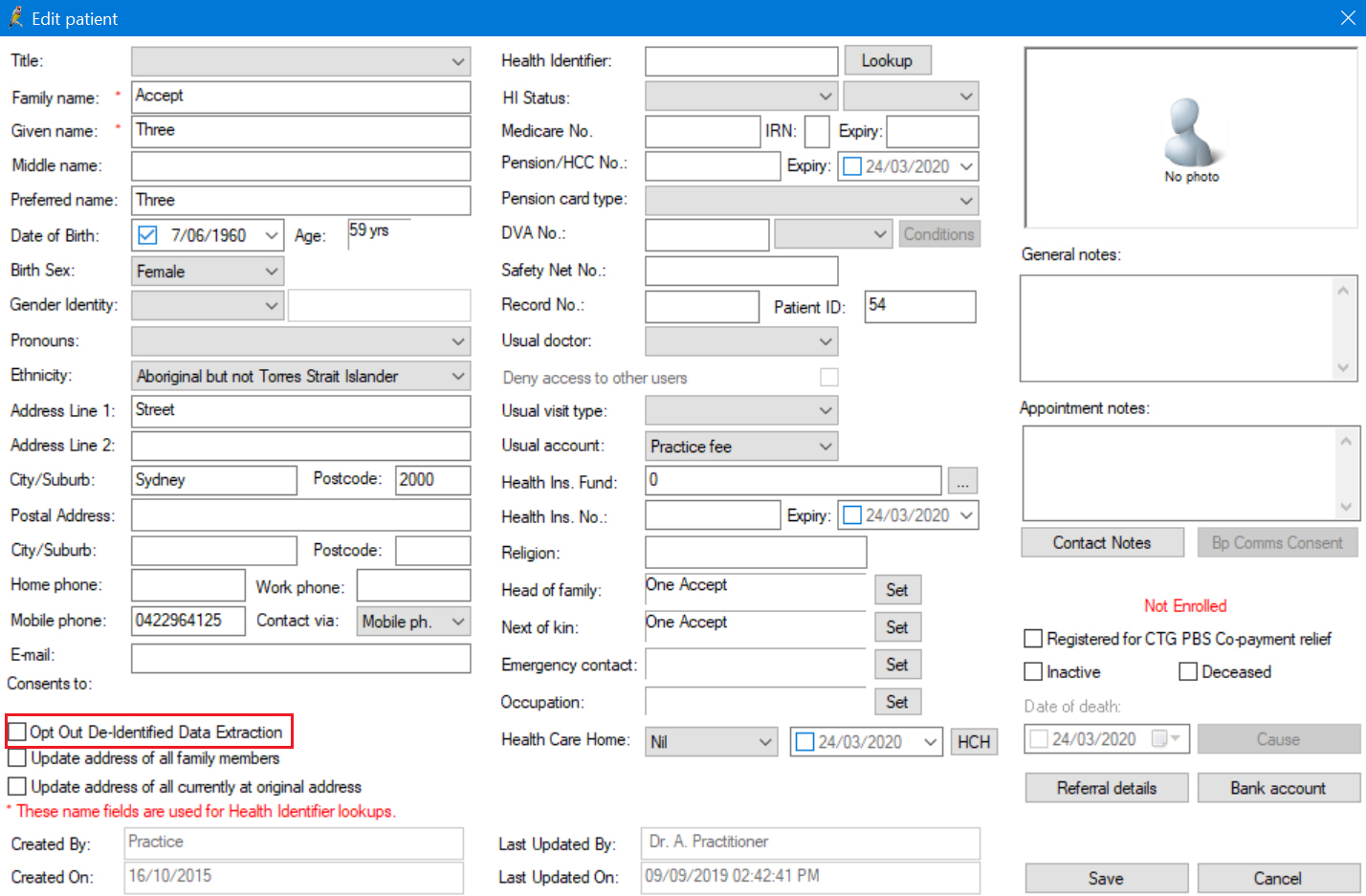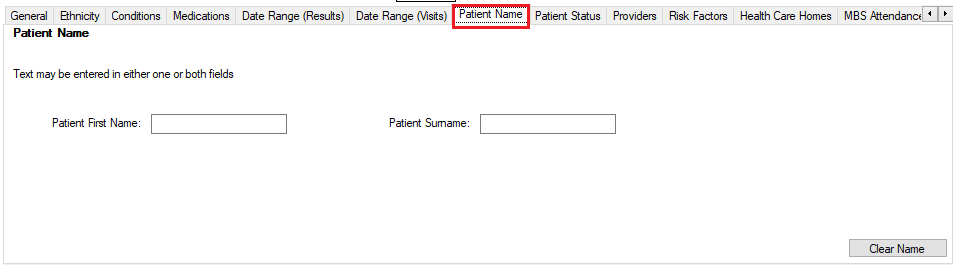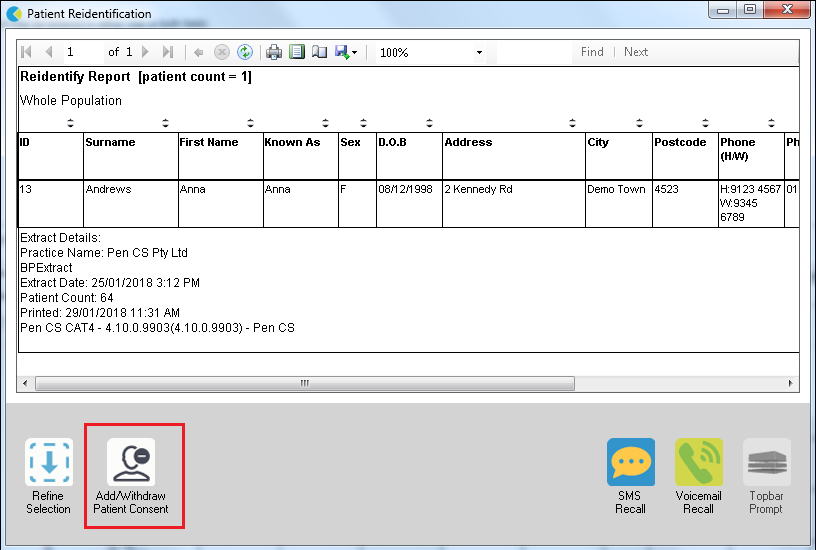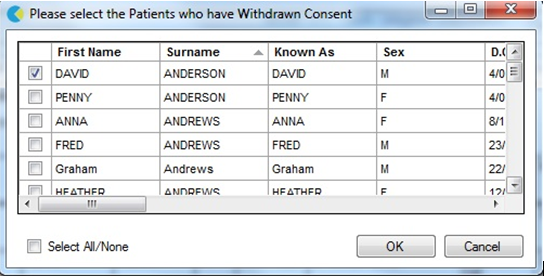Page History
Since March 2020 CAT4 supports the opt out mechanism provided in Medical Director Clinical and Best Practice.
In Medical Director the opt out is found on the patient details screen as shown below:
In Best Practice the opt out is on the 'Edit Patient' screen:
| Warning |
|---|
Pen CS strongly recommends to use the options shown above for BP and MD users, as this will record the patient's request to opt out of de-identified data collections in the patient record. Once recorded, CAT4 will apply the same rules as detailed below to the data extract. Patients who have opted out, will only be removed from the de-identified data extract, they will still be visible to the clinic and can be used as before for recall and other purposes using CAT4. For all other clinical systems please continue to use the process described below. As other vendors implement similar opt out functionality, we will update CAT4 accordingly. |
Patient ‘consent withdrawn’ or patient ‘opt-out’ for sharing data can be flagged within CAT. This is set from the patient list and should be used where a patient has requested their data not be used for research purposes. It removes a patient’s data completely from any deidentified data files that CAT creates.
...
You only need to set this once for a patient
To make it easy to find a particular patient you can use the 'Patient Name' filter and enter their full name or part of their name and then recalculate:
Then click on ‘View Population’ to see the patient/patients and follow the steps below.
1. From the reidentify report choose the Add/Withdraw Patient Consent for Sharing Data at the bottom
2. Click Go
The patient selection window will pop up
3. Tick patients to exclude
4. Click OK to save the selection
...
2) Delete the .csv files created and reload (or recalculate) the current data extract
1. From the reidentify report choose the Add/Withdraw Patient Consent for Sharing Data at the bottom 2. Click Go The patient selection window will pop up 3. Tick patients to exclude 4. Click OK to save the selection
|
To ensure the selected patient data is not saved to the 1) Deidentified file or 2) CSV file that will be sent, you will need to either: · Do a new collect, or · 1) Delete the deidentified file and rerun the deidentify tool 2) Delete the .csv files created and reload (or recalculate) the current data extract
|