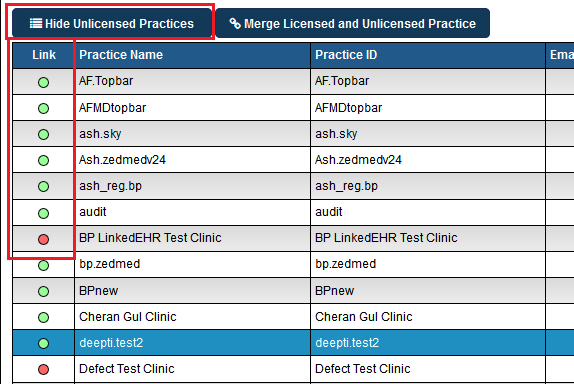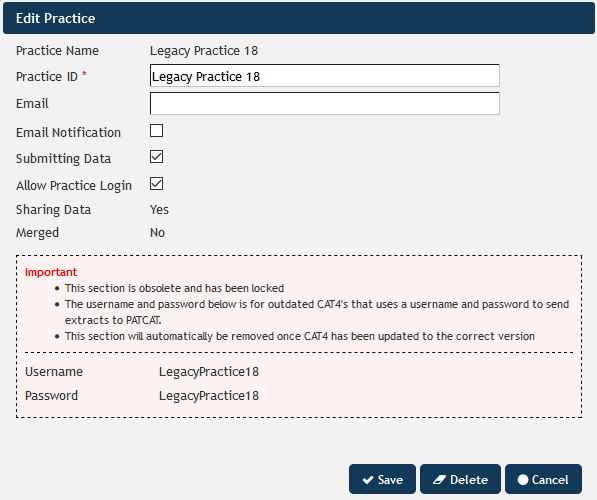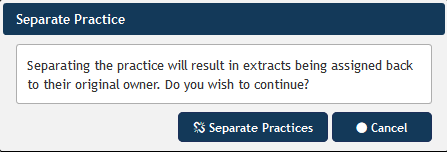Page History
...
| Field Name | Definition |
Practice Name | The full name of the practice without abbreviations. Mandatory field. |
Practice ID | An abbreviation of the practice name or identifier. It is recommended that it is less than 10 characters. This field appears on all the reports generated in PAT CAT rather than the Practice Name. Mandatory Field. |
Email address of the practice | |
Email Notification | The practice can receive an automated email each month if they have not sent their data to PAT CAT. See Email Reminders section below for more details. |
Sharing Data | Value showing whether the practice has given consent to share their individual practice aggregated data with other practices in PAT CAT. Default value is NO. See Practice to Practice Visibility section below for more details. |
| Submitting Data | This box is ticked by default, allowing the practice to submit data to PAT CAT. If unticked, the practice will not be able to submit data and will not show on the practice filter. This is useful for removing practices that are set up in the licensing portal but are currently not submitting data. |
| Allow Practice Login | This box is ticked by default, allowing the practice to use their CAT Plus details to log in to PAT CAT. If unticked, no users under this practice will be able to login to the PAT CAT website. |
Sharing Data | Value showing whether the practice has given consent to share their individual practice aggregated data with other practices in PAT CAT. Default value is NO. See Practice to Practice Visibility section below for more details. |
| Merged | This indicates if a practice has been merged after the initial alignement of PAT CAT and the MyPen portal. Please see the 'Merging' paragraph for more details. |
Hide Unlicensed Practices
Licensed practice are those that appear in the MyPen portal as active. Their status is indicated by the green dot in the 'Link' column:
To show only licensed practices, click on the 'Hide Unlicensed Practices' button. This will hide all practices with a red dot (not licensed) and will change the label of the button to 'Show Unlicensed Practices'. To show all practices, click the button again.
Unlicensed practices will display the legacy user name and password for data upload from CAT4. CAT4 will, once updated, use the new interface for PAT CAT data upload. This old functionality is only maintained for compatibility reasons and will be phased out. We strongly encourage all CAT Plus users to update their software as soon as possible.
Merge Licensed and Unlicensed Practices
...
The legacy user name and password is displayed for reference, and it is possible to separate the practices by using the 'Separate Practices' button. Separating the practices will assign the data back to their original owners:
Hide Unlicensed Practices
Licensed practice are those that appear in the MyPen portal as active. Their status is indicated by the green dot in the 'Link' column:
To show only licensed practices, click on the 'Hide Unlicensed Practices' button. This will hide all practices with a red dot (not licensed) and will change the label of the button to 'Show Unlicensed Practices'. To show all practices, click the button again.
Unlicensed practices will display the legacy user name and password for data upload from CAT4. CAT4 will, once updated, use the new interface for PAT CAT data upload. This old functionality is only maintained for compatibility reasons and will be phased out. We strongly encourage all CAT Plus users to update their software as soon as possible.