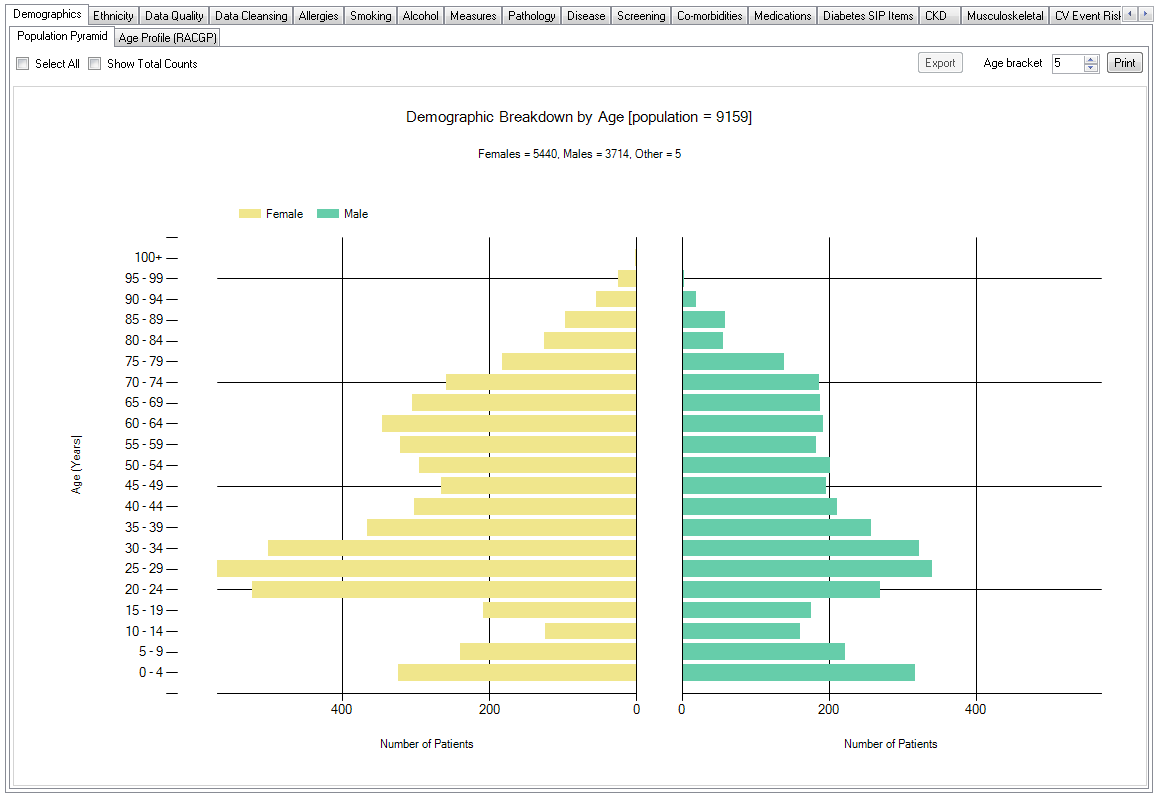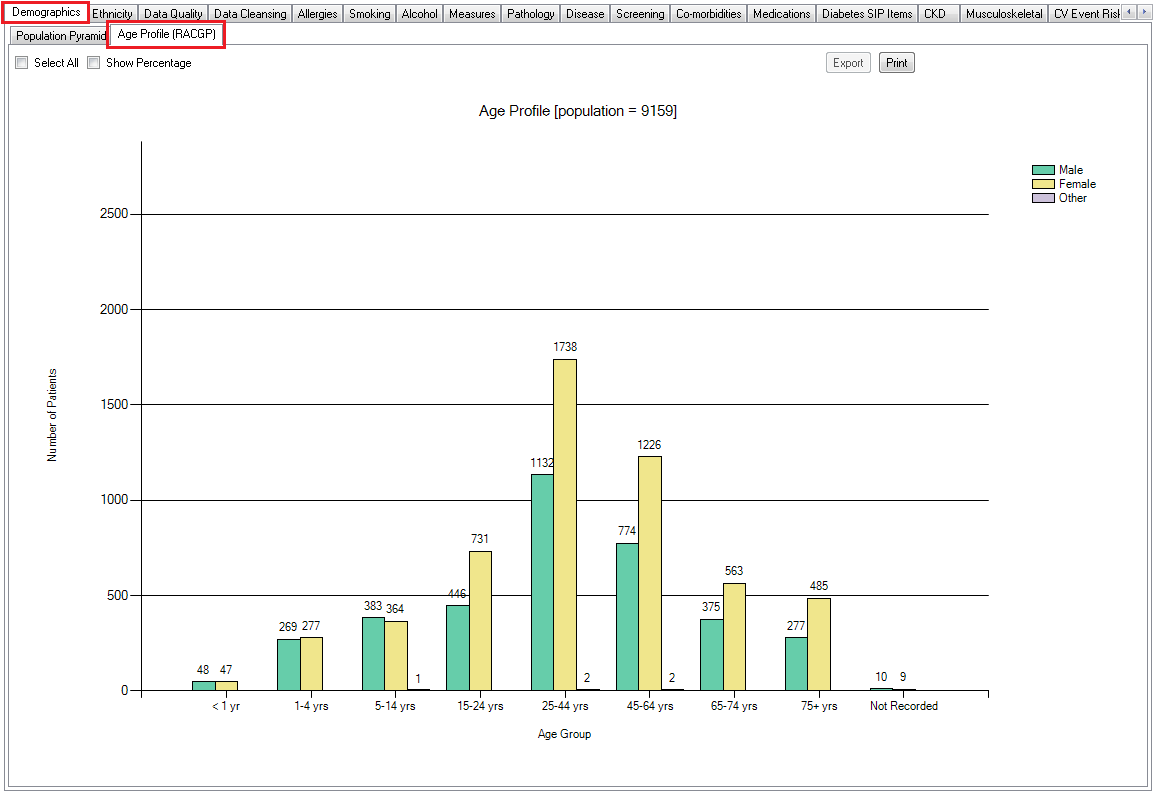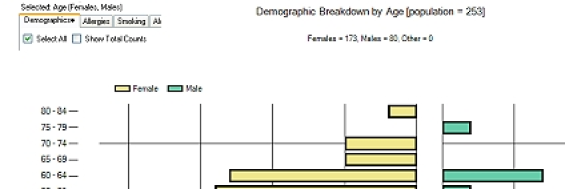The Demographics tab displays your data set as a breakdown of males/females and age group on the Population Pyramid tab and as a bar chart on the Age Profile (RACGP) tab .
Population Pyramid
The data is displayed as a bar chart of the number of patients per age group. Age group defaults to years but can be changed to months by selecting 'Mths' in the Age filter.
Choosing to view demographics in months allows children to be targeted.
This tab shows a bar chart of patients by age and gender grouped in age groups tailored to the RACGP Quality Improvement & Continuing Professional Development plan. This report will enable participants to answer the questions about the age of the patients attending the practice or seen by a particular provider. Filters can be used to show only a particular group of patients such as those assigned to one provider or those visited in a particular time period only.
Age Profile (RACGP)
All bar chart report provides the following features:
- Select All checkbox
- Show Total Counts checkbox (only available where counts are not shown by default)
- Age bracket selection box (only available for bar charts grouped by age)
- Print button
- Export button
These are explained below.
Select All checkbox – click this checkbox to select all segments of the graph (legend is also selected)
Show Total Counts checkbox – click this checkbox to display the count in each group.
Age Bracket selection box – this allows you to select an age bracket value between 1 and 10 years. The default value is 5 which displays ages grouped from 0-4, 5-9 etc. Changing this value, for example to 10, would display as below. The change is effected immediately on the chart.
Print button – click the 'Print' button to print a copy of the graph.