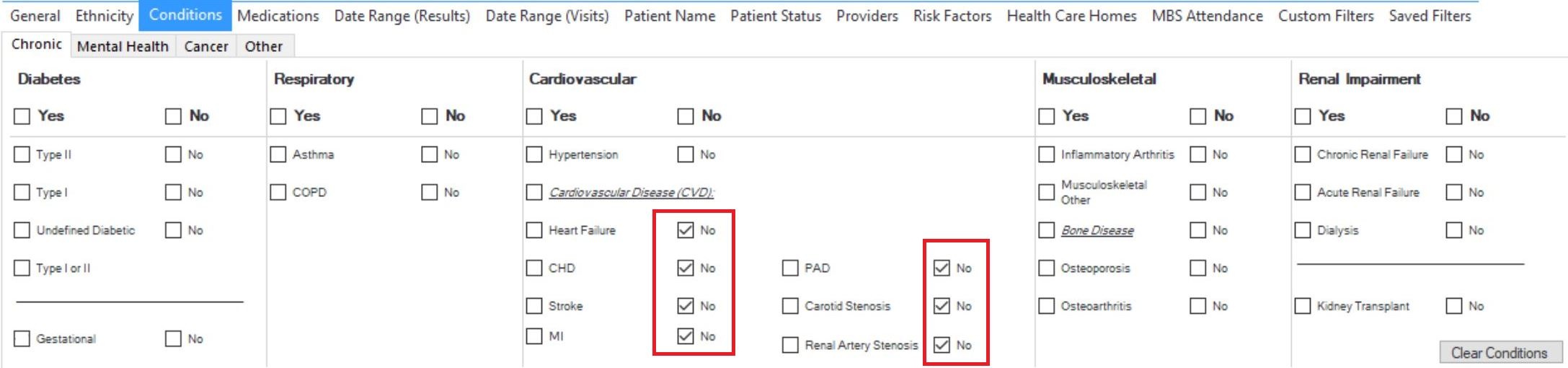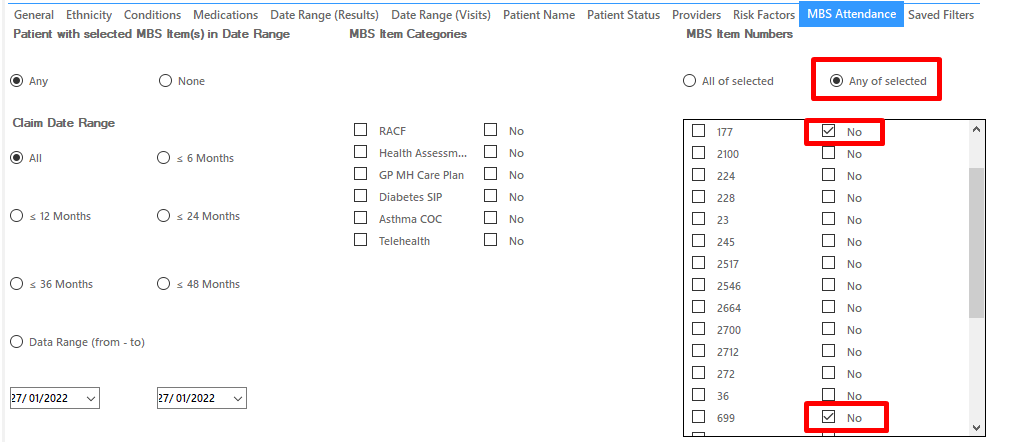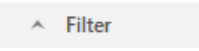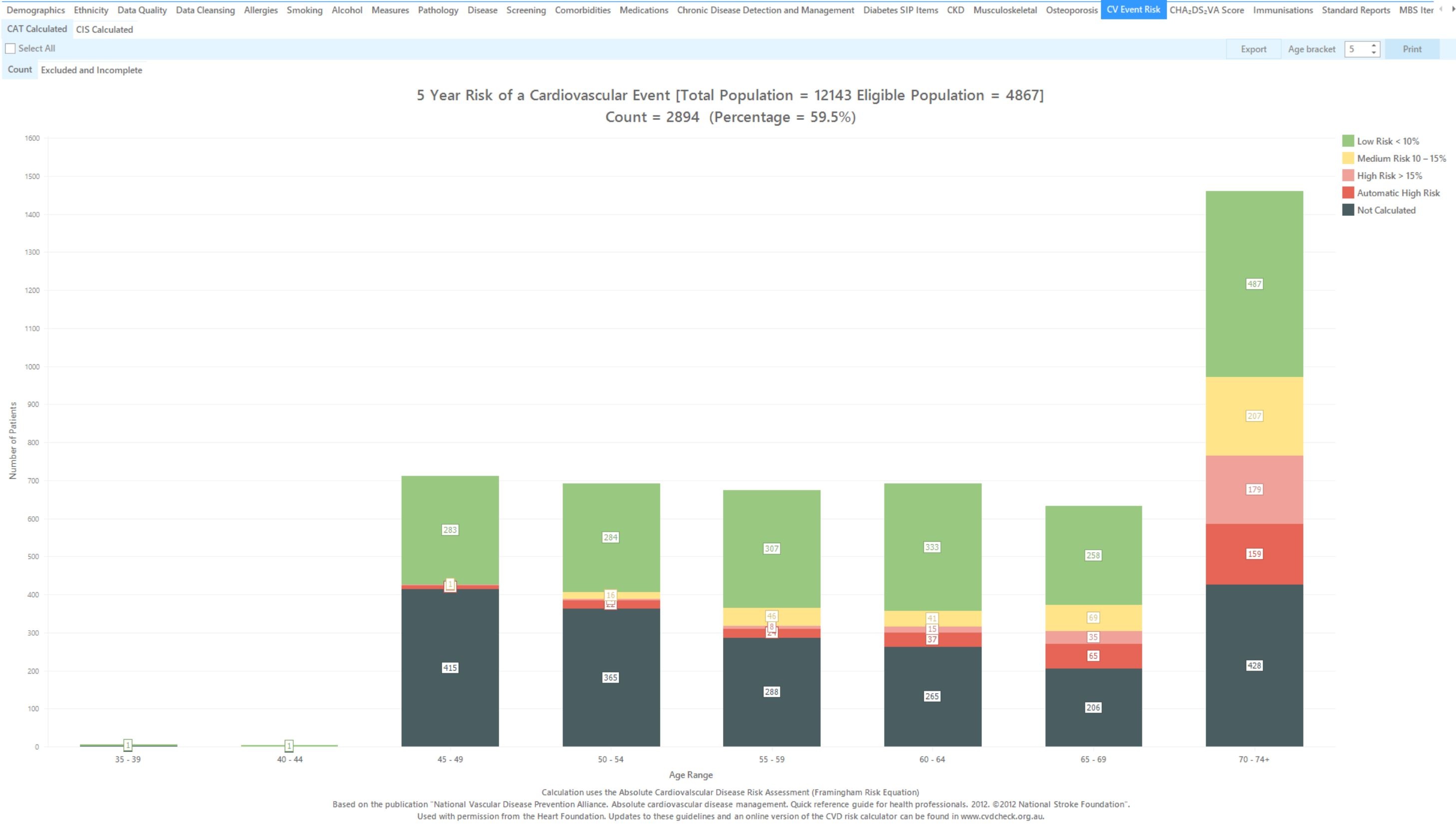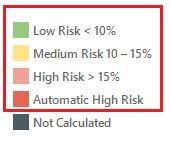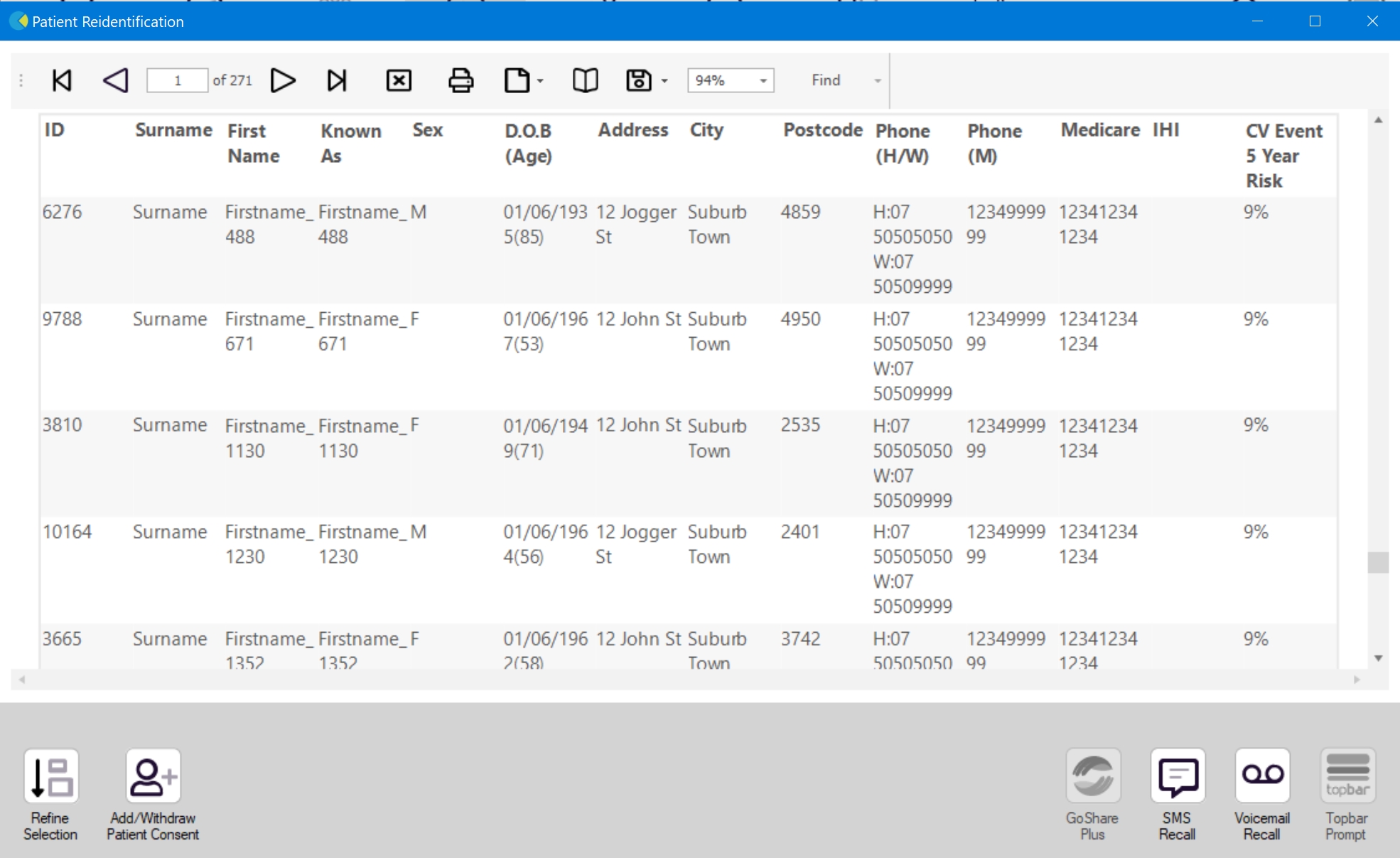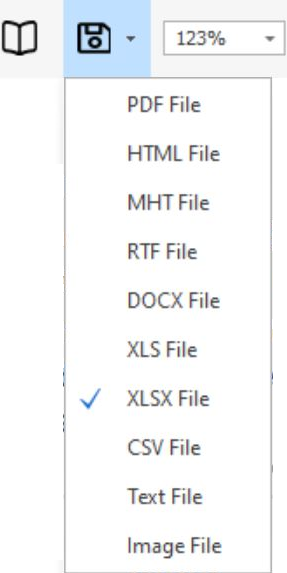Recipe Name: | Identify patients eligible for the Heart Health Check who are low, moderate, and high risk of CVD and have all data recorded for an absolute CVD risk assessment |
Rationale: | CVD is largely preventable if risk factors are detected and managed early, hence it is important for eligible patients, regardless of their risk level, to have an absolute CVD risk assessment (Heart Health Check) as early as possible. Assessment of absolute CVD risk based on multiple risk factors is more accurate than that based on individual risk factors due to the cumulative nature of risk effects. Basing patient management decisions on this approach should improve CVD outcomes. This recipe provides a quick and easy way to find eligible patients with different levels of CVD risk based on the Framingham Risk Equation. |
Target: | Patients aged 30 and over with no diagnosis of CVD, no Heart Health Check or other health assessment item claimed in the past 12 months, all necessary data recorded for an absolute CVD risk assessment, and at low, moderate or high risk of CVD. |
CAT Starting Point: |
|
CAT4 Starting Point
Filter Steps
On the General tab enter age criteria (start age 30) and active status:
On the Conditions tab select the 'No' for existing CVD:
On the MBS Attendance tab, exclude all patients with health assessments or heart health checks claimed in the past 12 months. You will only see items that have been claimed in your practice, so if you don't see the item 177 it might be because it has never been claimed at your practice.
Now all filter criteria have been set, please click on 'Recalculate' to apply the filter:
Report Steps
Now that we have applied the above filter, we need to find those patients with all measurements in place for a CVD risk assessment and create a report showing their risk levels. The CV Event Risk report in CAT4 will provide this information.
To see the full report, first minimise the filter panel by clicking on the in the top left corner.
Click on the CV Event Risk tab, then select the CAT Calculated tab:
Select the low, medium, high and automatic high risk categories by clicking on the respective coloured square in the legend.
To see all patients click on the 'Select All' in the top left of the report, and then on 'Export' on the right. This will produce a list of patients with their contact details and their CV event risk. You can sort this report by clicking on the column headers to see those at highest risk first.
From this report you can export the patient list to Excel or send voice or text messages directly from CAT4. To export a list, click on the disk icon and choose your preferred file format:
To create SMS or Voice messages, please see here for more information: Recall CAT - Using SMS and Voicemessages in CAT4