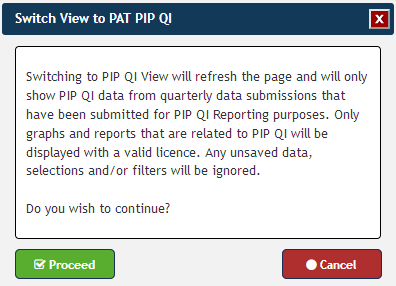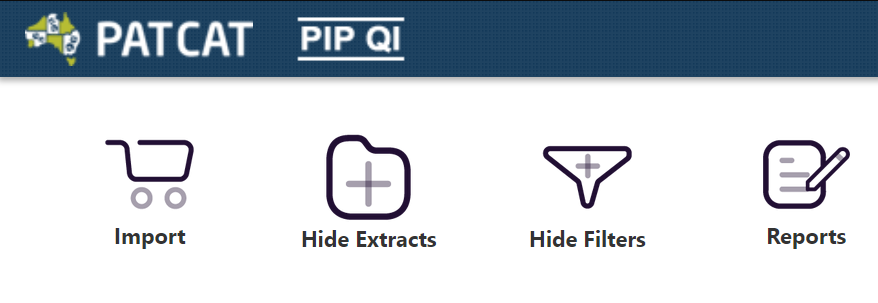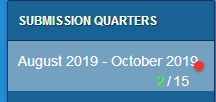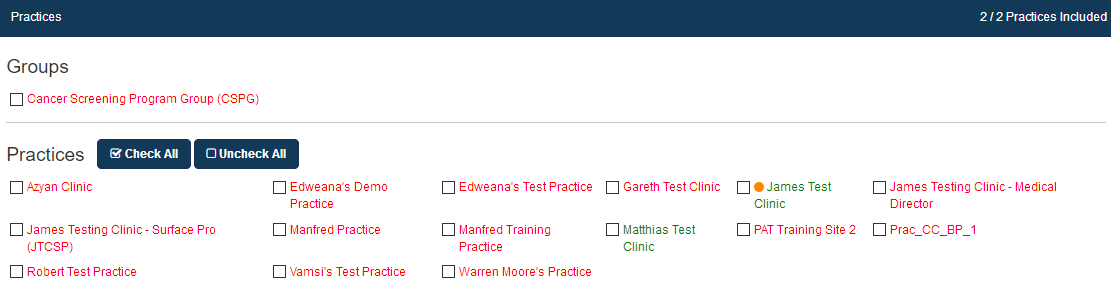The module is accessed from the main PAT CAT screen by clicking on the PAT PIP QI menu icon. This will open the PIP QI module with reports depending on your licence.
| Warning |
|---|
Practices need to be flagged as enrolled in PIP QI in your PAT CAT to show in this view - please check Enrol Practices in PIP QI for full details. If a practice is not flagged as enrolled in PIP QI in your PAT CAT, their upload won't be shown as PIP QI Compliant!
|

Before the PIP QI module loads, the following warning is displayed; clicking on 'Proceed' will load the module. 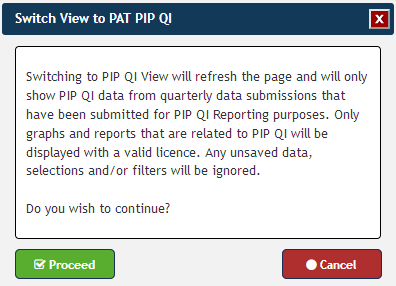
There are a number of important differences between the PIP QI view and the standard PAT CAT view. Here is a summary of the differences: - On the top left PIP QI is displayed:
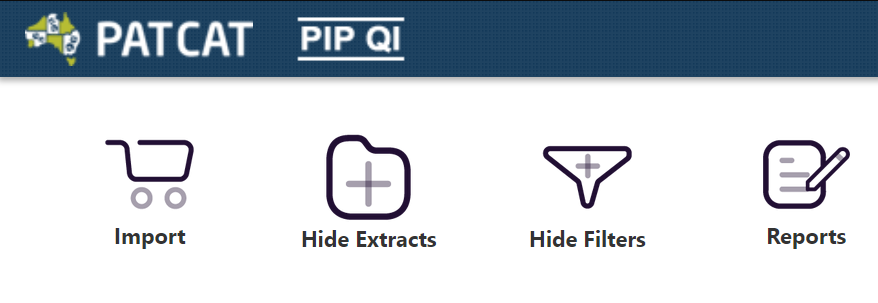
- The extract panel shows data by PIP QI quarter, at least one upload per quarter is required to show a green number:
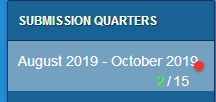
- Only practices indicated as enrolled in PIP QI are showing in the 'Practices' filter. All information shown on the practice filter and in the report is always based on the PIP QI quarter selected!
- The practice status is colour coded:
- Green dot + red text = compliant extract submitted BUT extract was excluded by the PHN
- Orange dot + green text = non pip compliant extract submitted AND extract is included
- Orange dot + red text = non pip compliant extract submitted BUT extract was excluded by the PHN
- Green text only = compliant extract submitted AND extract is included
- Red text only = no extract received
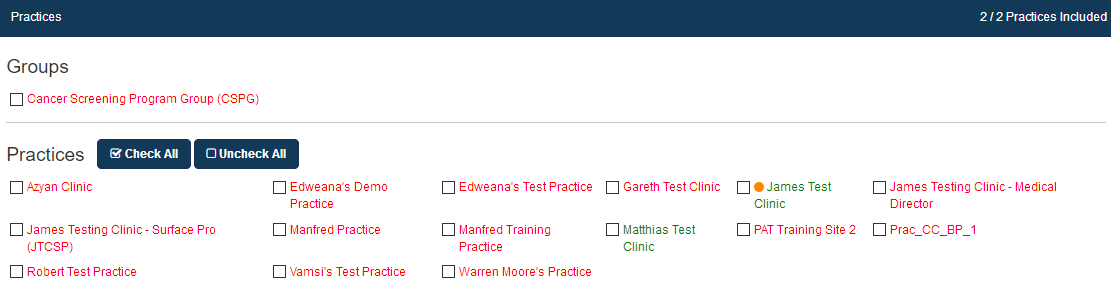 Image Removed Image Removed Image Added Image Added
To find out how to flag practices as enrolled in PIP QI, see here Enrol Practices in PIP QI |