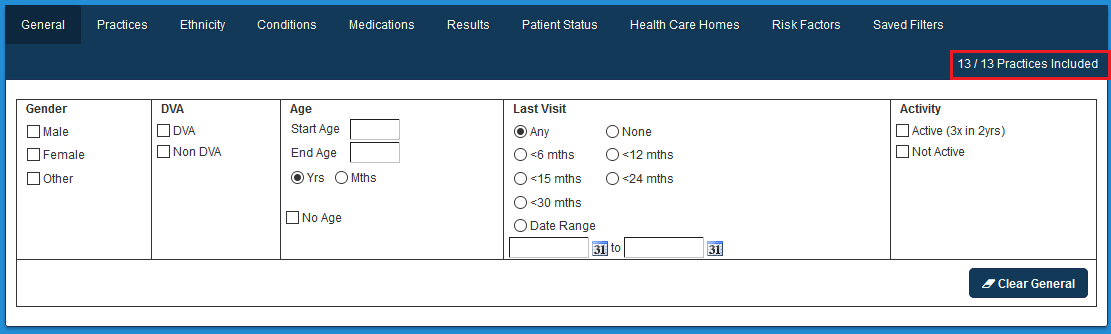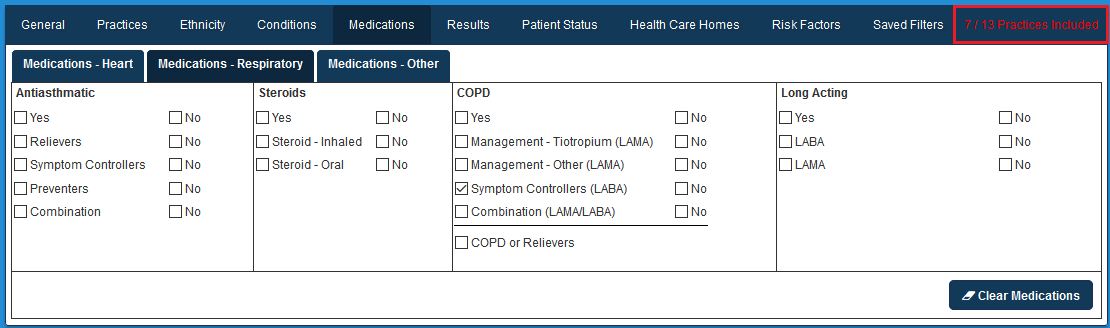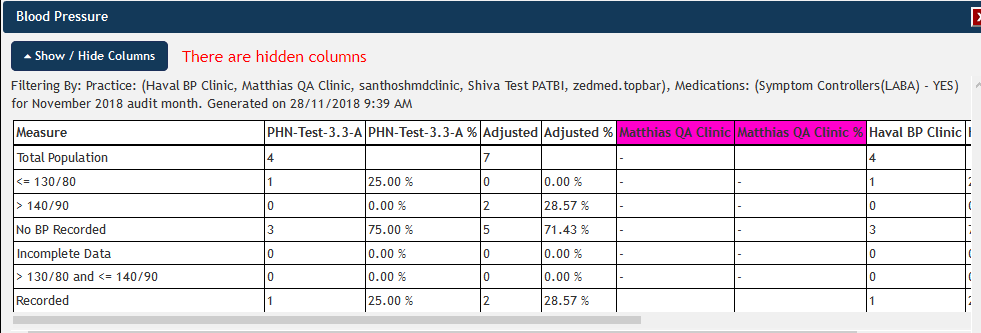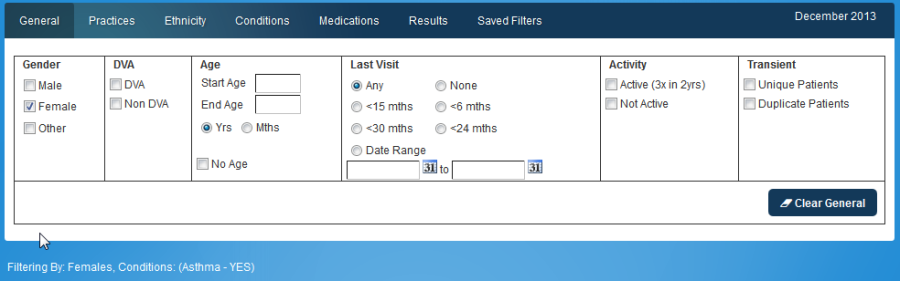Page History
...
Data filtering enables the creation of graphs and reports based on a specific set of criteria. For example if you wish to display a benchmark report the only includes data for; Females older than 40 with Diabetes, this may be done simply by use of data filters.
| Warning |
|---|
| PAT CAT provides access to de-identified aggregated data coming from CAT4 - to avoid duplication this guide does not provide in depth details of the filters as they are described in the CAT4 user guides. Please see here for full details on our filter options: Data Filtering Details in CAT4 |
Due to the nature of aggregating data from different sources not all measurements and filter criteria are available from all clinical systems. To allow reporting for those practices who are providing fully compatible data, we will exclude practices with missing data when using a filter/report including a missing data item. The number of practices included is displayed on the top right of the filter panel and is updated when a new filter is added:
No filter applied:
Filter applied where not all practices are providing that data item:
| Warning |
|---|
Please make sure that you check your reports for any missing practices to avoid inconsistencies with reporting. While we are aiming to provide the full data set from all clinical systems, we can't extract data if the indicator is not available in the clinical system in the first place. |
After applying a filter that excludes a number of practices, these practices will be displayed in the with a dash in the fields to indicate that their data is not included:
Data may be filtered based on a combination of the following criteria:
...
The Results tab allows filtering based on when a result was recorded.
To filter the data, simply select the criteria you wish to view, multiple selections may be made from within a single tab or across multiple tabs. Selections are generally made by ticking selection boxes, however some filters are based on entering information such as a date range. The criteria on which you are filtering is displayed at the top of the Results panel, this display remains even if the Filter panel is hidden.
Any change to the filters will cause the 'Recalculate' button to turn red, indicating that it needs to be clicked to apply the filter.
Click Recalculate.
This will update to Results panel to look at only patients that match all the conditions ticked.
- Patient Status
The patient status filter allows users to filter for patients by their archived/deceased status and some other filter criteria only available for Communicare users
- Health Care Homes
The Health Care Homes filter tab provides filters to find patients flagged as enrolled into the Health Care Homes trial as well as specifics on their tier level
Example for a filter:
Figure 77: Filtering Example
NOTE: 'Filtering By' displays the criteria selected i.e. Females, Conditions: (Asthma - YES)
Detailed examples for each of the filter types are provided in the following sections.
Children Display