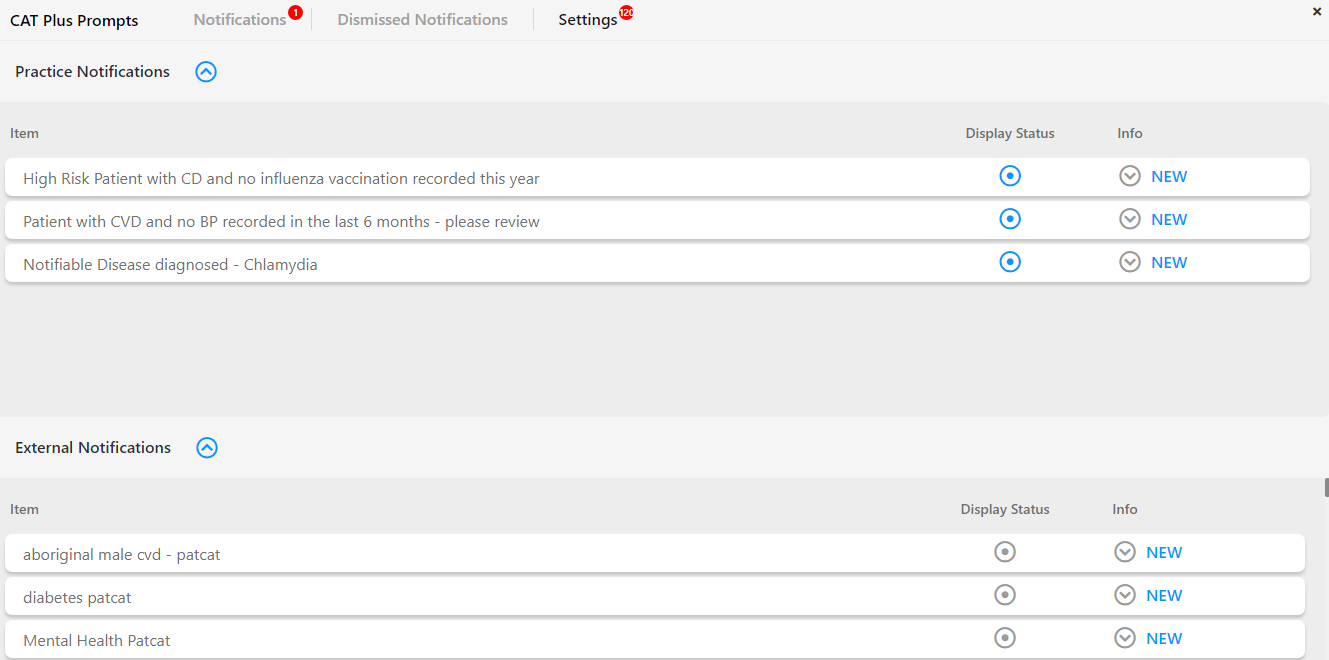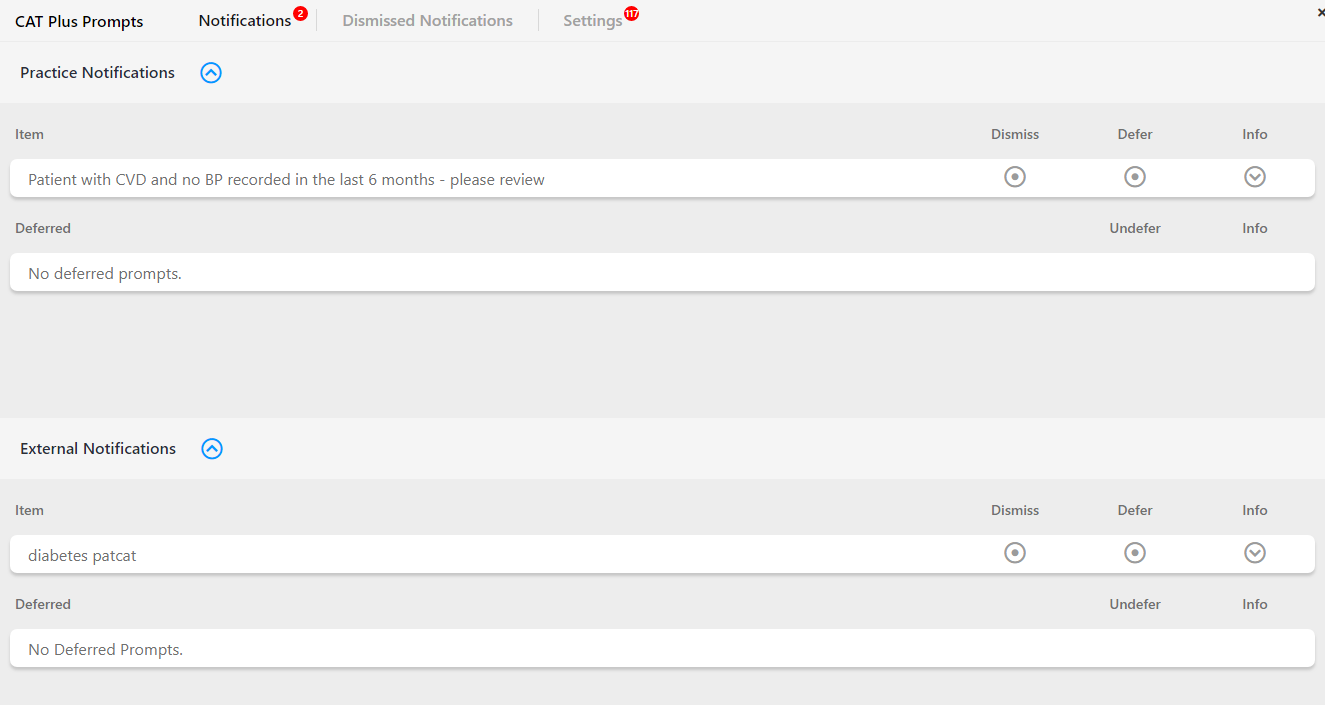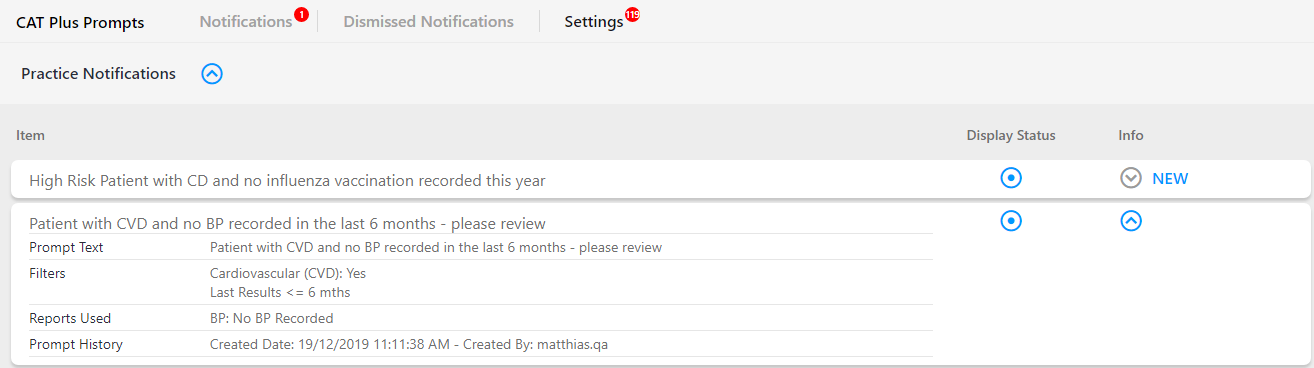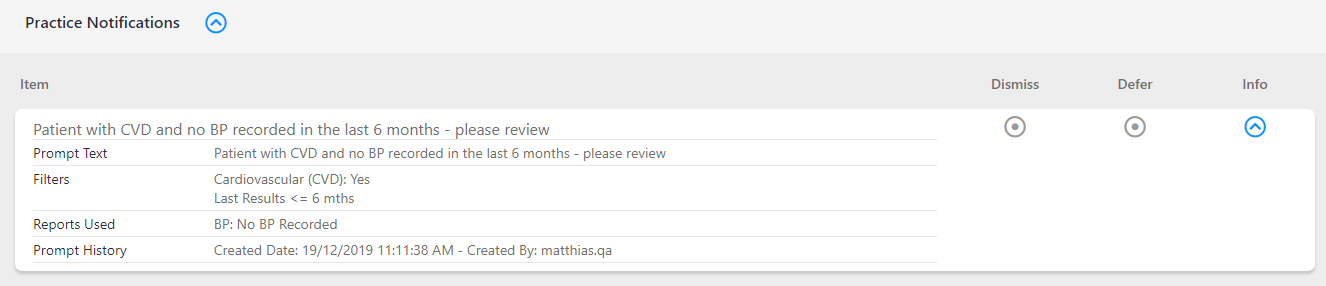Page History
...
Topbar has to be linked to CAT4 in the practice to display CAT Prompts created locally, the details are explained here.
The clinic has to be set up in PAT CAT to receive prompts created in PAT CAT, the details are explained in the PAT CAT Prompts guide.
...
To open the CAT Prompts App click on 'CAT Plus Prompts' in Topbar to display the full screen. Prompts displayed for the patient are labelled according to the name given to the prompt when created, and also show which software was used to create the prompt. In the example below we can see three prompts one prompt originating from the clinic (Practice Notifications) and three one external notifications
Clicking on the down arrow will display further details as shown below. The details show the reason entered when the prompt was created and which reports and/or filters were used. For external notifications the organisation who created the prompt is shown along with the date and time. Prompts created in in the practice in CAT4 will show the CAT4 user who created the prompt. In the 'Reports Used' section only those report sections that match the patient's details are displayed, in the example below the patient has coronary heart disease and no blood pressure recorded in the last six months.
The prompt(s) will disappear when the patient doesn't meet the criteria specified in the prompt criteria any more. In the example above the action required is:
...