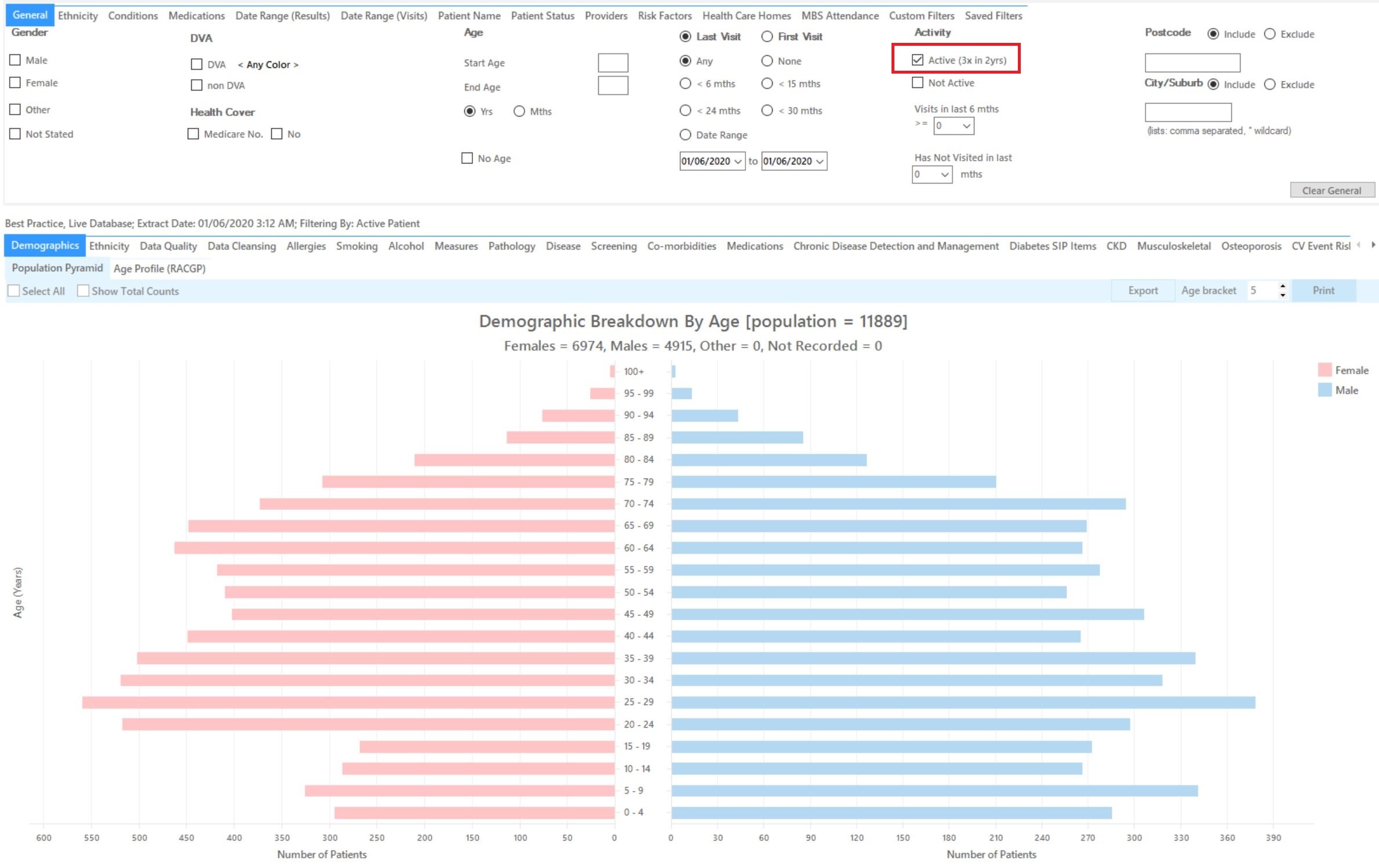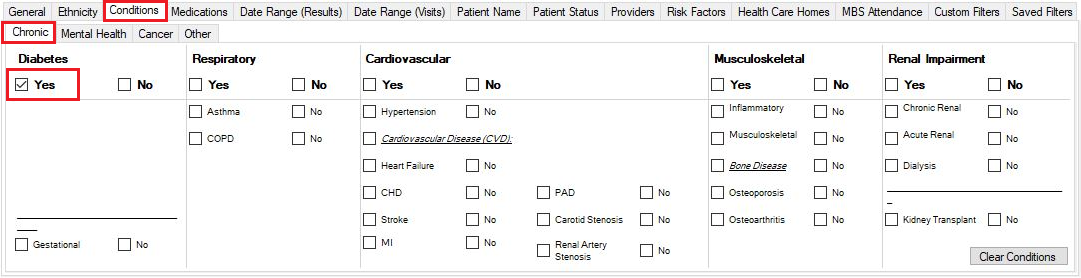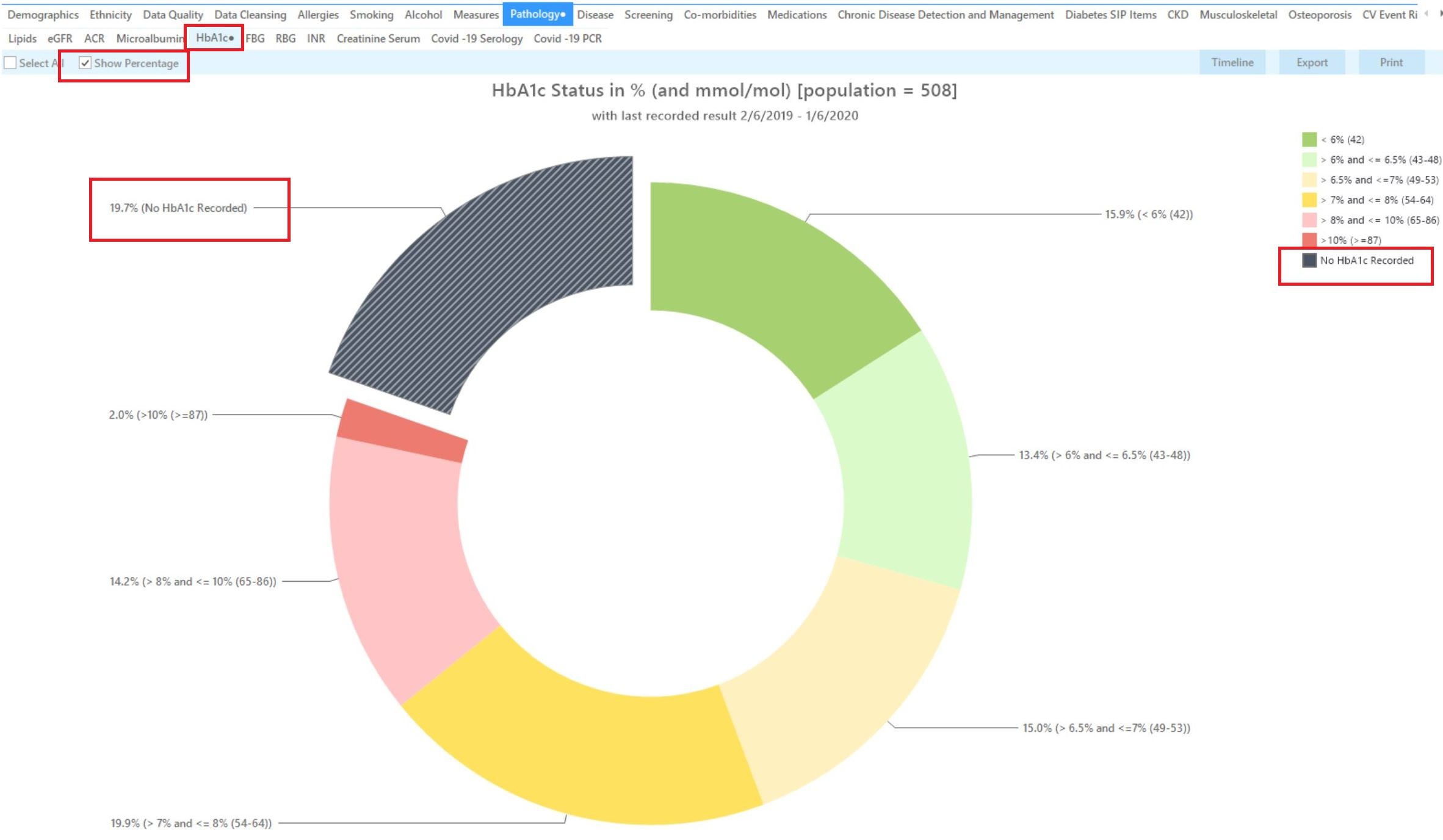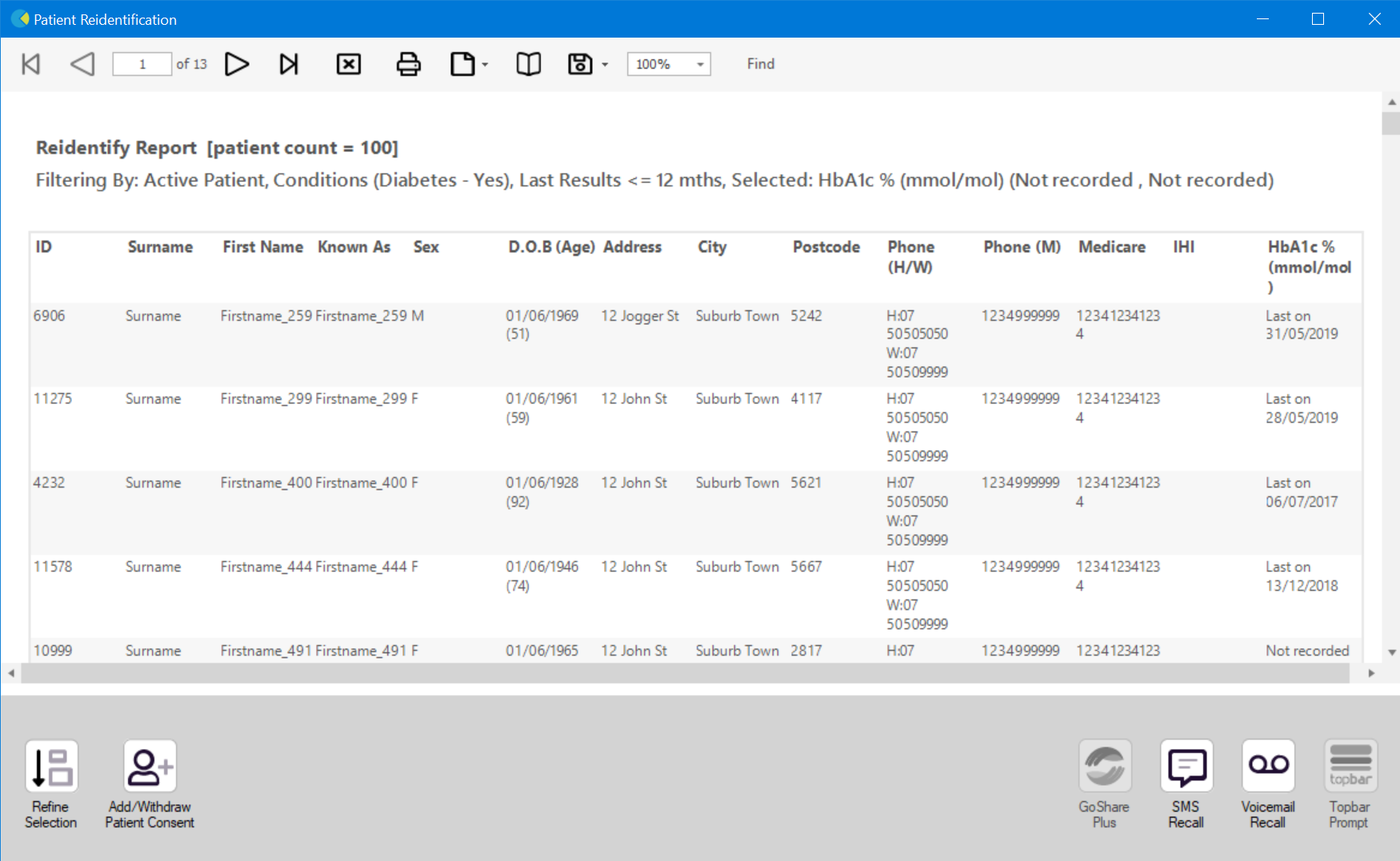Page History
...
Recipe Name: | QIM 1 – HBA1C status for patients with diabetes |
Rationale: | Diabetes was the underlying cause of around 10% of all deaths in Australia in 2016 and recent reports show death rates for people with Type 2 diabetes are rising. As part of their care, people with Type 1 and 2 diabetes should have their glycosylated haemoglobin (HbA1c) measured at least every 12 months, or more frequently depending on the level of blood glucose control. Effective management of chronic disease can delay the progression of disease, improve quality of life, increase life expectancy, and decrease the need for high-cost interventions. |
Target: | Proportion of regular clients who have Type 1 or , Type 2 or undefined diabetes and who have had an HbA1c measurement result recorded at the primary health care service within the previous 12 months. |
CAT Starting Point: |
|
...
CAT4 starting point
RECIPE Steps Filters:
- In the “Conditions” Tab, under the “Chronic” category, select “Type I“Yes" in the Diabetes category
Or select "Type 2" diabetes
...
- . This will select anyone with any type of diabetes.
Then select the 12 month date range result filter, to only show results that were entered in the last 12 months:
...
The Pathology/HbA1c report will show the proportion of those without a result in the last 12 months (or longer) under the ‘No HbA1c Recorded’ category:
The HbA1c report will show you the numbers/percentage of your patients Hba1c status and will allow you to measure improvement over time by comparing reports. It will also allow you to see more details of those patients with a result by double clicking on a selected slice of the graph to see the patient details and measurements:
To Export Patient List to Microsoft Excel:
1. Click on the “Export Icon” at the top of the Patient Reidentification window.
2. Click on “Excel”
...