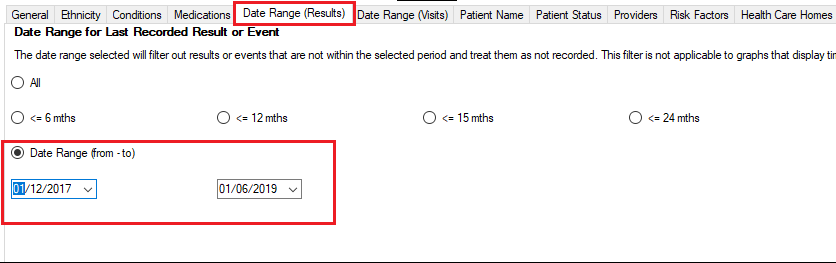Page History
Recipe Name: | QIM 9 – Cervical Screening |
Rationale: | Australia has the lowest mortality rate and the second lowest incidence of cervical cancer in the world. The success of the cervical screening program is dependent upon the recruitment of women. Higher participation in cervical screening means that more women with precancerous abnormalities can have these detected and treated, which is necessary for achieving the overall aim of reducing incidence and mortality from cervical cancer. |
Target: | Proportion of female regular clients who are aged 25 to 74, who have not had a total hysterectomy and who have had a cervical screening (HPV test) within the previous 5 years. Only HPV screening since 1/12/2017 will be considered for the PIP QI report. |
CAT Starting Point: |
|
CAT4 starting point
RECIPE Steps Filters:
- In the “General” Tab, enter Start Age = 25 and End Age = 74
...
- In the 'Date Range Result' tab, select the custom date range starting on the 1/12/2017 and ending at the date of your extract
...
...
This filter is currently not available for the Cervical Screening graph. We will update CAT4 in the near future to enable this filter to be applied to the report.
However the current options are covering the five year criteria:
- HPV <= 5yrs - HPV tested within the last 5 years
- Pap <= 2 yrs (no HPV) - Pap tested within the last 2 years but no HPV test done
- HPV>5yrs / Pap>2yrs (no HPV) - No HPV test in more than 5 years/ no Pap test in more than 2 years
- Not Recorded
- Ineligible
- Click "Recalculate"
- Click ‘Hide Filters’
...
Report Steps
- Select the "Screening/Cervical Screening" tab
...
3. Choose a file name and a location to save to (eg. Create a folder C:/ClinicalAudit/CAT Patient FollowUp)
4. Click “Save”
The steps above will produce a list of patients with contact details in MS Excel which can then be used to:
...