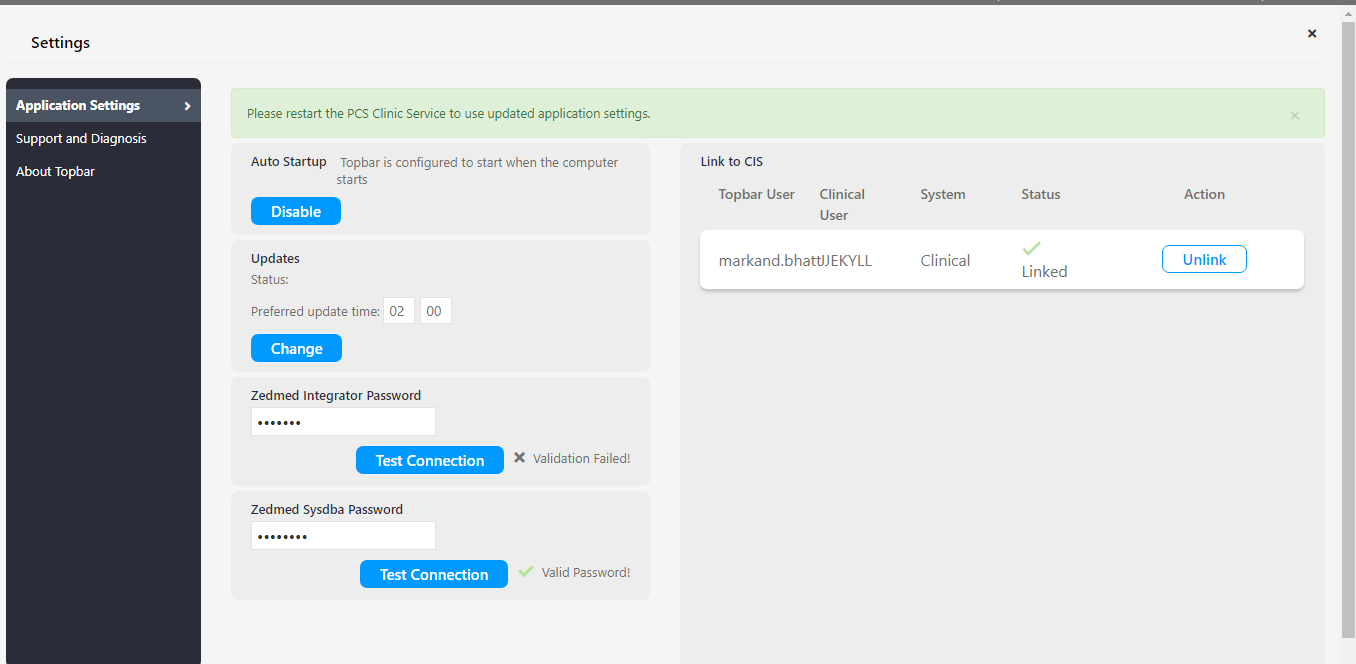Topbar versions higher then 2.7 are compatible with Zedmed v31+. However due to high frequency of database polling to detect changes, the Zedmed server can consume a lot of resources. The CPU consumption of FireBird (the database used by Zedmed) can reach up to 75%. This will slow down the Zedmed server. Despite enhancements to the Zedmed database structure implemented by the Zedmed developer team, the performance issues were not resolved.
In Zedmed versions prior to v31, Topbar used the SYSDBA default password to monitor database changes. But from Zedmed version 31, the Zedmed team has removed the SYSDBA default password. So Topbar had to use the user INTEGRATOR to monitor database changes. The INTEGRATOR user doesn't have access to FireBird Trace, which means that using the INTEGRATOR user Topbar doesn't receive updates when data in the Zedmed database changes.
Solution
Working together with the Zedmed development manager it was agreed to go back to using the SYSDBA user, provided the clinic is willing to share the SYSDBA password with Topbar. In Topbar version 2.8.3, we have added a text-box in the Application Settings Tab to accept the SYSDBA password. Once a clinic administrator enters the SYSDBA password in Topbar, Topbar will encrypt it and save it in Topbar's database. The password does not leave the practice. Topbar will use the SYSDBA password to read changes in the database for the app functionality. This is the same way the older Topbar versions were able to access events in Zedmed.
Topbar Setup
Clinic administrators should know the SYSDBA password. If they don't know they can request it from the Zedmed support team. Email: support@zedmed.com.au
Clinic administrators can add the SYSDBA password on the Application Settings Tab in the Settings. The SYSDBA password text-box will only appear for clinics using Zedmed v31 or above.
The SYSDBA password is not mandatory to use Topbar, but it will improve performance considerably and address issues you might have experienced. Clinic administrators can choose not to enter SYSDBA password and continue using Topbar with INTEGRATOR. Using Topbar with INTEGRATOR user may slow down the Zedmed clinic server for the reasons explained above.
Once the connection test is successful, Topbar will request to restart the PCS Clinic server. The message is shown in green in the above screen shot. The Topbar service can be restarted from the 'Support and Diagnosis' tab in the Topbar Settings. If the connection test fails, the entered password won't be saved in the Topbar database. Once the SYSDBA password is saved in the Topbar database and after the service restart, Topbar will use SYSDBA user to read the database.
Possible Error
If the clinic administrator has neither added an INTEGRATOR nor SYSDBA password, Topbar will show the following error message.
This message will only appear for clinics using Zedmed version 30 or above. Topbar will work fine without INTEGRATOR or SYSDBA password for clinics using Zedmed version below 30.