This guide contains all steps for a practice to login to CAT4, collect data, load the extract, export a JSON file and finally upload that JSON file to your PHN.
After CAT4 has been installed and configured (please contact your PHN and/or Pen CS support for assistance) you can log in using the user name and password provided by your PHN.
Once you have logged in, you will see the CAT4 dashboard. Click on the CAT4 view on the dashboard as shown below.
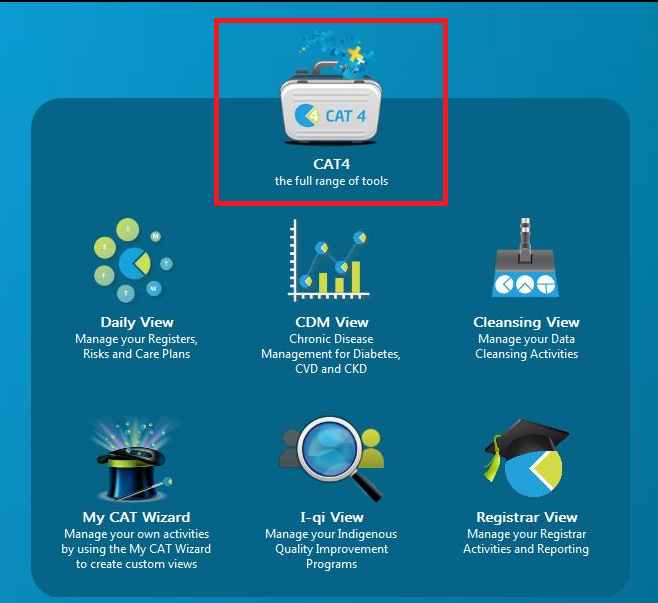
If you don't have any data extracts you will need to run a new collect. Check the extract pane for extracts before you run a collect. The CAT4 user interface is explained below.
If you have a newly installed CAT4, it is unlikely that you have any data collections, so you will have to run a new collect. Please don't run a collect during busy hours, as it will add load to your server and may slow down your system. To run a new collect, click on the 'Collect' icon as shown below.
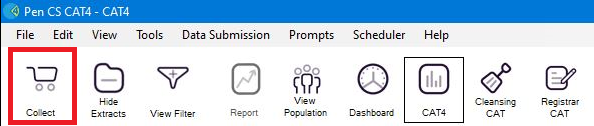
Once the data collection is complete, you can view your PIP QI report, full information on the report can be found here: PIP QI Improvement Measures.
To create the JSON file for export, follow the steps below.
Once you have created the JSON file, you need to upload it to your PHN. The steps to upload the file are show below.