Recipe Name: | Add Weight, Height and Waist Measurements to Patient Record |
Rationale: | Recording of weight and height is a quality initiative in general practice and there are practice accreditation measures around these measurements. Recording waist circumference is an important risk factor and is, along with the body mass index, used to identify patients at risk of chronic disease. |
Target: | >= 90% active population with weight, height and waist recorded |
CAT Starting Point: |
|
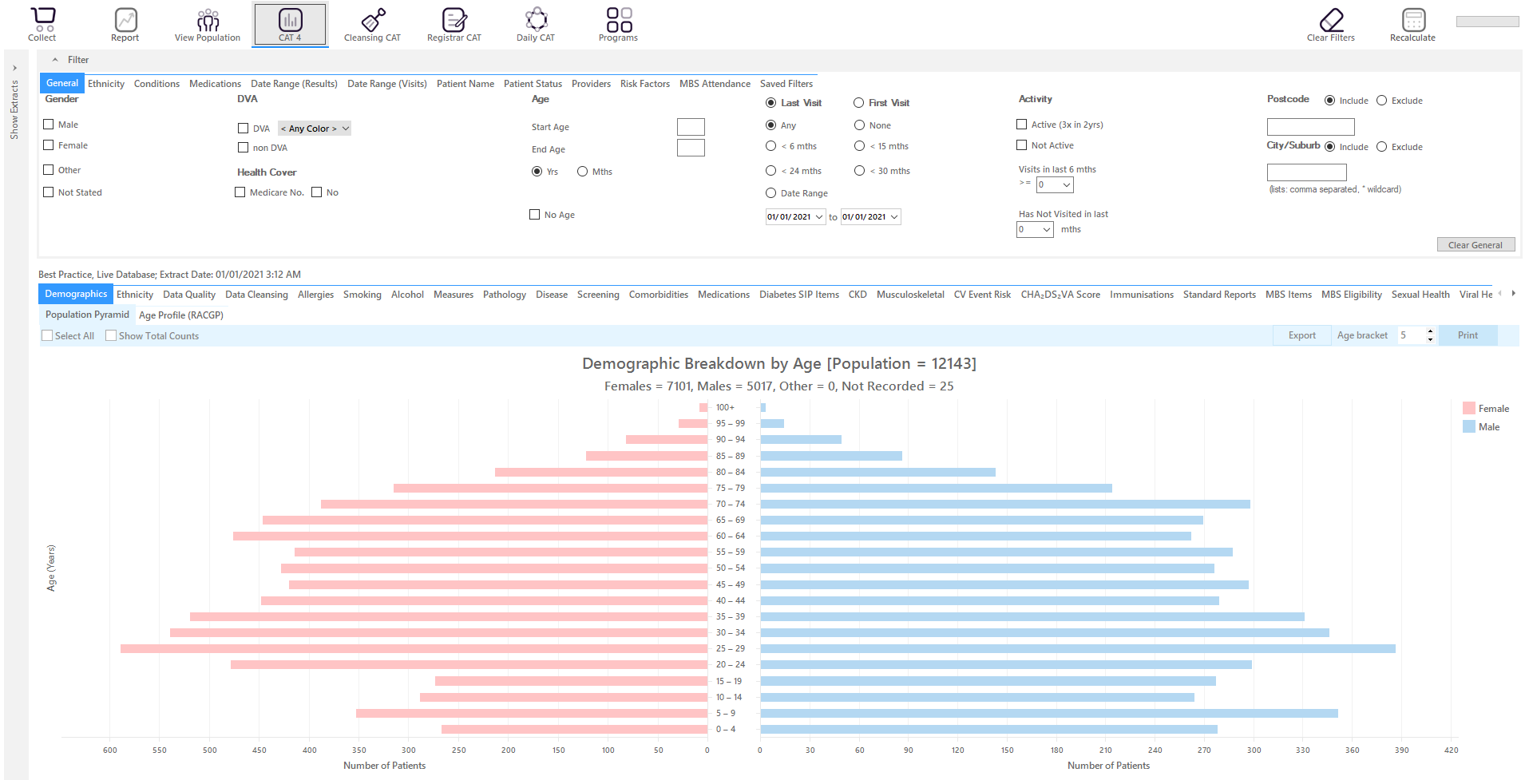
RECIPE Steps missing Weight/Height
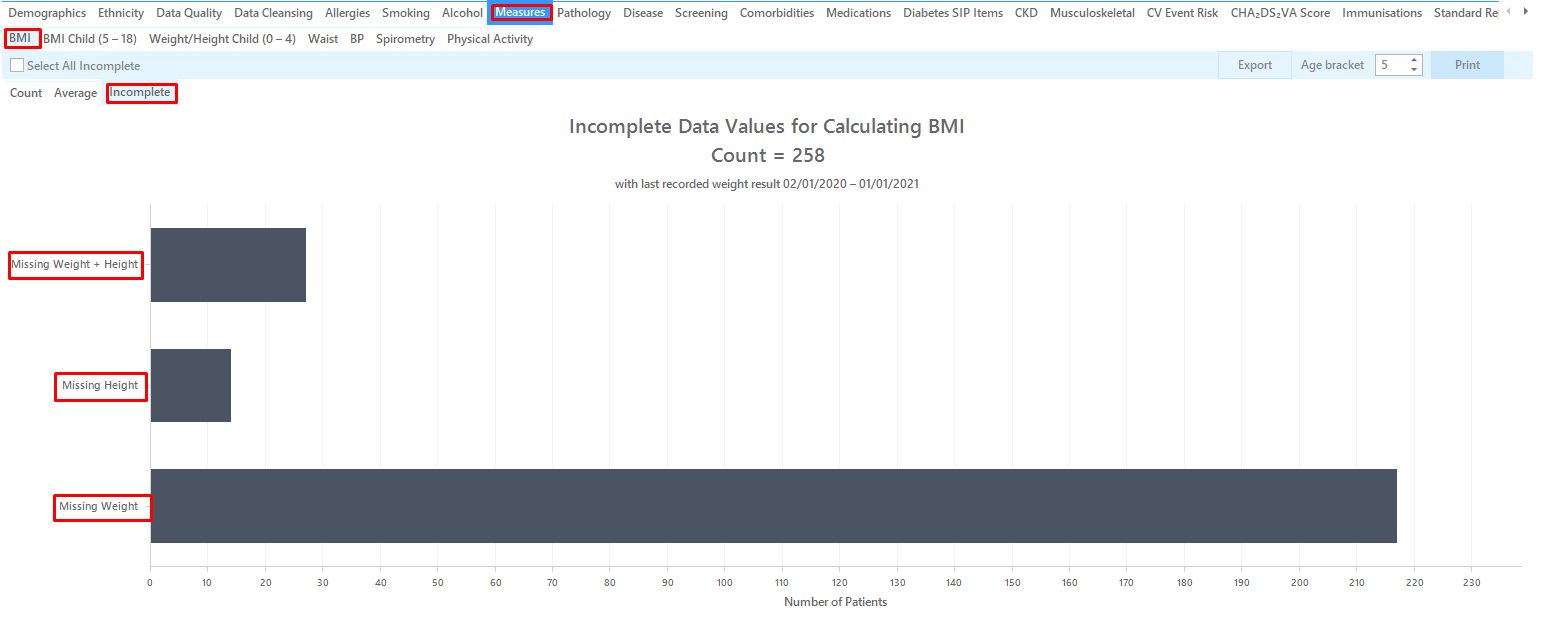
Topbar already prompts for missing weights and/or heights on the clinical tab in the Data Cleansing app, so no additional Topbar prompt is required to remind the clinic staff of entering missing weights and heights. You can view the patient details of those patients with missing measurements by double clicking on the respective graph.
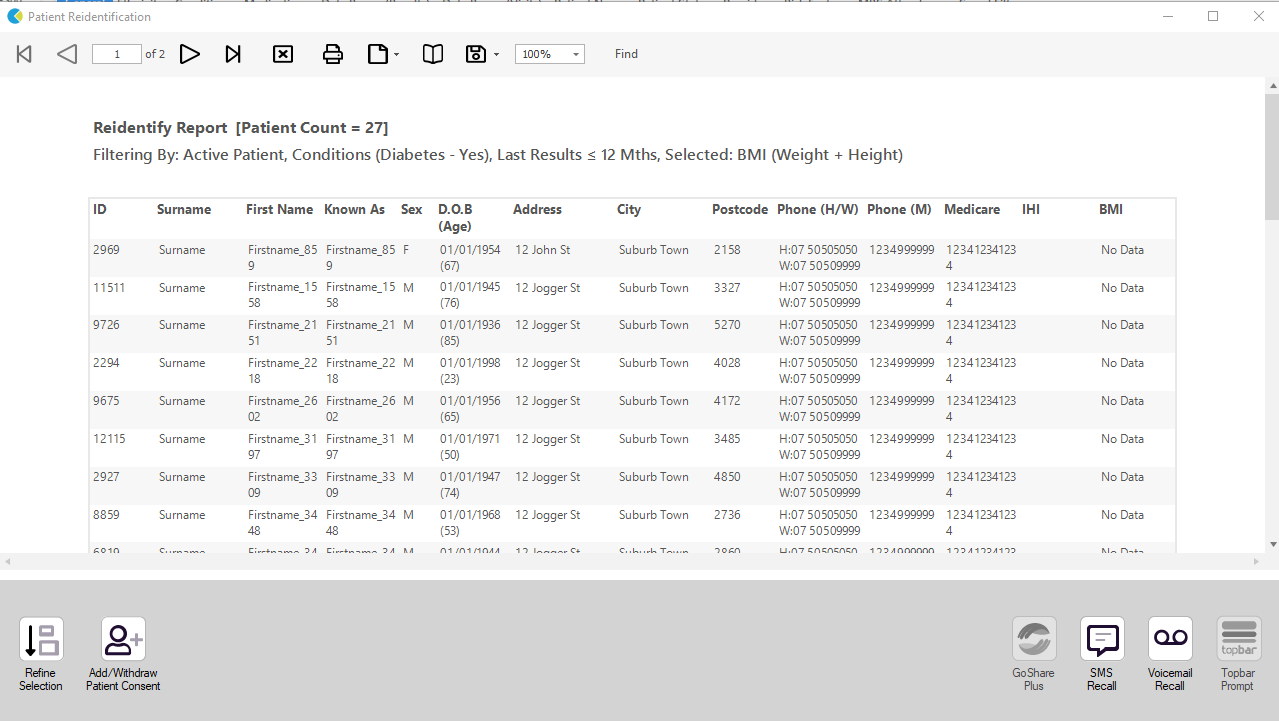
Missing Waist
As we are going to create a prompt for Topbar, make sure you are in the "Daily View".

Waist is generally measured for adults, so you should apply an age filter. The age group of interest is dependent on your population and risk factors, but in this example we are looking at patients older than 40.
On the "General" filter tab, enter the "Start Age" in the respective box:

Then click the "Recalculate" icon in the top right to apply your filter
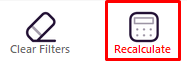
To find patients with missing weights use the "Measurements/Waist" tab. There are two different graphs available, one for CVD risk and one for Diabetes risk - but as we are interested in patients with no waist circumference recorded it doesn't matter which graph is used.
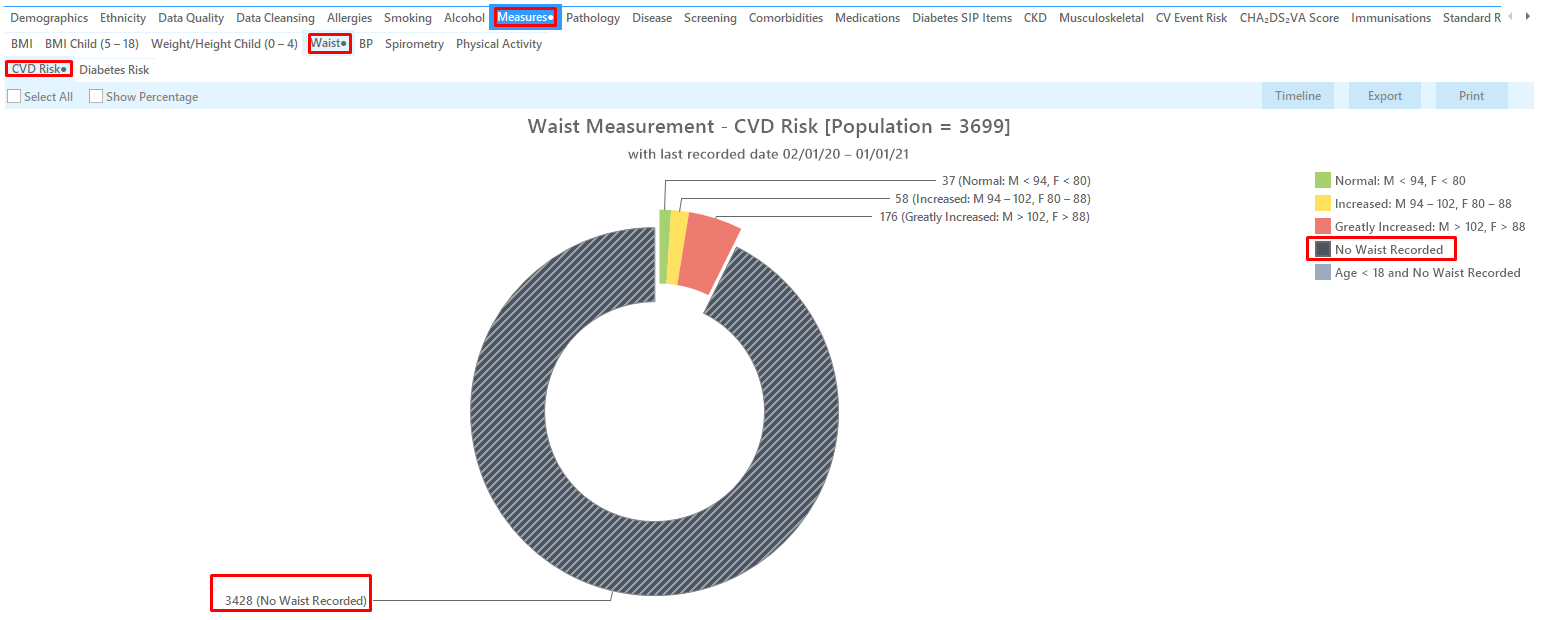
Double click (or click once to select and then click on "Export" on the "No Waist recorded" part of the graph. This will create a list of patients with no waist recorded which can be used to create a custom prompt in Topbar following the steps outlined below.
To Export Patient List to Microsoft Excel:
1. Click on the “Export Icon” at the top of the Patient Reidentification window.
2. Click on “Excel”
3. Choose a file name (eg. Allergy_Not_Recorded_Date.xls) and a location to save to (eg. Create a folder C:/ClinicalAudit/CAT Patient FollowUp)
4. Click “Save”
The steps above will produce a list of patients with contact details in MS Excel which can then be used to:
1. Go back through the individual patient records in the GP Clinical Desktop System (CDS) and update known records
2. Phone patients to update their record
3. Produce a mail merge to recall patients for follow up