Recipe Name: | QIM 10 – Blood pressure for patients with diabetes* |
Rationale: | Diabetes was the underlying cause of around 10% of all deaths in Australia in 2016 and recent reports show death rates for people with type 2 diabetes are rising. For people with type 1 or type 2 diabetes, monitoring blood pressure can help assure appropriate medical care to lower the risk of macro vascular (stroke, heart attack and heart failure) and microvascular (kidney disease, eye disease and peripheral neuropathy) complications. |
Target: | Proportion of regular clients who have Type 1, Type 2 or undefined diabetes and who have had a blood pressure measurement result recorded at the primary health care service within the previous 6 months. |
CAT Starting Point: |
|
CAT4 starting point
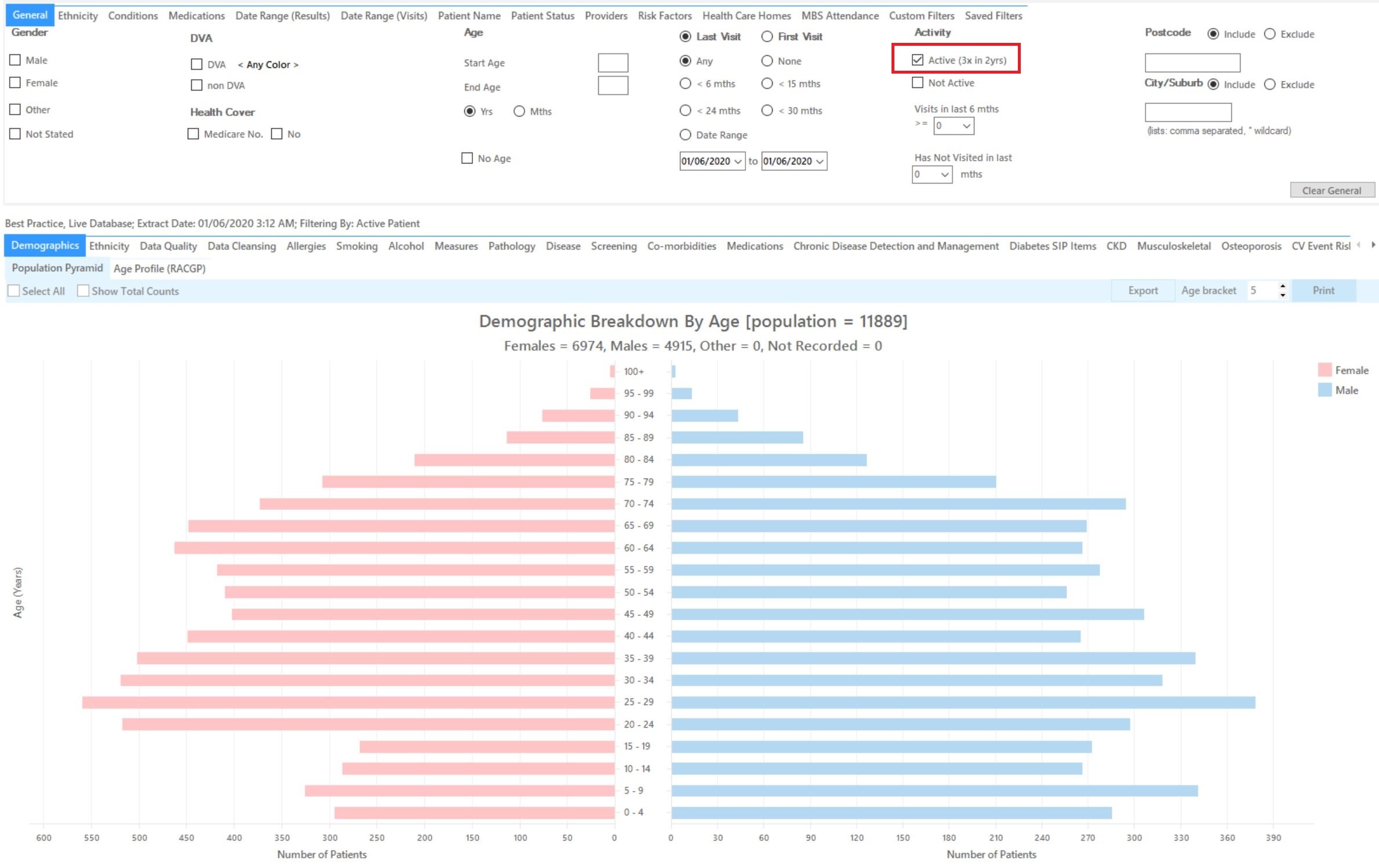
RECIPE Steps Filters:
In the “Conditions” Tab, under the “Chronic” category, select “Yes" in the Diabetes category. This will select all patients with diabetes.
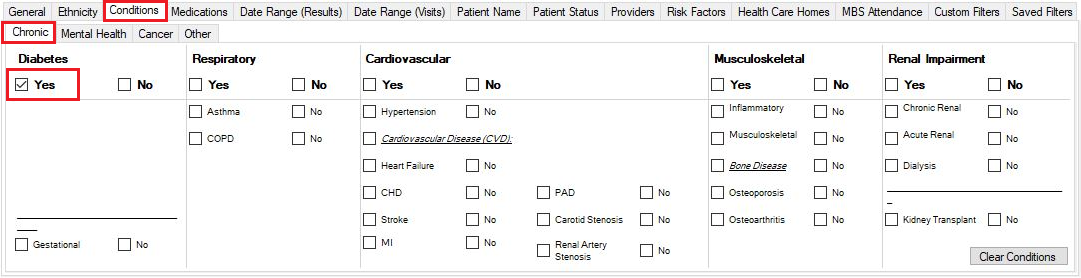
Then select the 6 month date range result filter, to only show results that were entered in the last 6 months:
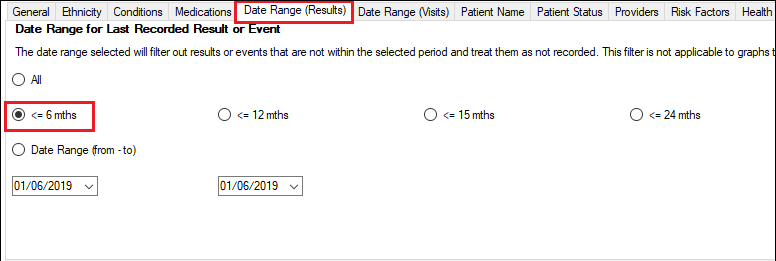
Report Steps
The Measures/BP report will now show the blood pressure results for the last six months for the selected patients:
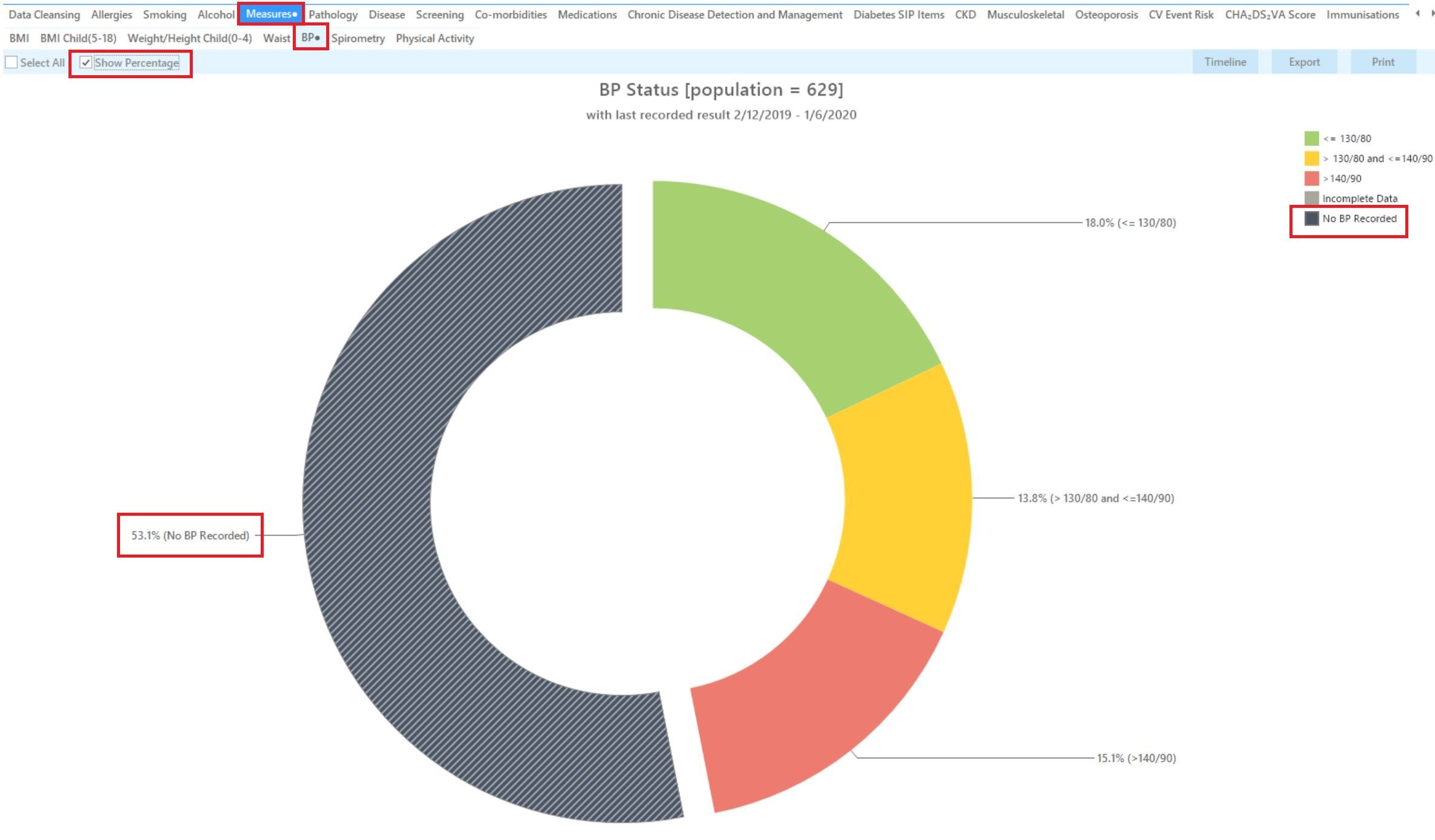
The BP report will show you the numbers/percentage of your patients BP status and will allow you to measure improvement over time by comparing reports. It will also allow you to see more details of those patients with a result by double clicking on a selected slice of the graph to see the patient details and measurements.
To Export Patient List to Microsoft Excel:
1. Click on the “Export Icon” at the top of the Patient Reidentification window.
![]()
2. Click on “Excel”
3. Choose a file name and a location to save to (eg. Create a folder C:/ClinicalAudit/CAT Patient FollowUp)
4. Click “Save”
The steps above will produce a list of patients with contact details in MS Excel which can then be used to:
1. Go back through the individual patient records in the GP Clinical Desktop System (CDS) and update known records
2. Phone patients to update their record
3. Produce a mail merge to recall patients for follow up