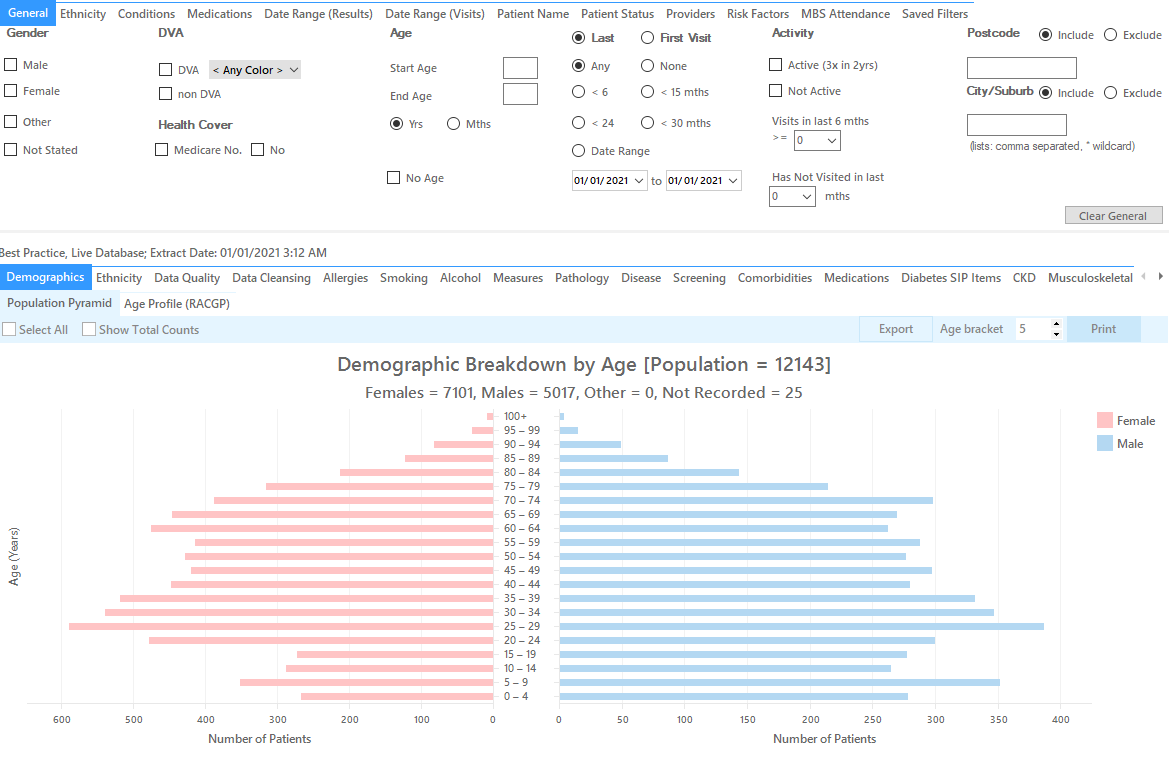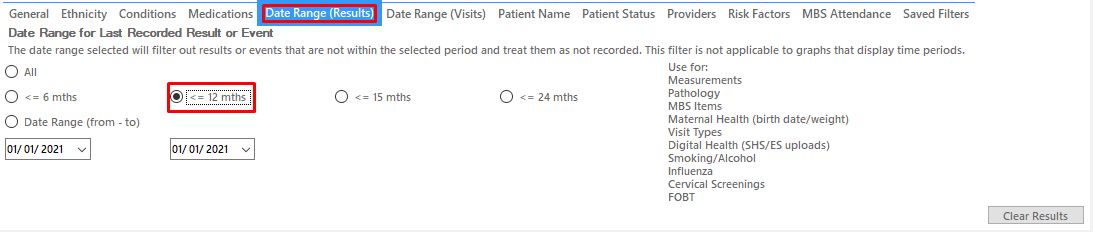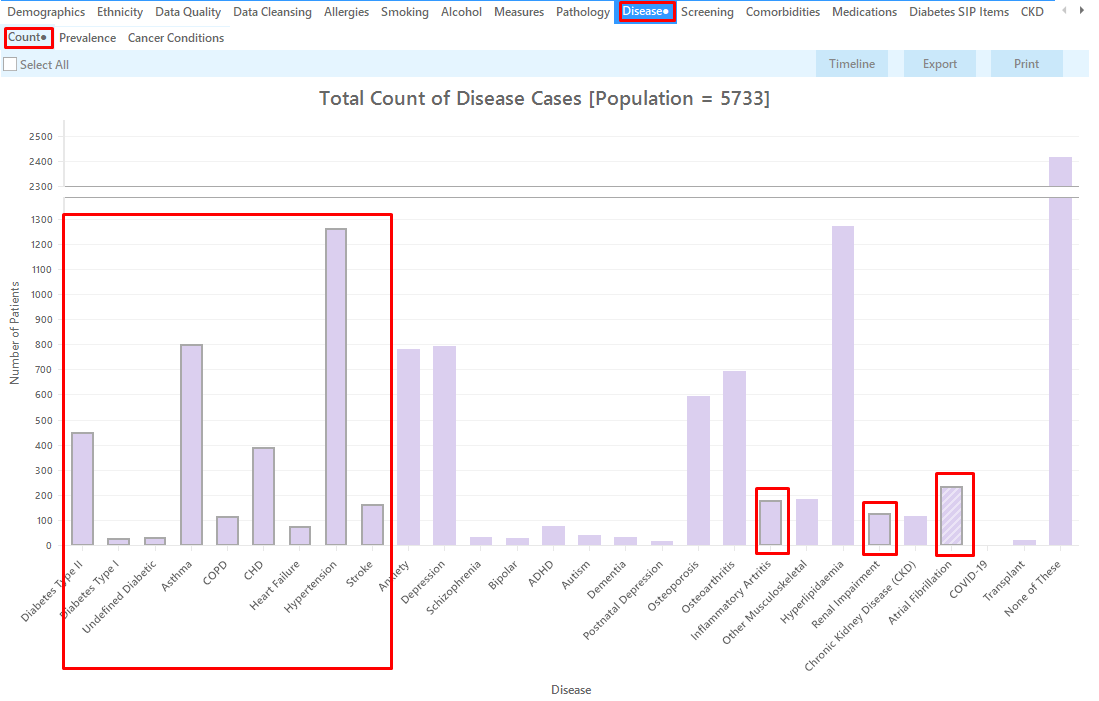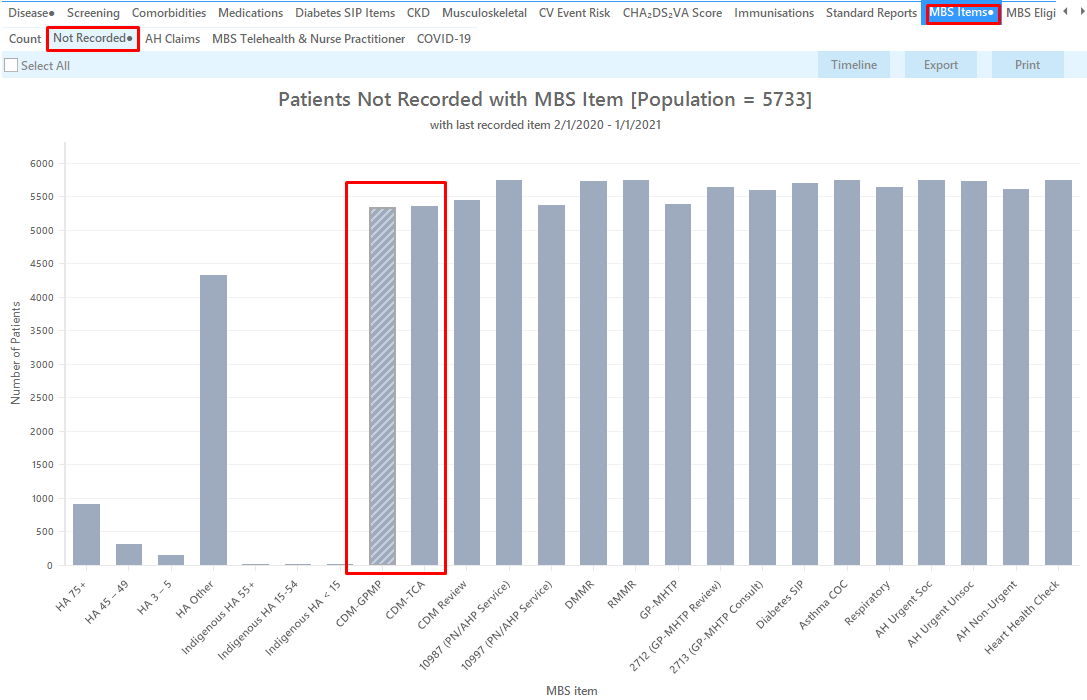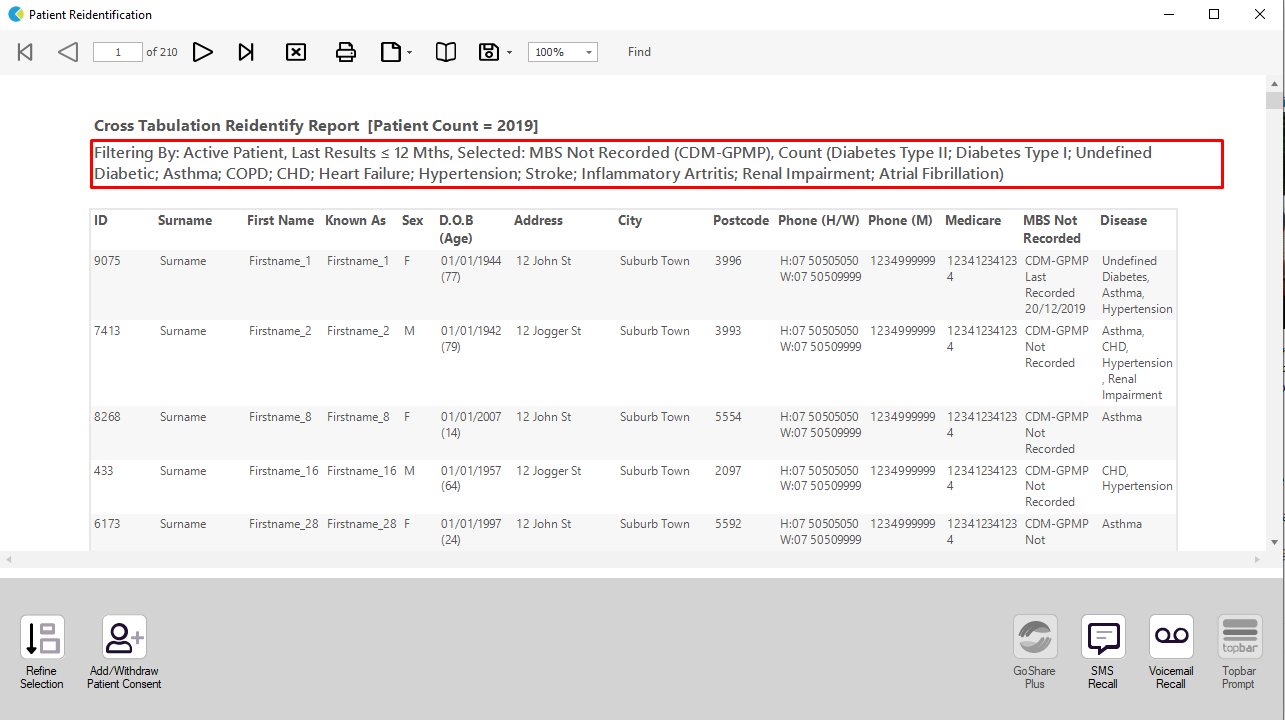Recipe Name: | Find active patients with at least one chronic condition who are eligible for a GPMP/TCA |
Rationale: | Patients with chronic conditions are eligible for a yearly GPMP and TCA. This recipe will show you how to find patients with at least one eligible condition. |
Target: | Active patients with a chronic condition who are eligible for a GPMP/TCA |
CAT Starting Point: |
|
CAT Starting Point:
CAT Open - "CAT4" view (all reports) loaded.
Population Extract Loaded and Extract Pane "Hidden".
Filter Steps
On the "General" tab under Activity select "Active (3x in 2yrs).
On the "Date Range (Results)" Tab select "12 mths" or another date range.
Click 'Recalculate' and 'Hide Filters'.
Report Steps
Select 'Disease' tab 'Count'
As an example click on the "Diabetes Type II, Diabetes Type I, Undefined Diabetes, Asthma, COPD, CHD, Heart Failure, Hypertension, Stroke, Inflammatory Arthritis, Renal Impairment, Atrial Fibrillation" segments of the graph.
Any combination of chronic conditions can be selected, this will show all patients with at least one of the selected conditions.
Select the 'MBS Items' tab 'Not recorded'.
Click on the CDM-GPMP and/or on the CDM-TCA segments of the graph.
Click on the 'Report' icon on top of the screen to cross-tabulate all selected report views to see the list of patients selected.
This will display a list of all patients for whom the selected MBS item(s) has not been claimed in the last 12 months. Both patients who never had the item(s) claimed and those who had it claimed outside the 12 months date range will be listed with the relevant date in the last column.
The last three columns show disease, medication count and the date of the last claim or simply "not recorded" if the items has never been claimed in your practice.
To Export Patient List to Microsoft Excel:
1. Click on the “Export Icon” at the top of the Patient Reidentification window.
2. Click on “Excel”
3. Choose a file name and a location to save to (eg. Create a folder C:/ClinicalAudit/CAT Patient FollowUp)
4. Click “Save”
The steps above will produce a list of patients with contact details in MS Excel which can then be used to:
1. Go back through the individual patient records in the GP Clinical Desktop System (CDS) and update known records
2. Phone patients to update their record
3. Produce a mail merge to recall patients for follow up