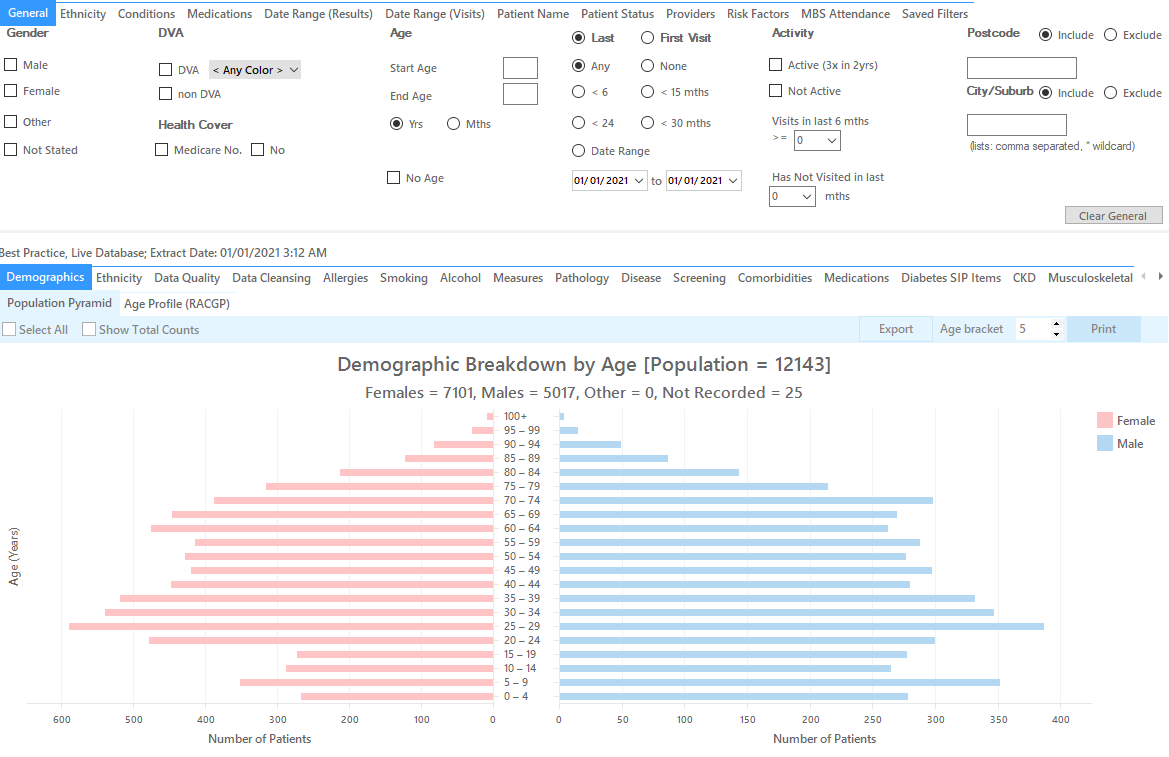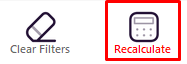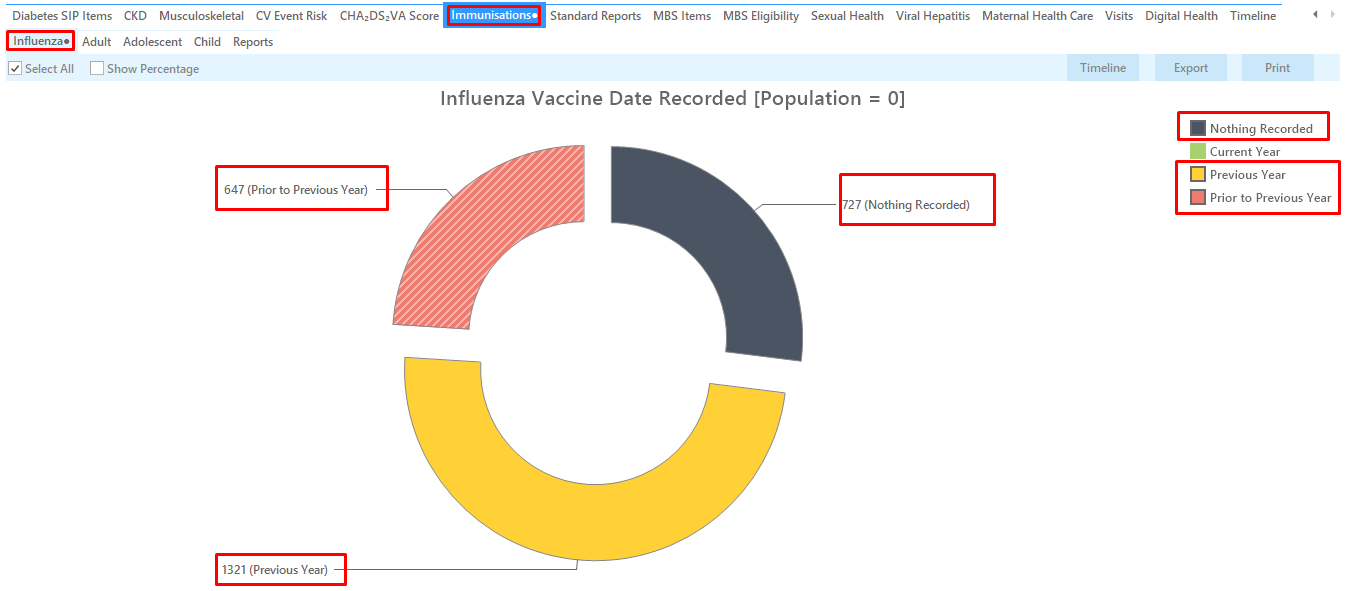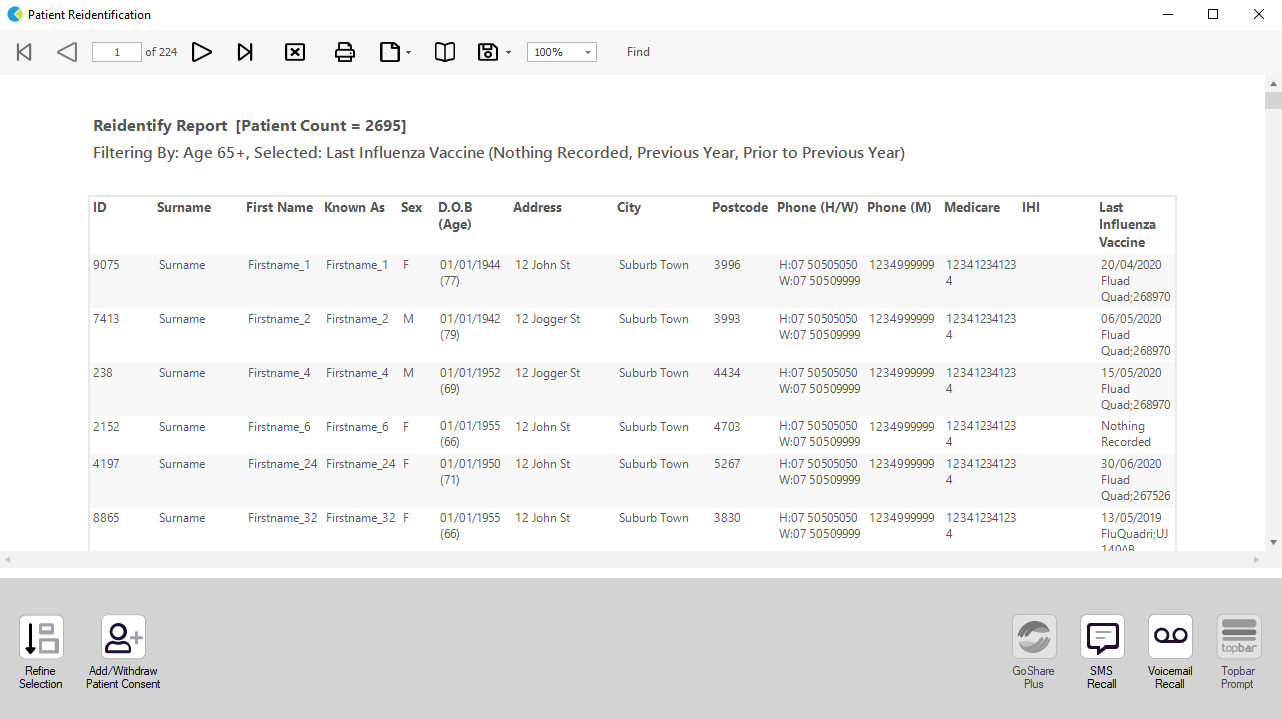Recipe Name: | Identify patients at risk for Influenza - A: For patients with risk from age, ethnicity or pregnancy |
Rationale: | The Australian Immunisation Handbook advises that “the administration of influenza vaccine to individuals at risk of complications of infection is the single most important measure in preventing or attenuating influenza infection and preventing mortality.” It is recommended the vaccine be given annually. |
Target: | To effectively target patients at risk we are showing three different recipes. At risk groups include:
From https://immunisationhandbook.health.gov.au/vaccine-preventable-diseases/influenza-flu |
CAT Starting Point: |
|
RECIPE Steps Filters
Target group 1: Patients 65 and older
In the ‘Filters’ Pane
- In the "General" tab type 65 in the "Start Age’ field"
- Click "Recalculate"
- Click "Hide Filters"
In the Reports pane:
- Select the ‘"Immunisations" tab and click on the "Influenza" tab
- Click on all segments of the pie chart but the "<= 1 yr" (or the corresponding color in the legend) to select all patients that haven’t had an immunisation this calendar year
- Click on "Export" to get a list of all patients aged 65+ with no influenza vaccination this calendar year
Target group 2: Indigenous patients older than 6 months
In the ‘Filters’ Pane
- In the "General" tab change the Age unit from 'Yrs' to 'Mths'
- type 6 in the "Start Age’ field"
- In the "Ethnicity" tab click on "Indigenous"
- Click "Recalculate"
- Click "Hide Filters"
- Follow the steps described above for the Immunisation/Influenza report to display the patients targeted
Target group 3: Pregnant women
- In the "Risk Factor" tab, select "Pregnancy" under the "Other Risk Categories"
- Click "Recalculate"
- Click "Hide Filters"
- Follow the steps described above for the Immunisation/Influenza report to display the patients targeted
To Export Patient List to Microsoft Excel:
1. Click on the “Export Icon” at the top of the Patient Reidentification window.
2. Click on “Excel”
3. Choose a file name and a location to save to (eg. Create a folder C:/ClinicalAudit/CAT Patient FollowUp)
4. Click “Save”
The steps above will produce a list of patients with contact details in MS Excel which can then be used to:
1. Go back through the individual patient records in the GP Clinical Desktop System (CDS) and update known records
2. Phone patients to update their record
3. Produce a mail merge to recall patients for follow up