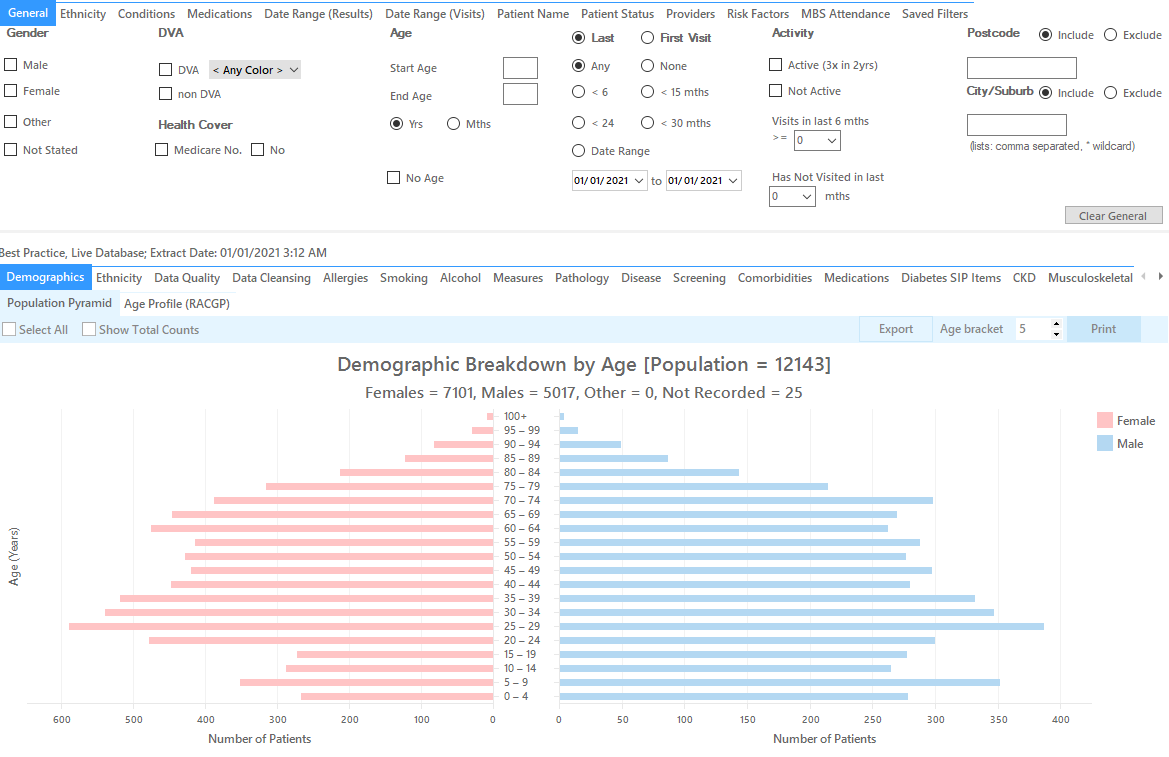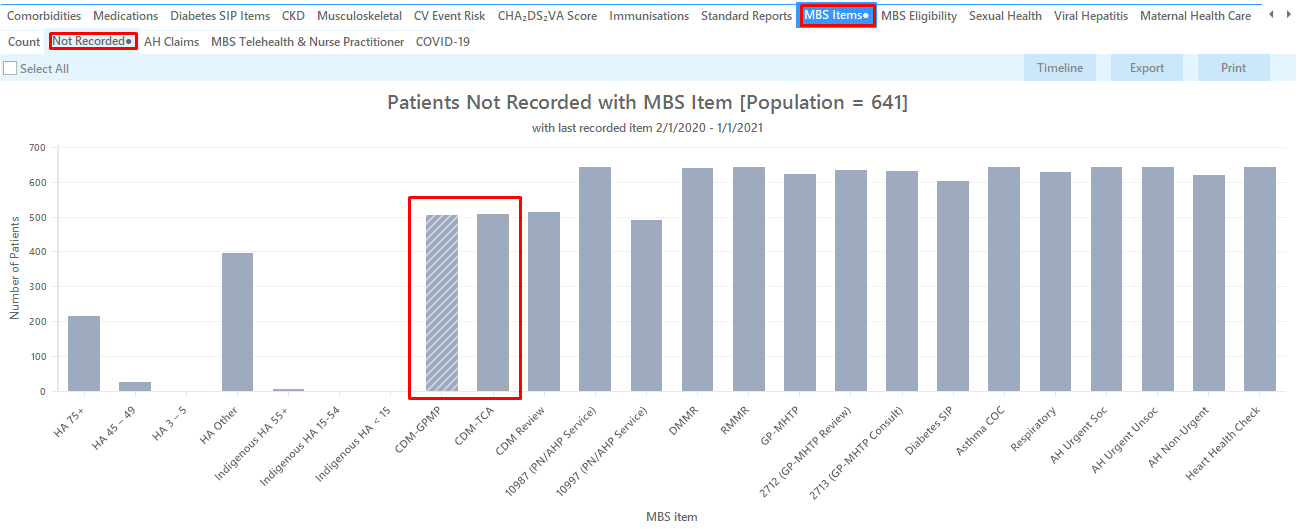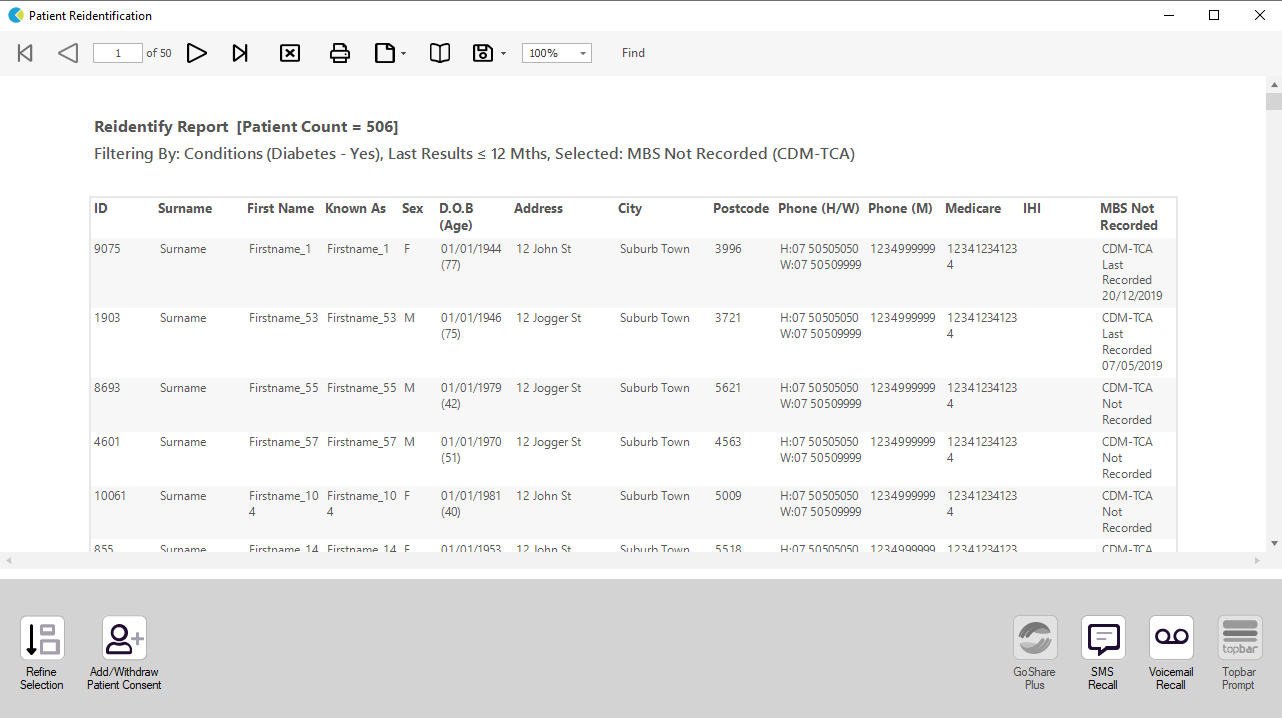Recipe Name: | Identify all patients with a chronic disease eligible for a GP Management Plan and/or Team Care Arrangement who haven't had a claim in the last 12 months |
Rationale: | The Chronic Disease Management — GP services on the Medicare Benefits Schedule (MBS) enable GPs to plan and coordinate the health care of patients with chronic or terminal medical conditions, including patients with these conditions who require multidisciplinary, team-based care from a GP and at least two other health or care providers. |
Target: | To effectively manage the care of patients with a chronic disease. |
CAT Starting Point: |
|
Filter Steps
- In this recipe we are using Diabetes as an example, you can select any other chronic condition from the filters, or combine multiple conditions. When choosing more than one condition on the filter tab, the search will find patients with all conditions selected. If you want to find patients with any chronic conditions, please use this recipe: Find active patients with at least one chronic condition who are eligible for a GPMP/TCA
- Under the 'Conditions' tab, choose the 'Chronic' tab, and then select Yes under the Diabetes section
- Under the 'Date Range (Results)' tab, choose <=12 months, then click 'Recalculate'
Recipe Steps Reports
- Hide Filters
- Select the "MBS Items" tab
- Select the "Not Recorded" tab
- Select the column titled "721 (CDM-GPMP)", and click the Export button in the top right hand corner
- Repeat the step for the column titled "723 (CDM-TCA)".
This report will show all patients with a coded diagnosis of diabetes who haven't had a GP Management Plan or Team Care Arrangement billed in the past 12 months.
This recipe shows the steps to view a list of patients with diabetes who haven't had a GP Management Plan or Team Care Arrangement billed in the previous 12 months. This recipe can be modified for patients with any other chronic disease by choosing a different chronic condition under the Conditions, then Chronic filter tab (as shown in the second screenshot above). Other chronic conditions that may be targeted include, but are not limited to:
- COPD
- Asthma
- Hypertension
- Cardiovascular Disease
- Chronic Kidney Disease
To Export Patient List to Microsoft Excel:
1. Click on the “Export Icon” at the top of the Patient Reidentification window.
2. Click on “Excel”
3. Choose a file name and a location to save to (eg. Create a folder C:/ClinicalAudit/CAT Patient FollowUp)
4. Click “Save”
The steps above will produce a list of patients with contact details in MS Excel which can then be used to:
1. Go back through the individual patient records in the GP Clinical Desktop System (CDS) and update known records
2. Phone patients to update their record
3. Produce a mail merge to recall patients for follow up