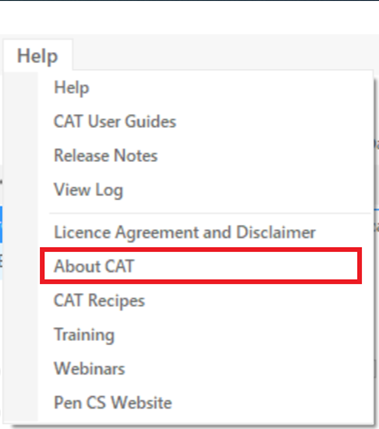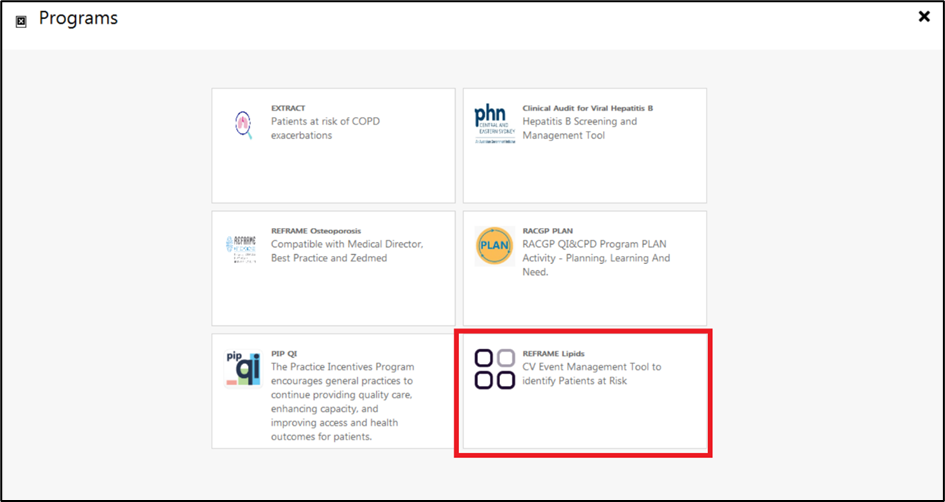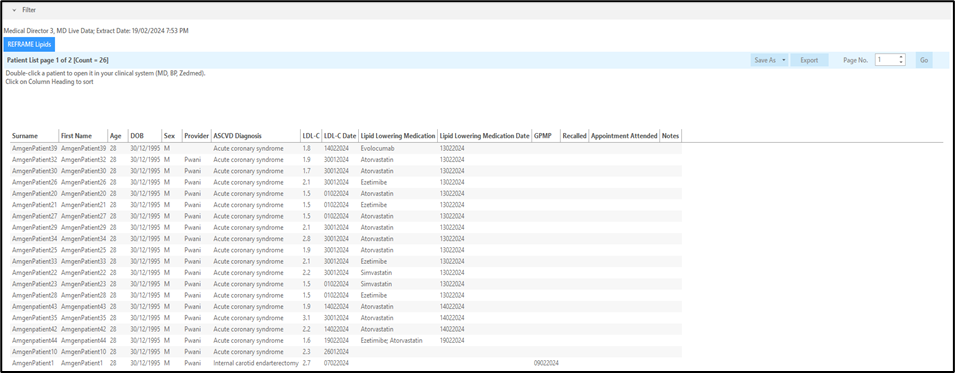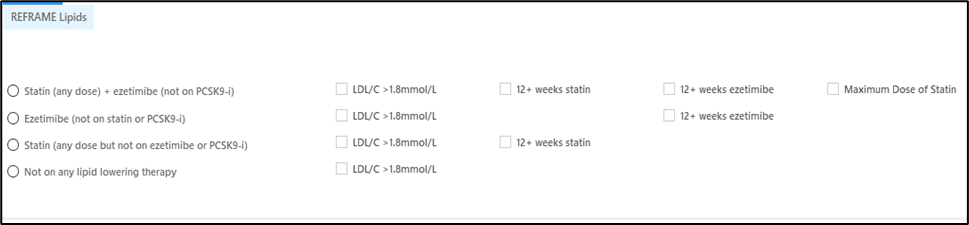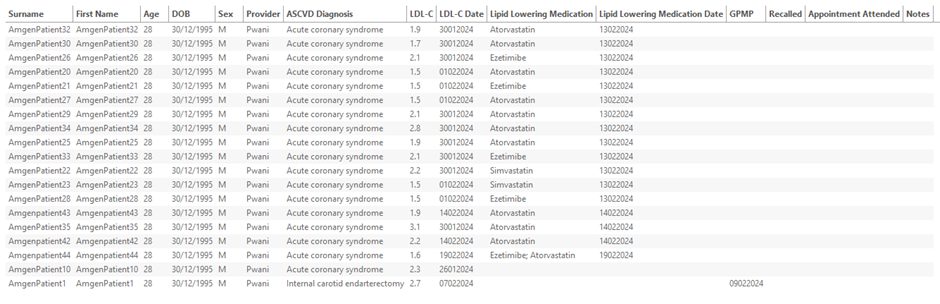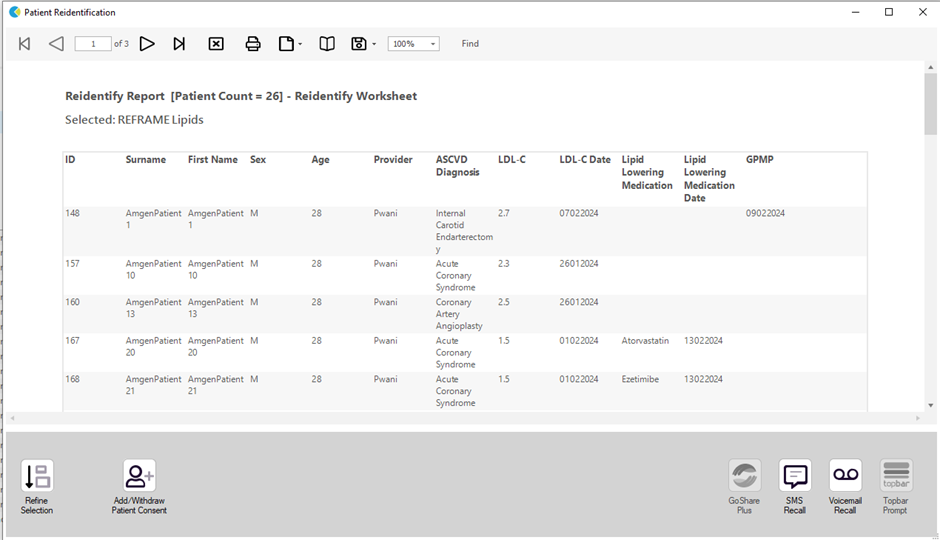Please Note: To access this program in full, you will need to update to the latest version of CAT4 (Version 4.55)
To determine the current version of your CAT4, please navigate to the ‘Help’ button at the top left of your screen:
Clicking on the ‘Help’ button will activate a drop-down menu. Select ‘About CAT’.
Once selected, this will display the current version of your CAT4, as below:
If you are NOT updated to version 4.55 of CAT or above, please restart your CAT4 to commence the automatic update.
If this restart fails to update your CAT4 to Version 4.55 or above, please contact PenCS support at 1800 762 993 as soon as possible to arrange a manual update session.
OVERVIEW
CAT4 provides easy access to reporting, for patients that have cardiovascular event risk factors. It gives users a simple list of patients at risk, based on the below criteria –
Patients with –
ACS (acute coronary syndrome)
OR Angina, EXCEPT:
- Ludwig’s Angina
OR Angioplasty, EXCEPT:
- Aortoiliac Angioplasty
- Iliac Angioplasty
- Mesenteric Angioplasty
- Renal Angioplasty
OR CABG (coronary artery bypass graft)
OR CAD (coronary artery disease)
OR Carotid angioplasty / stenting
OR Carotid endarterectomy
OR CVA (cerebrovascular accident)
OR IHD (ischaemic heart disease)
OR MI (myocardial infarction)
OR Stent
OR STEMI (ST-segment elevation myocardial infarction)
OR Stroke, EXCEPT:
- Haemorrhagic Stroke
OR TIA (transient ischaemic attack)
OR non STEMI
OR PCI (percutaneous coronary intervention)
AND
LDL C – Above 1.4 mmol/L
This report can be filtered further with the below filter criteria when populating the list of patients:
Patients on any dose of Statins and Ezetimibe (but not on PCSK9-i)
OR
Patients on Ezetimibe (but not on Statins or PCSK9-i)
OR
Patient on any dose of Statins (but not on Ezetimibe or PCSK9-i)
OR
Patients not on any Lipid Lowering Therapy
Users can add other filters to further narrow down the patients shown in the report by using the standard CAT4 filters. More details on how to filter data can be found here: (DATA FILTERING Link)
Information on the data mapping can be found in the following table (INSERT DATA MAPPING)
The report can be accessed by licensed users, using the 'Programs' icon on top of the screen. The dashboard programs icon will be active for users participating in any particular program and greyed out for all others.
HOW TO USE THE REPORT
A click on the Programs icon in CAT4 will open the programs window. This will show all programs the user is licensed for, in the example below the REFRAME Lipids program.
Clicking on the program icon will show the relevant report called REFRAME Lipids.
Upon clicking on REFRAME LIPIDS within the Programs section, the relevant report will open as below.
Clicking on the Filter dropdown will display additional filters that will enable users to further narrow their search to -
Patients on any dose of Statins and Ezetimibe (but not on PCSK9-i)
& LDL/C level above 1.8 mmol/L
& 12 + weeks statin
& 12 + weeks ezetimibe
& Maximum dose of statin
OR
Patients on Ezetimibe (but not on Statins or PCSK9-i)
& LDL/C level above 1.8 mmol/L
& 12+ weeks ezetimibe.
OR
Patient on any dose of Statins (but not on Ezetimibe or PCSK9-i)
& LDL/C level above 1.8 mmol/L
& 12+ weeks statin.
OR
Patients not on any Lipid Lowering Therapy
& LDL/C level above 1.8 mmol/L
Depending on the filters selected the following columns will be populated within the report columns. Columns listed below are in order and displayed from left to right within the report.
Column details as below -
Item | Column Name | Data Mapping |
1 | Surname | Patient Full Surname |
2 | First Name | Patient Demographic Data |
3 | Age | Patient Demographic Data |
4 | Sex | Patient age in years |
5 | Provider | Name of provider (eg. Bob Brown) |
6 | ASCVD Diagnosis | Diagnosis Name |
7 | LDL-C | Reading of test result |
8 | LDL-C Date | Date of most recent test result |
9 | Lipid Lowering Medication | Name and start date of medication |
10 | GPMP | Date when claimed |
11 | Recalled | Empty column – option for user entry notes |
12 | Appointment Attended | Empty column – option for user entry notes |
13 | Notes | Empty column – option for user entry notes |
The following functionality is available and functional within the REFRAME Lipids report:
- Double click on a patient name to open the patient in the clinical system
- Export button
- Page number select option and Go button
Export the patient list -
The Export button will provide all information displayed in the report to save as Excel, PDF or MS Word file:
Upon clicking the export button the below pop up will be displayed with the patient’s details that can then be downloaded as an excel, PDF or MS word file. If the practice has relevant plans for SMS recall they can carry out recalls by clicking the SMS recall button.