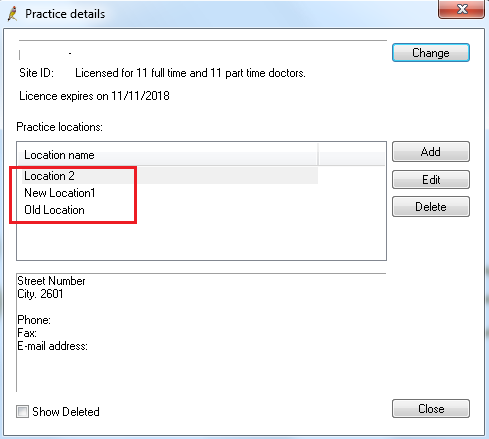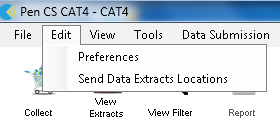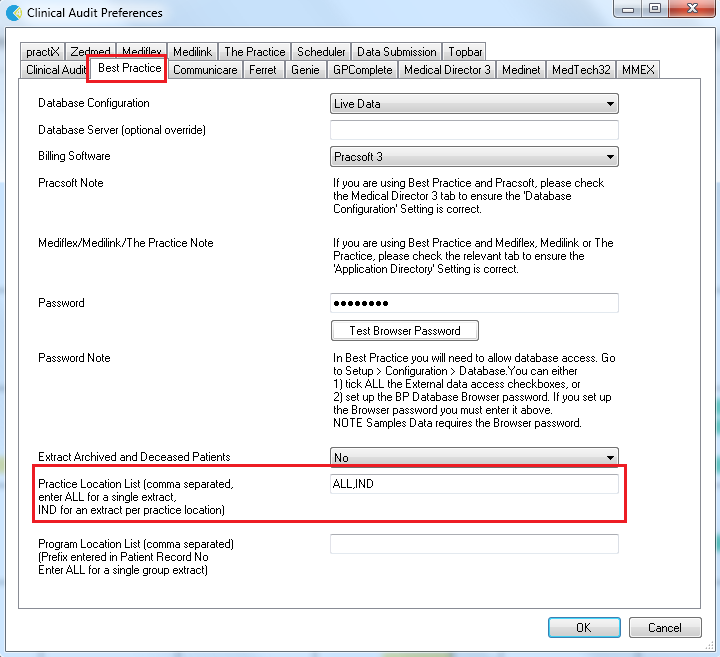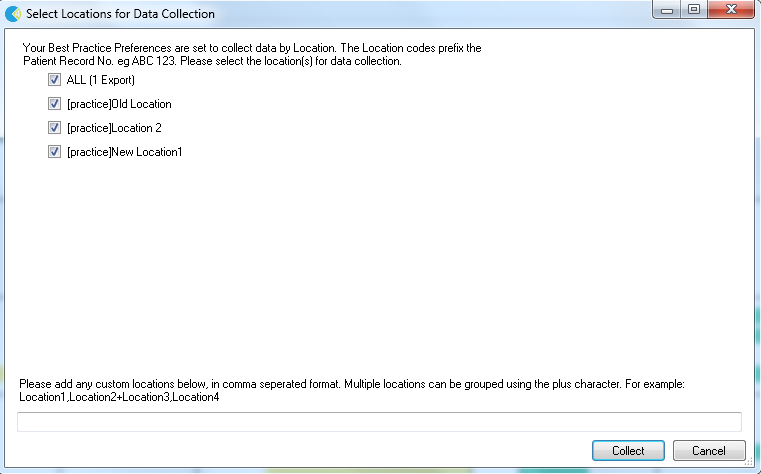Best Practice provides the ability to create multiple locations for practices who operate across more than one site. CAT4 can extract patient data by location using the locations functionality in BP.
NOTE: The ability to extract by using a prefix to the patient record is still available. Full details on how to use the prefix can be found here: CAT4 Best Practice Collection by Record Prefix.
Using a patient record prefix involves editing every patient record, which is time consuming and prohibitive to set up, hence the location method described here is easier to set-up and use.
To set up your locations please follow the Best Practice user guide.
You can also watch our video explaining how to set up the data collection here: BP Multi Location Data Collection CAT4
Once your multiple locations are set up, it should look similar to this in your practice details screen:
In the example above three locations have been set up.
In CAT4 you will need to configure the Best Practice preferences. Click on Edit/Preference:
and then on the Best Practice tab:
There are a number of options on how to extract by location - using ALL will create one extract for all locations, using IND will create one extract for each location in your system and using the exact name of the location (case sensitive) will create an extract for that one location only. Multiple entries in this field need to be comma separate and no space between entries.
Once you have added the multiple locations, click OK to save.
After setting up multiple locations for BP CAT4 will display an additional dialogue depending on the entries in your location list. For the ALL,IND combination it will look like this:
Setting up for Scheduled Collections
If you are using scheduled collects we recommend to set up scheduler for your locations, for full details please see here: Using Scheduler for Multiple Locations on one Server
This will enable you to create, de-identify and upload individual extracts to PAT CAT at a set time/day of the month.
You will need to make sure each location required for monthly submission is listed in the Best Practice preferences tab in the Practice Location List, and configured on the scheduler tab.
Note: To discover your list of Best Practice locations enter IND and OK, then click Collect to see the dialogue box above, then Cancel. Return to the preferences screen to amend your location list as required.