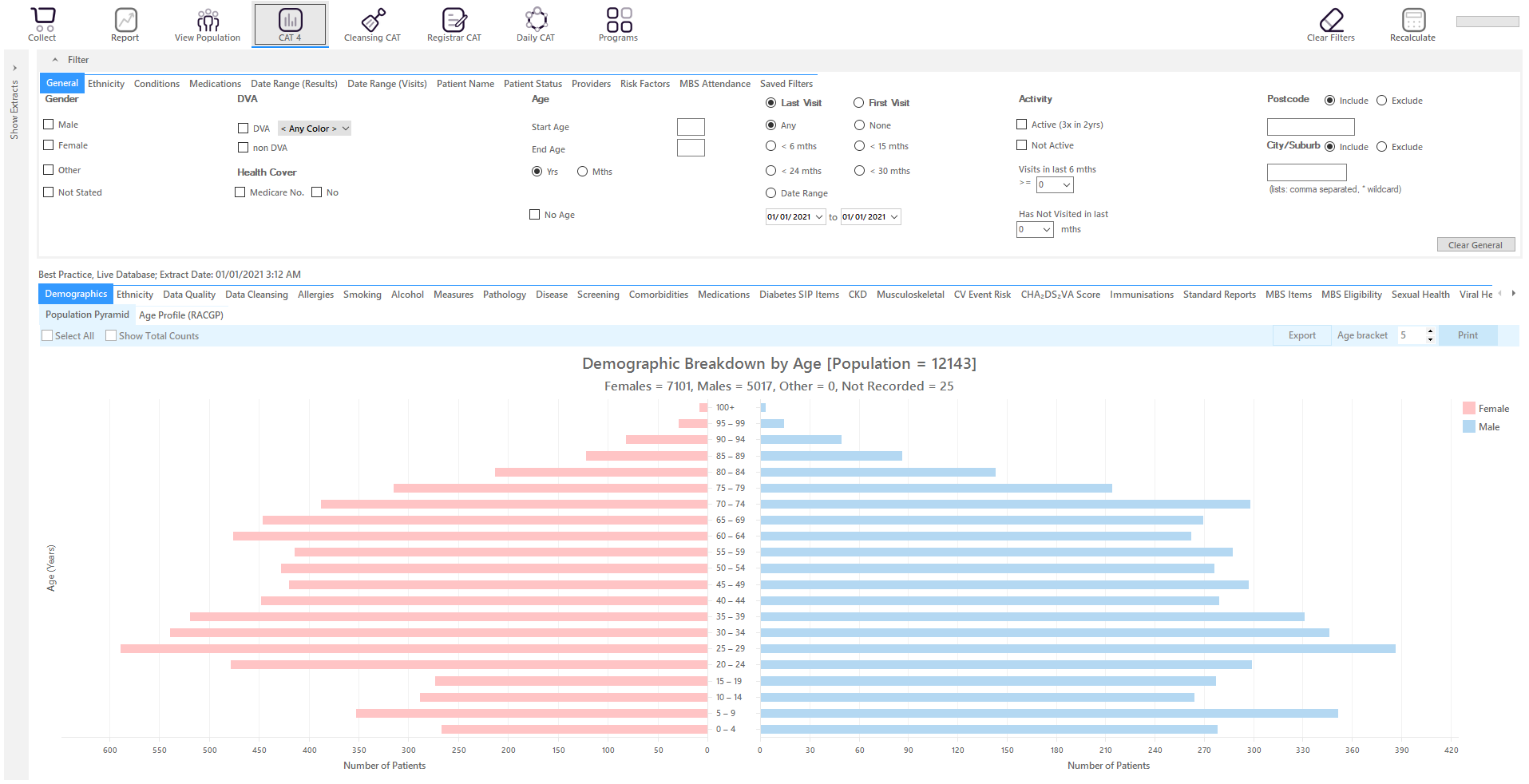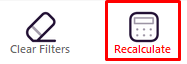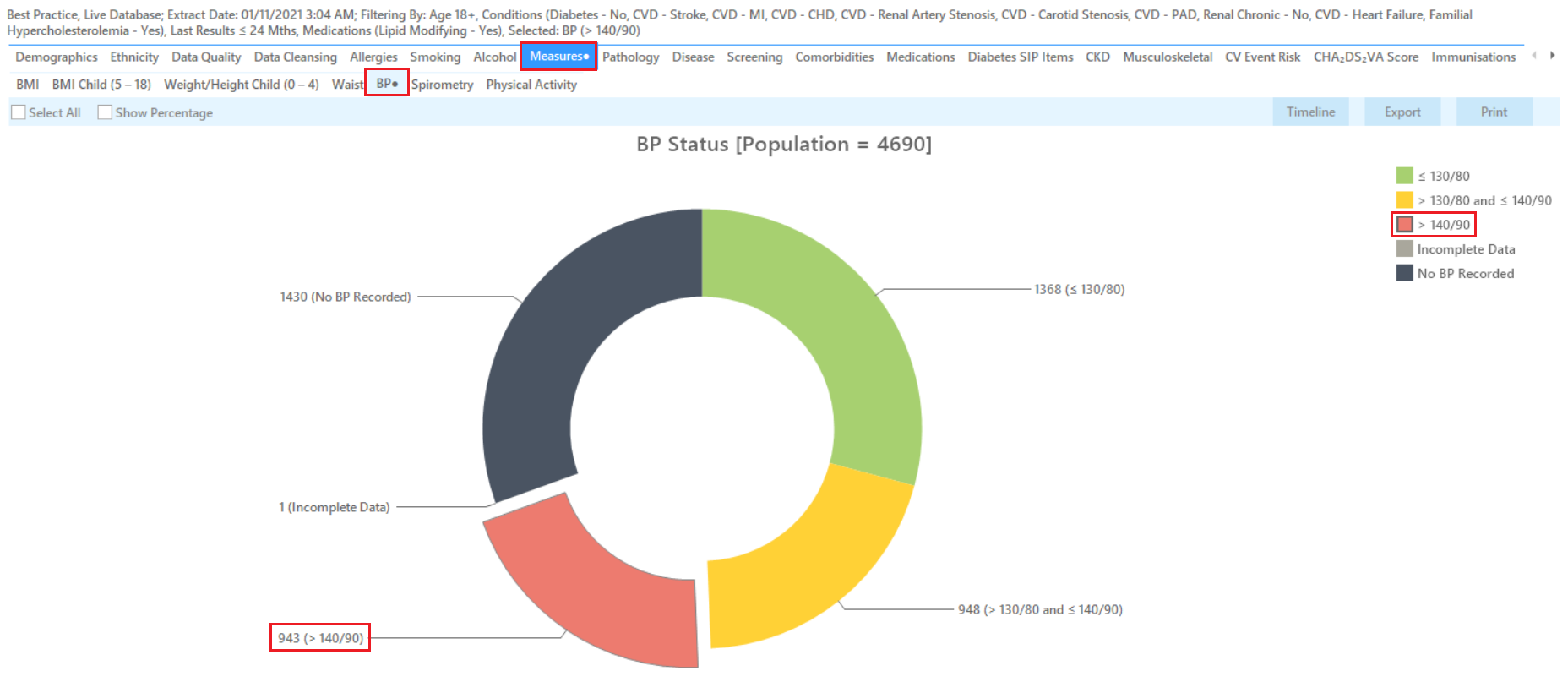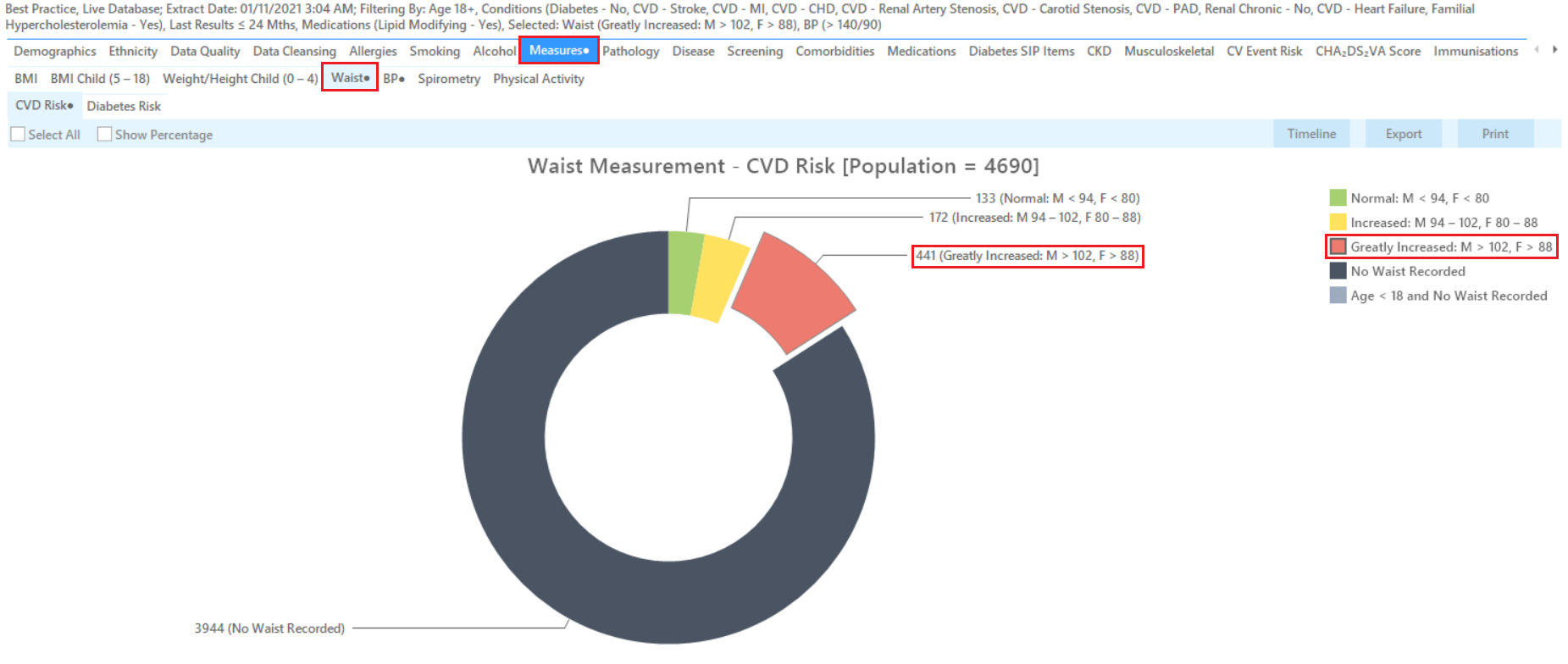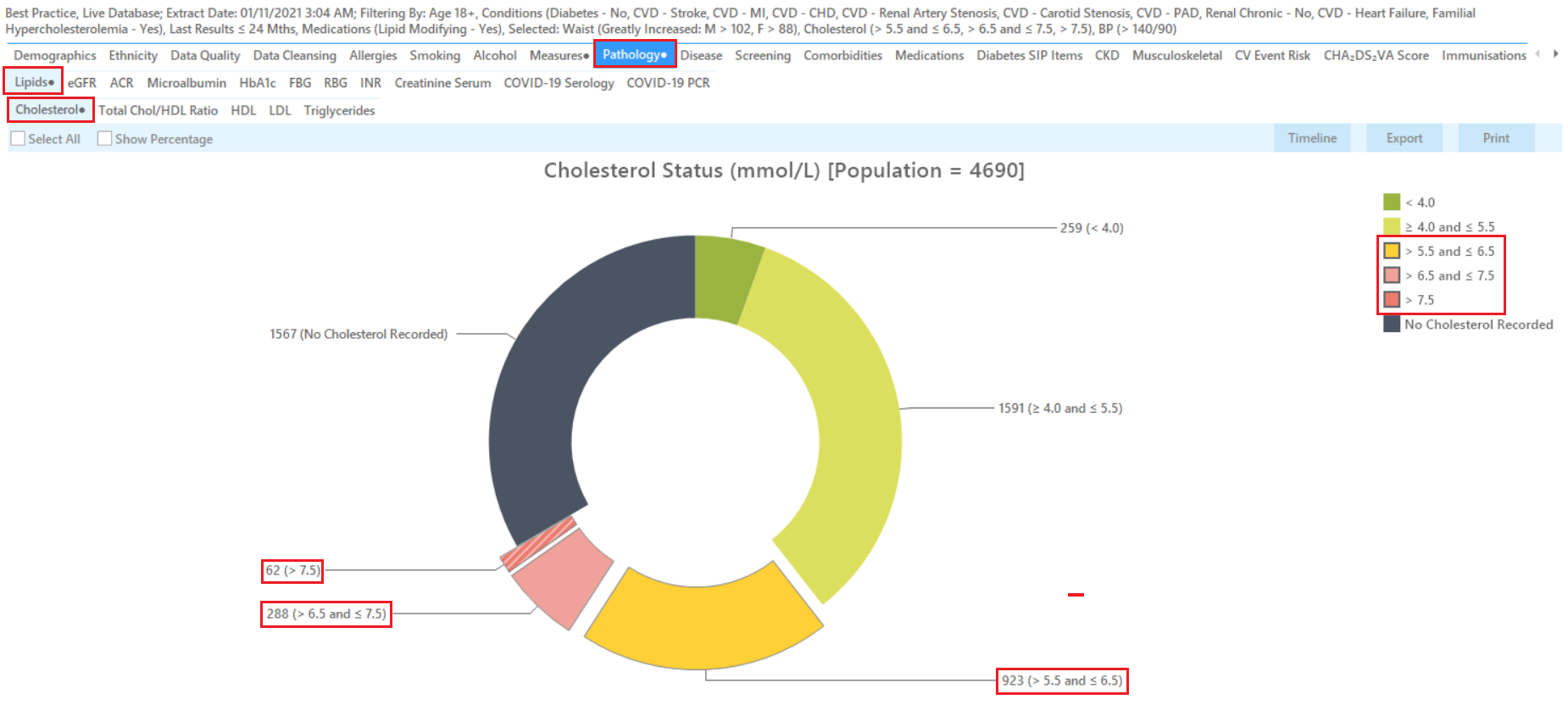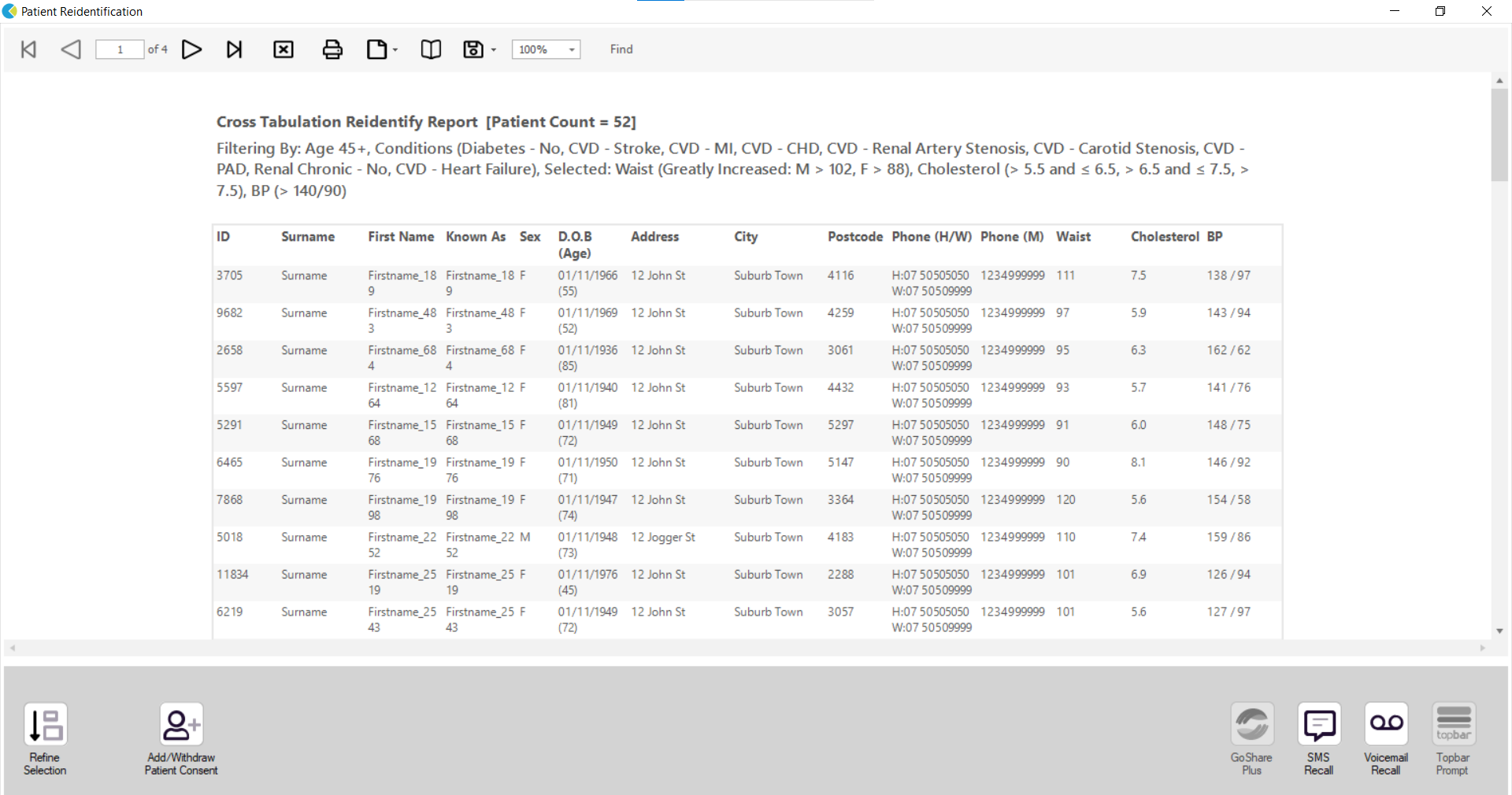Recipe Name: | Find high risk patients eligible for ‘My Health For Life’ |
Rationale: | My health for life will help people at high risk of developing chronic conditions such as heart disease, stroke and type 2 diabetes make healthy lifestyle changes. The steps in this recipe show how to identify patients meeting all or most of the eligibility criteria. Further information and resources are available here: https://www.myhealthforlife.com.au/ |
Target: | To identify all patients with no current diagnosis of diabetes, Heart Failure, CVD or chronic kidney disease who are eligible to be referred to the ‘My Health For Life’ program. |
CAT Starting Point: |
|
As the eligibility criteria for this recipe are quite comprehensive this recipe will show how to find those patients meeting all or most of the criteria. We provide other recipes showing how to find patients based on a single eligibility criteria on our My Health For Life recipe page here: My Health For Life Recipes
CAT Start screen
RECIPE Steps Filters:
- In the Start Age box type 18 to only show patients older than 18.
- In the "General" filter tab click on 'Active (3x in 2yrs)' - OPTIONAL as this will only show those patients with at least 3 visits in the last 2 years
- Click on "Conditions" tab under Diabetes select “No”
- Select "No" for Heart Failure
- Select “No” for all conditions listed under the CVD group
- Select “No” for “Chronic Renal Failure”
- Click on the 'Date Range (Results) filter to only show results that have been recorded in a specified date range, in this case in the last 24 months. This will move all patients with results older than 24 months to the 'not recorded' part of the reports and avoids listing patients with old results.
We have now created a filter to find patients older than 18, with no diagnosis of diabetes, Heart Failure, CVD or chronic renal disease. All of these patients may be eligible for the My Health For Life program. To see a list of all patients, click “Recalculate”
This will most likely produce a large list of patients, in this case more than 3000 patients. Further filters can be applied to reduce the number of patients found, for example only active patients (3 visits in 2 years) or only patients who have been to the clinic in the last 6 months can be selected by adding to the filter criteria.
As this recipe is targeting patients meeting all or most of the eligibility criteria, we will now add additional reports/filters to only show those patients most at risk.
My Health for Life eligibility also includes patients with the following conditions or pathology results. They need to be older than 18 years old and meet at least one of the conditions or pathology results listed below:
- Previously diagnosed gestational diabetes*
- Familial hypercholesterolaemia
- High cholesterol (on cholesterol lowering medication)
- High blood pressure (generally 3 separate readings ≥140/90 by a GP)
Limitations:
- *Gestational diabetes is only reported in CAT4 if it is listed as an 'active' condition in the clinical system. Often this diagnosis is made 'inactive' after the pregnancy and will thus not be able to be filtered for in CAT4 or show very low numbers
- Due to the way data is extracted by CAT4 we can only see one result, so we can't report on patients with 3 separate BP readings. Records for patients with one high reading need to be reviewed in the clinical system to see the older BP readings.
Adding Filters
Familial Hypercholesterolemia
- without clearing your filters, click on the Conditions/Other tab and then on "Yes" under familial hypercholesterolaemia
Taking lipid modifying medication
This will only show patients who are currently taking Statins or other lipid modifying medications, for details check the mapping guides for your clinical system (example MD3 medication mapping: Medications Data Category Mappings MD3)
- on the Medication tab, click on 'Medications/Heart' and then tick the 'Yes' under Lipid M/fying
Adding Measures/Pathology
High BP
- click on the "Measures/BP" tab and then on the '>140/90' part of the graph to select it
Increased Waist Circumference
- Click on the ''Measures/Waist/CVD Risk'' tab and select the parts of the graph ''Greatly Increased'' that is M > 102cm,F > 88
High Cholesterol
- Click on the "Pathology/Lipids/Cholesterol" tab and select the parts of the graph higher than 5.5:
Combining high BP, increased Waist Circumference and high Cholesterol
You will notice that both report tabs have a next to the report title. This indicates that you have selected one or more parts of a graph.
To combine the selections, click on the "Report" icon. For more information on cross-tabulation see our user guide here: Cross Tabulation Report
This will create a cross-tabulated report showing only those patients older than 18 with no diabetes, CVD or CKD, taking lipid modifying medications and with a high BP AND increased waist circumference AND a high Cholesterol in the last two years. In my example there are only 19 patients - these would be at high risk and benefit from being referred to the My Health for Life program as soon as possible.
You can modify the above steps by applying less or more filters - depending on which patients you want to find.
Create a prompt to display in Topbar Remember you need to be in the CAT4 Daily View to be able to create prompts. Other pre-requisites are: To start click on the 'Daily View' icon on the top of your CAT4 screen: Once you have applied the filter(s) and displayed the patients of interest as described above, you can create a prompt that will be shown to all clinicians using Topbar if a patient meeting the prompt criteria is opened in their clinical system. The full guide is available at CAT PLUS PROMPTS and a short guide on how to create prompts in CAT4 can be found at Creating a Prompt in CAT4 To start you have to use the drop-down menu at the bottom of the patient details report and select "Prompt at Consult - Topbar" then click on "Go" to give the new prompt a name. The name you enter is the prompt text displayed in Topbar, so choose a simple but clear name that tells the clinician seeing the prompt what should be done.