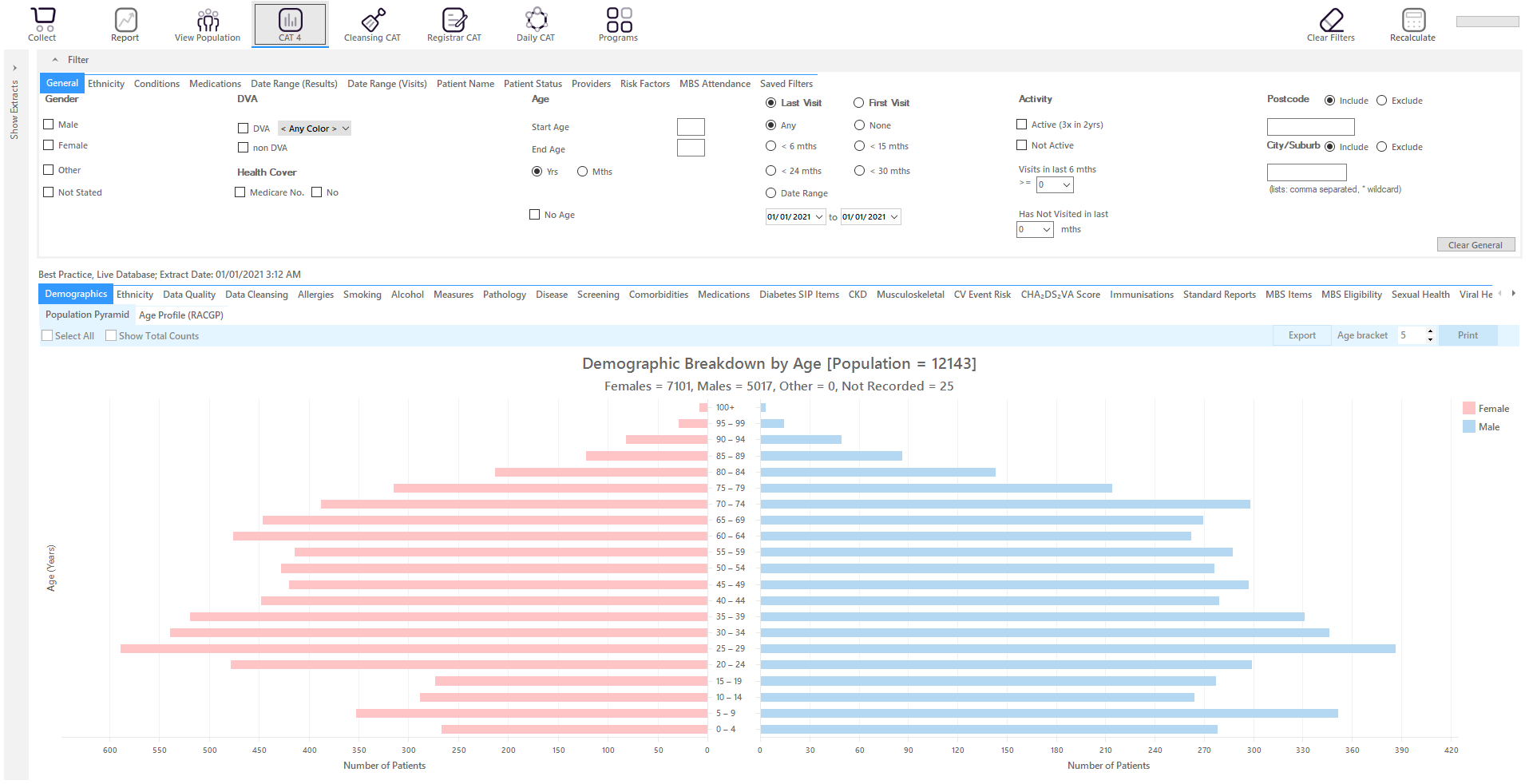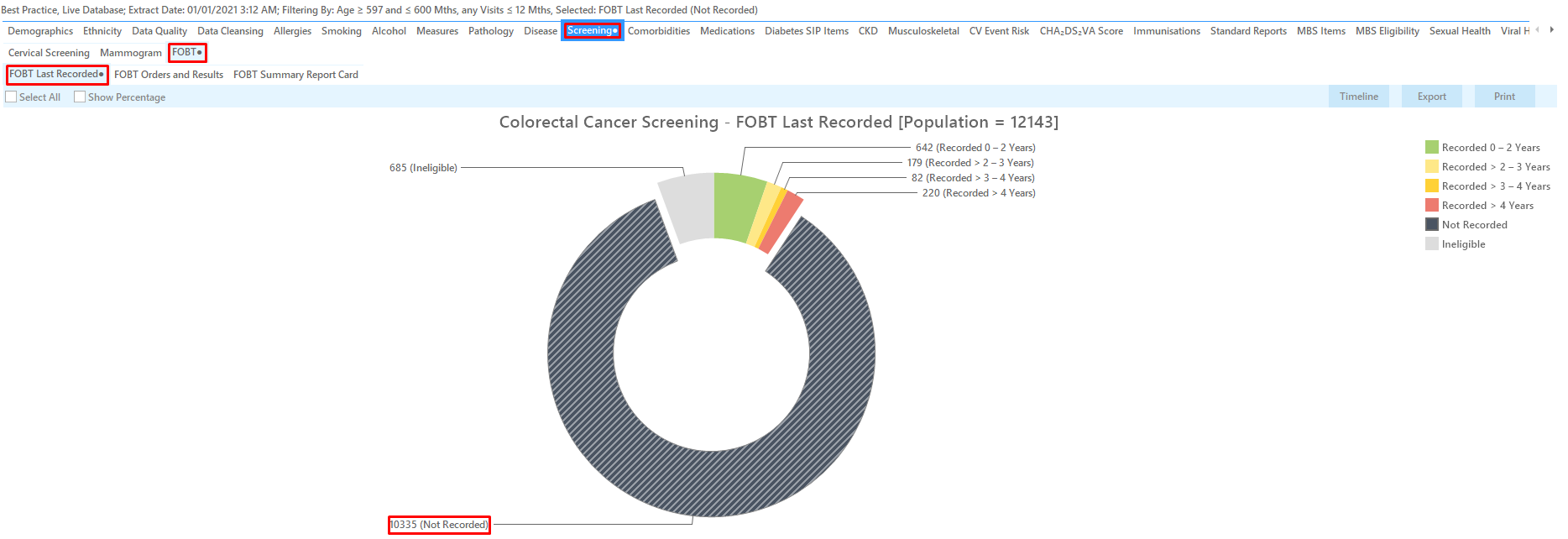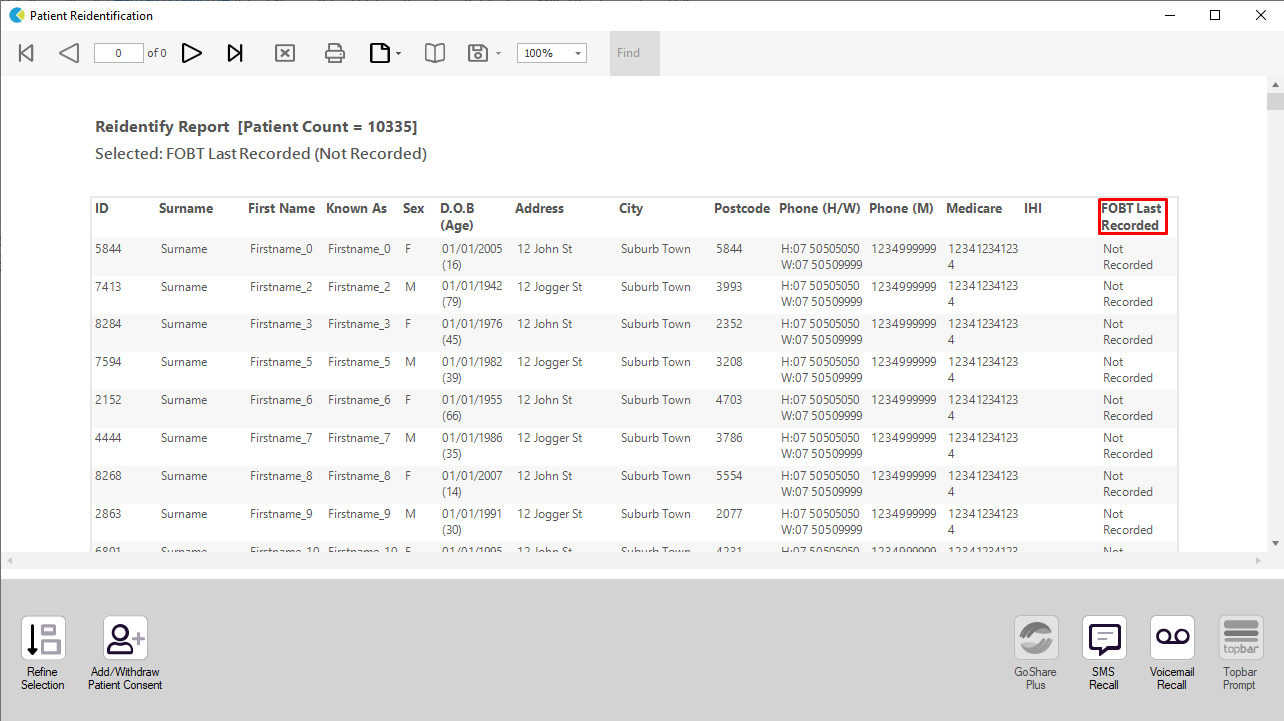Recipe Name: | Find patients who do not have an FOBT recorded and have visited in the past 12 months |
Rationale: | Bowel Cancer is the second most common cause of cancer related deaths, but 90% of bowel cancer can be treated if detected early. Regular screening, using FOBT can reduce the number of Australians who die each year from bowel cancer. The National Bowel Cancer Screening Program monitoring report[1] identifies the following under-screened population, with a higher risk of bowel cancer - 50 year old patients - Men - Aboriginal communities - Patients of low socioeconomic status area, and - Patients living in very remote regions GP endorsement for bowel cancer screening using FOBT can significantly increase participation rates [2]. a) Meet the criteria for bowel cancer screening Criteria: Men and women who have turned 50, 54, 58, 60, 62, 64, 68, 70, 72 and 74 years in the past three months with no FOBT results recorded in practice software. b) Have visited the practice in the past twelve months This recipe will show the numbers of patients at the practice who should receive a bowel screening kit this calendar year. The query is designed to be run in April but can be adjusted to run at any other month of the year by changing the age criteria. [1] Australian Institute of Health and Welfare 2015. National Bowel Cancer Screening Program: monitoring report 2013–14. Cancer series no. 94. Cat. no. CAN 92. Canberra: AIHW. [2] Emery J, Trevena L, Mazza D, Fallon-Ferguson J, Shaw K, Williams B et al. The role of primary and community based healthcare professionals in early detection and follow-up in cancer care – a rapid review of best practice models: an Evidence Check rapid review brokered by the Sax Institute (www.saxinstitute.org.au) for the Cancer Institute NSW, 2012 |
Targets: | Target: Men and women who have turned 50, 54, 58, 60, 62, 64, 68, 70, 72 and 74 years in the last 3 months who have visited the practice in the last 12 months and have no FOBT result recorded. |
CAT Starting Point: |
*The decision to select either "Active" or "All" patients is left to the practice to make |
In the Filters Pane:
- In the "General" tab select the "Mths" radio button and set the "Start Age" = 600 and "End Age" = 603
This is to capture anyone who has turned 50 in the last three months from the date of your extract. The rule for the adjustment is 600 (50 years in months) is the start age, 603 is the end age. As this question is about multiple age groups you will have to run the filter several times to get all patients in the right age groups.
Here are the start and end ages for the all ages:
| Age in years | start age in months | end age in months |
|---|---|---|
| 50 | 600 | 603 |
| 54 | 648 | 651 |
| 58 | 696 | 699 |
| 60 | 720 | 723 |
| 62 | 744 | 747 |
| 64 | 768 | 771 |
| 68 | 816 | 819 |
| 70 | 840 | 843 |
| 72 | 864 | 867 |
| 74 | 888 | 891 |
- In the "Date Range (Visits) tab select the "<=12 mths" option
As we want to identify patients seen by a particular provider, we need to filter by assigned provider. CAT4 uses different ways to assign a provider depending on your clinical system, for more information please see here:
- Then recalculate
In the reports pane go to "Screening/FOBT/FOBT last recorded" and select the "Not Recorded" slice of the graph
Double click or click on Export to see the "Reidentify report".
This is the first list, patients with no FOBT results recorded in the selected age group. As the project is aiming at patients who had no colonoscopy recorded in the last 5 years you will need to check the patient records to find those patients without a colonoscopy in that date range to meet the project criteria. Repeat the steps for the other age groups by changing the age filter accordingly. If you are good at MS Excel you can leave out the repeated age filtering in CAT4 and export all patients older than 597 months and then filter by date of birth in Excel. Details for this method are beyond the scope of this recipe but the Excel masters will know what to do!
To Export Patient List to Microsoft Excel:
1. Click on the “Export Icon” at the top of the Patient Reidentification window.
2. Click on “Excel”
3. Choose a file name and a location to save to (eg. Create a folder C:/ClinicalAudit/CAT Patient FollowUp)
4. Click “Save”
The steps above will produce a list of patients with contact details in MS Excel which can then be used to:
1. Go back through the individual patient records in the GP Clinical Desktop System (CDS) and update known records
2. Phone patients to update their record
3. Produce a mail merge to recall patients for follow up
Create a prompt to display in Topbar Remember you need to be in the CAT4 Daily View to be able to create prompts. Other pre-requisites are: To start click on the 'Daily View' icon on the top of your CAT4 screen: Once you have applied the filter(s) and displayed the patients of interest as described above, you can create a prompt that will be shown to all clinicians using Topbar if a patient meeting the prompt criteria is opened in their clinical system. The full guide is available at CAT PLUS PROMPTS and a short guide on how to create prompts in CAT4 can be found at Creating a Prompt in CAT4 To start you have to use the drop-down menu at the bottom of the patient details report and select "Prompt at Consult - Topbar" then click on "Go" to give the new prompt a name. The name you enter is the prompt text displayed in Topbar, so choose a simple but clear name that tells the clinician seeing the prompt what should be done.