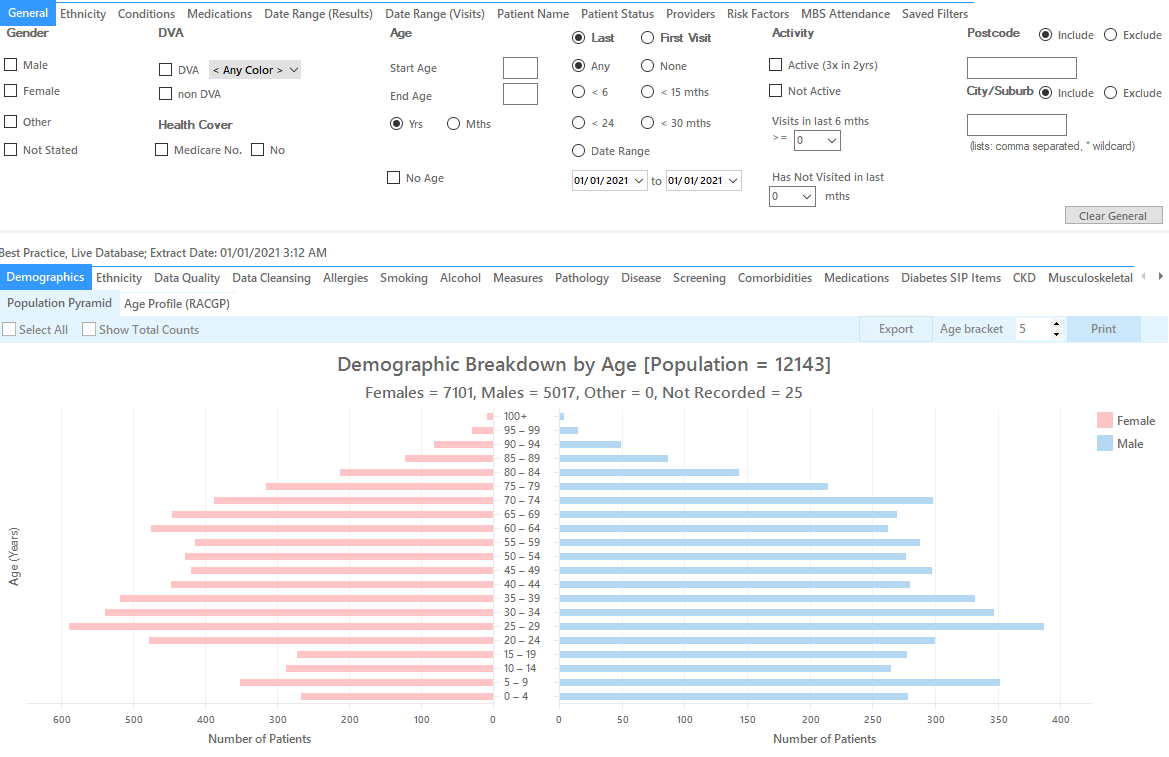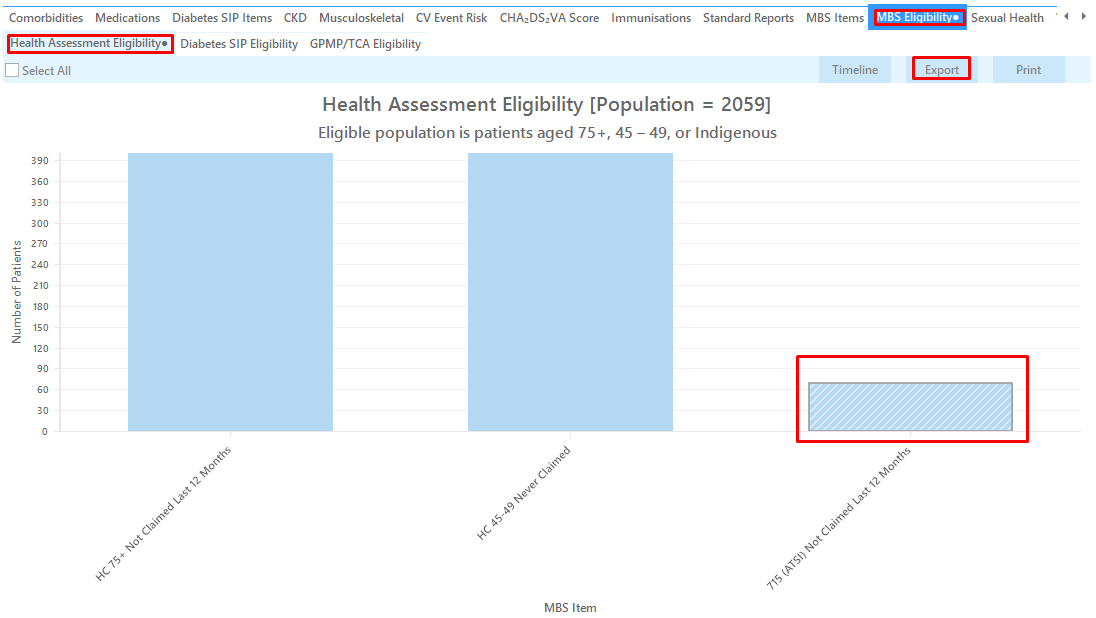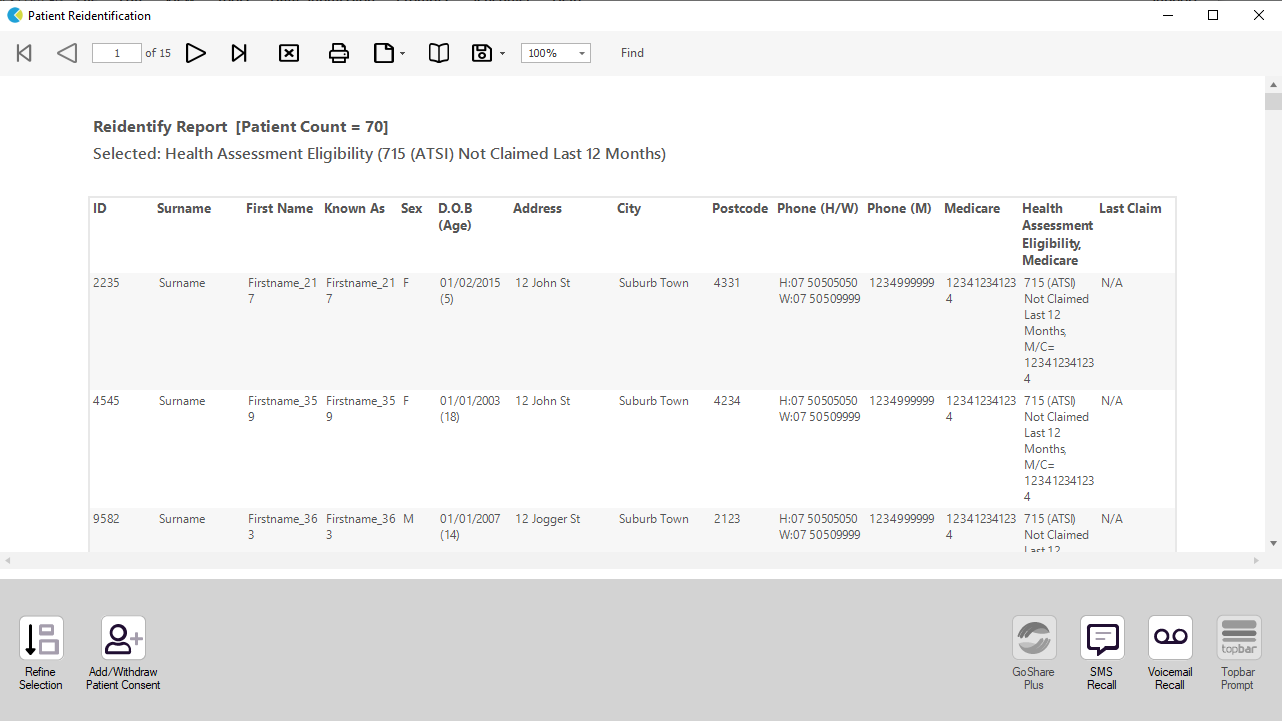Recipe Name: | Identify all patients eligible for an annual 715 Aboriginal and Torres Strait Islander Health Assessment |
Rationale: | The aim of this MBS health assessment item is to help ensure that Aboriginal and Torres Strait Islander people receive primary health care matched to their needs, by encouraging early detection, diagnosis and intervention for common and treatable conditions that cause morbidity and early mortality. |
Target: | All Aboriginal and Torres Strait Islander patients in the practice |
CAT Starting Point: |
|
Recipe Steps Reports
- Hide Filters
- Select the "MBS Eligibility" tab
- Select the "Health Assessment Eligibility" tab
- Select the column titled "715 (ATSI) not claimed last 12 mths", and click the Export button in the top right hand corner
This report will show all Indigenous patients who haven't had a 715 Aboriginal and Torres Strait Islander Health Assessment billed in the past 12 months.
Create a prompt to display in Topbar Remember you need to be in the CAT4 Daily View to be able to create prompts. Other pre-requisites are: To start click on the 'Daily View' icon on the top of your CAT4 screen: Once you have applied the filter(s) and displayed the patients of interest as described above, you can create a prompt that will be shown to all clinicians using Topbar if a patient meeting the prompt criteria is opened in their clinical system. The full guide is available at CAT PLUS PROMPTS and a short guide on how to create prompts in CAT4 can be found at Creating a Prompt in CAT4 To start you have to use the drop-down menu at the bottom of the patient details report and select "Prompt at Consult - Topbar" then click on "Go" to give the new prompt a name. The name you enter is the prompt text displayed in Topbar, so choose a simple but clear name that tells the clinician seeing the prompt what should be done.
To Export Patient List to Microsoft Excel:
1. Click on the “Export Icon” at the top of the Patient Reidentification window.
2. Click on “Excel”
3. Choose a file name and a location to save to (eg. Create a folder C:/ClinicalAudit/CAT Patient FollowUp)
4. Click “Save”
The steps above will produce a list of patients with contact details in MS Excel which can then be used to:
1. Go back through the individual patient records in the GP Clinical Desktop System (CDS) and update known records
2. Phone patients to update their record
3. Produce a mail merge to recall patients for follow up