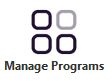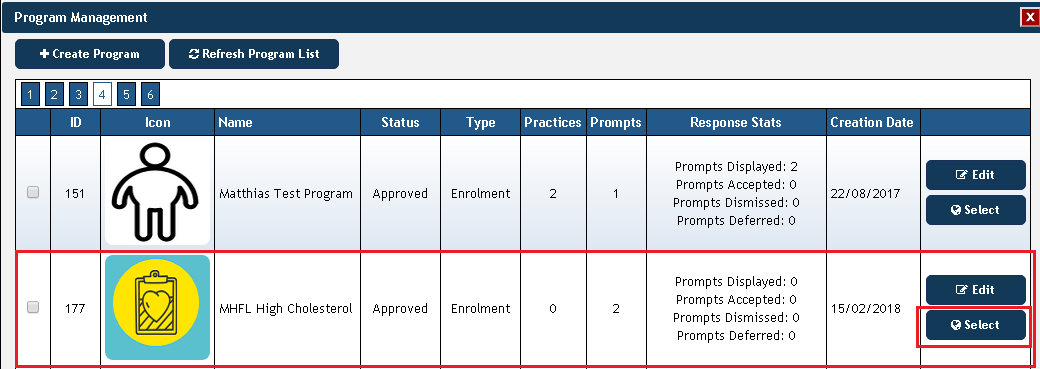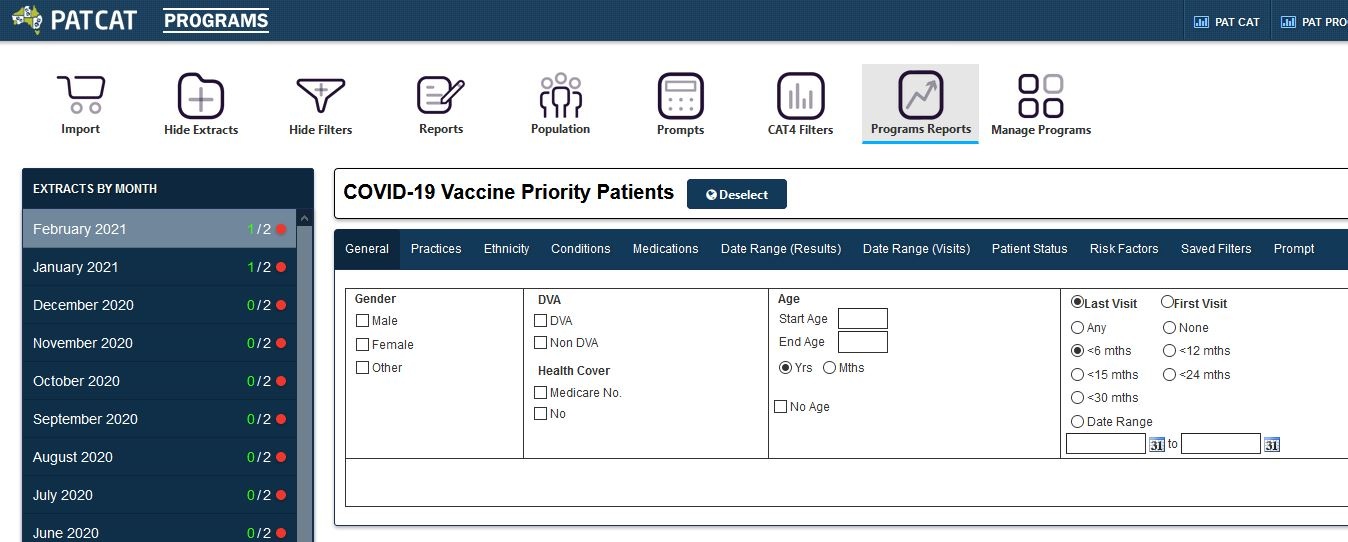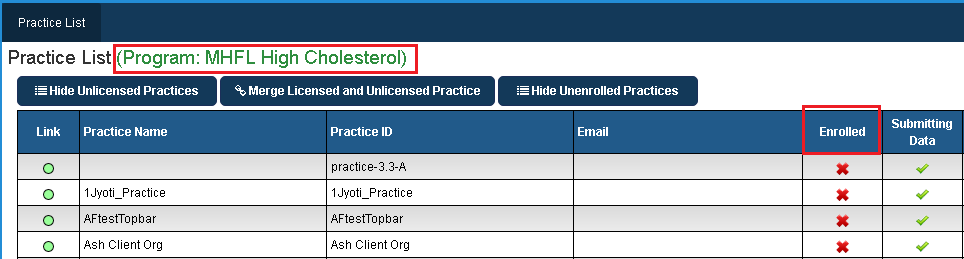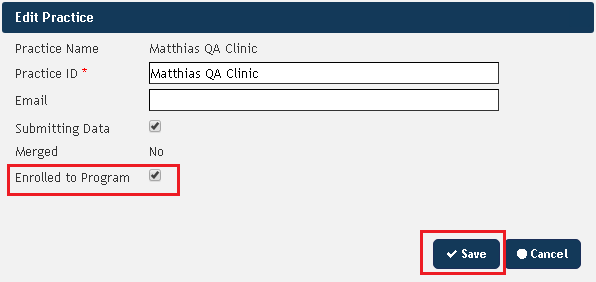After your program has been published and is approved, you will still have to add practices to the new program. This step ensures that only participating practices will receive the prompts and it allows you to measure outcomes based on selected practices.
To add one or more practices to your program, you have to be on the PAT Program page - to get there click on the PAT Programs link:
Once the new page has loaded you will notice the change in logo on the top left:
Now click on to see the available programs.
On the Program Management window find your program and click on "Select"
This will show you the selected program above the filters and you can click on "Deselect" to exit from this program.
To enrol practices into the selected program, click on "Practices" on the top right of your screen:
This will show a list of all your practices as in your standard PAT CAT configuration detailed here: Setting up Practices
Now you have the additional option to enrol practices in the selected program listed on top of the screen:
To enrol a practice double click on the practice name and on the "Edit Practice" screen tick the box for "Enrolled to Program", then save.
The practice is now listed with a green tick in the "Enrolled" column:
Practices can be enrolled in multiple programs!