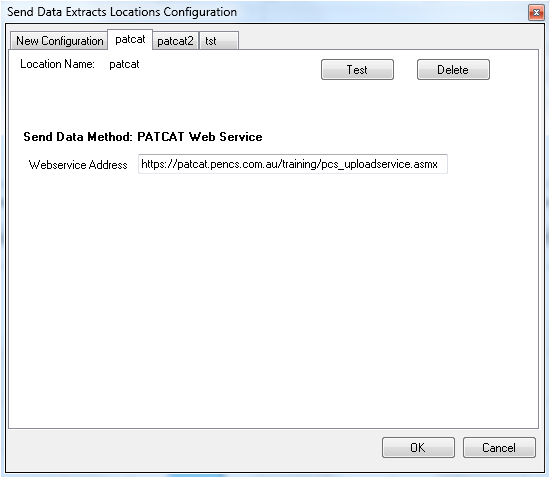Page History
| Warning |
|---|
With the release of CAT 4.15 this function is not available any more. A clinic will be able to right click on a de-identified extract and will see all associated PAT CAT servers without needing to configure any details! |
- Select 'Edit' > 'Send Data Extracts Locations' from the menu bar
- The 'Send Data Extracts Locations' configuration screen will be displayed
- Select 'Send to PATCAT' from the drop-down 'Send Data Method' list
- Enter a location name that describes where the data will be sent
- Click Add
- A new location tab will added to the 'Send Data Extracts Locations' window with the location name you have provided
- Fill in the mandatory fields
- Webservice Address
- Username
- Password If you wish to encrypt the zipped data file tick 'Enable Encrypt' and provide a password. You will need to let the receiver know what this password is so they can decrypt the file when they receive it.(depends on your PAT CAT setup and URL) but will end with 'pcs_uploadservice.asmx'
...