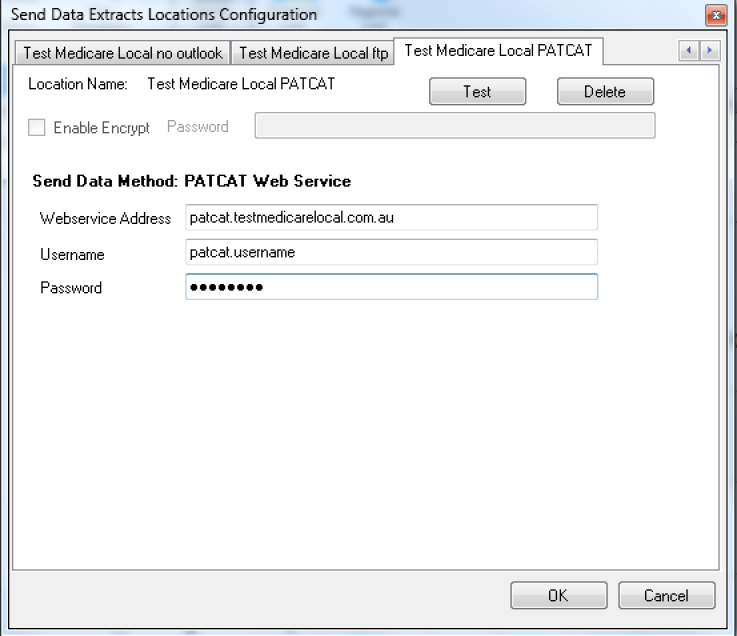- Select 'Edit' > 'Send Data Extracts Locations' from the menu bar
- The 'Send Data Extracts Locations' configuration screen will be displayed
- Select 'Send to PATCAT' from the drop-down 'Send Data Method' list
- Enter a location name that describes where the data will be sent
- Click Add
- A new location tab will added to the 'Send Data Extracts Locations' window with the location name you have provided
- Fill in the mandatory fields
-
- Webservice Address
- Username
- Password
- If you wish to encrypt the zipped data file tick 'Enable Encrypt' and provide a password. You will need to let the receiver know what this password is so they can decrypt the file when they receive it.
- Click the 'Test' button to check a test file is successfully sent and received
- Click 'OK'
-
Figure 78: Send data to PATCAT configuration