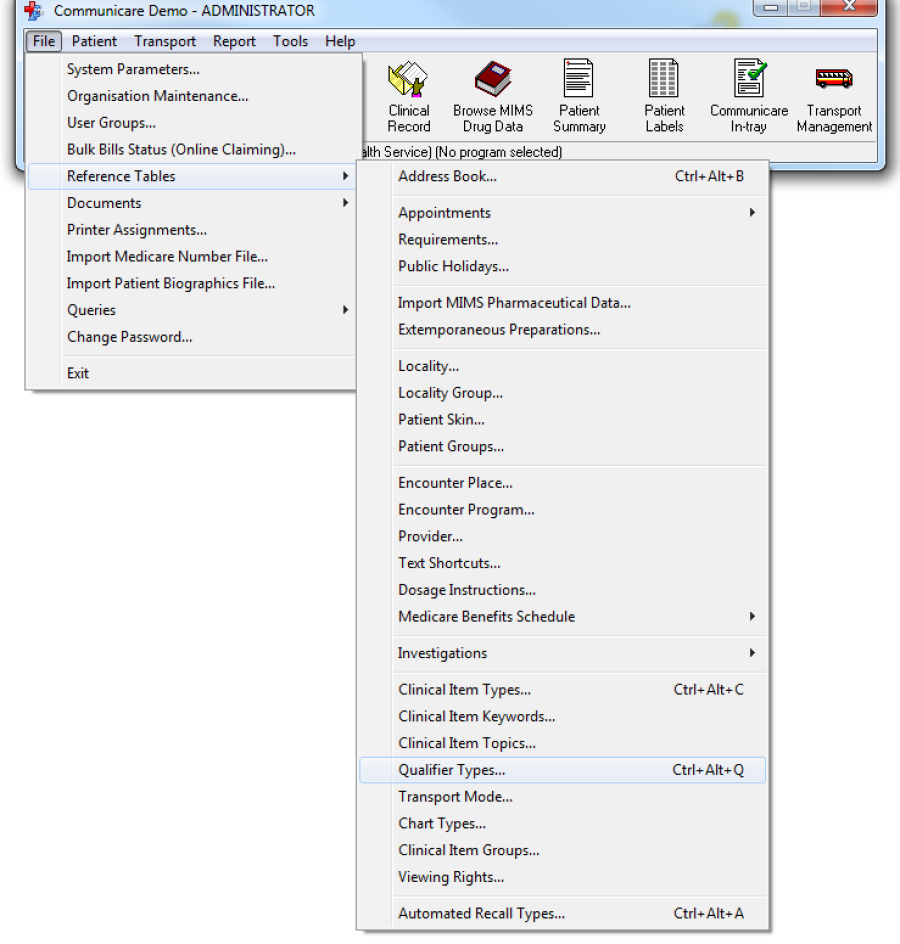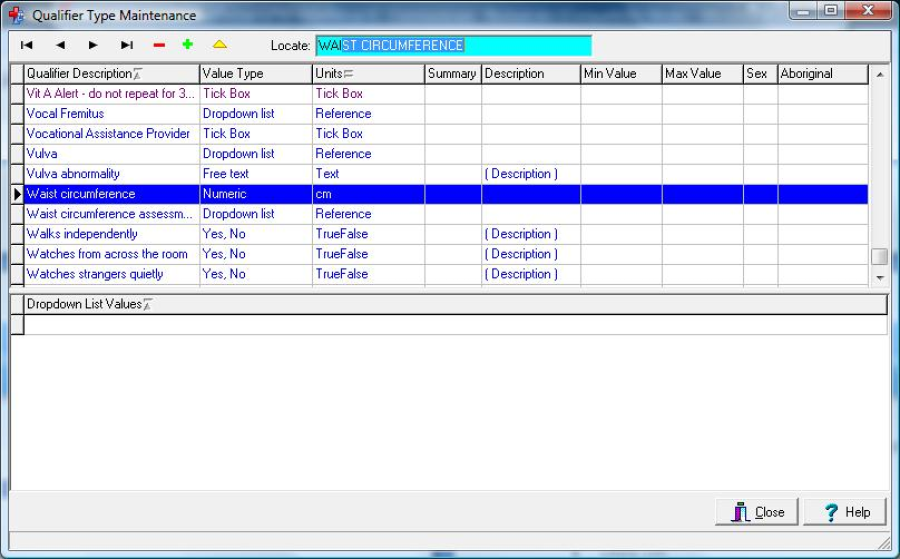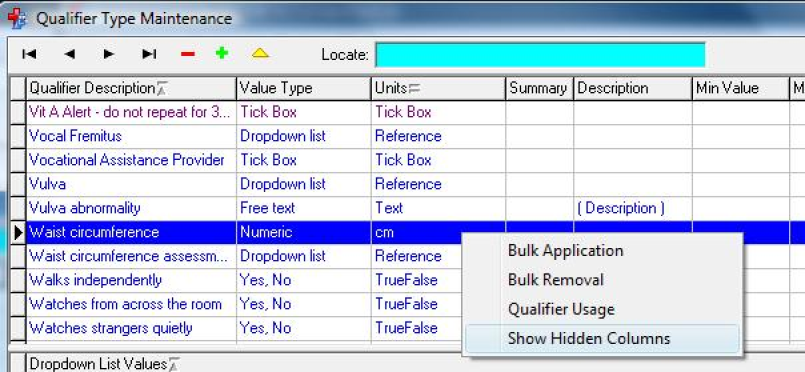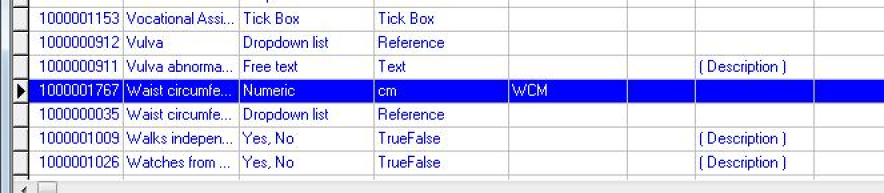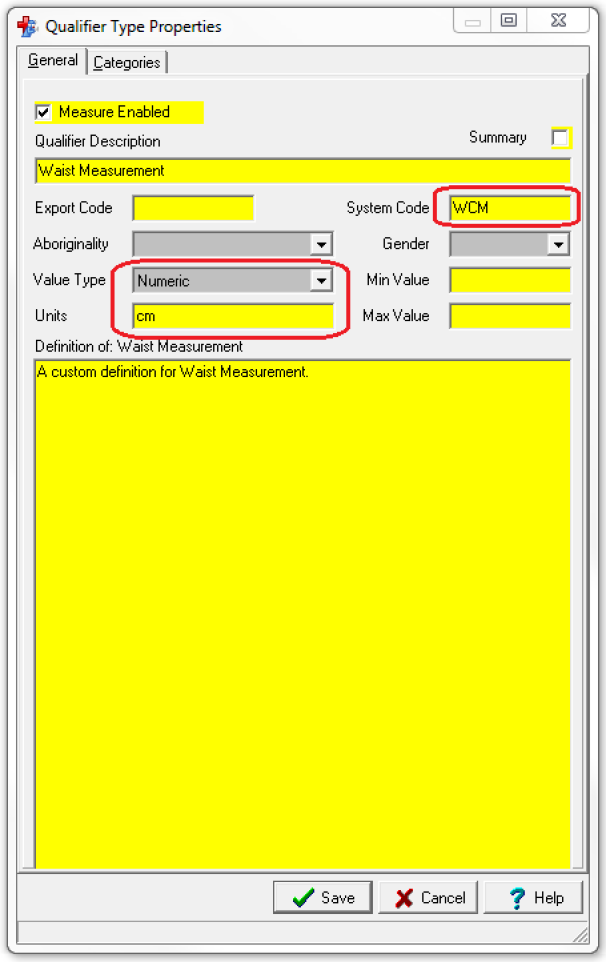Example: We have a custom qualifier called Waist Measurement and we want to link it the standard Communicare qualifier called Waist Circumference so it will be collected by the CAT extractor. The system code mapping for waist listed in this document is WCM.
To link a custom qualifier to a standard Communicare qualifier follow the steps below:
Step 1: Locate the standard Communicare qualifier you want to link to and write down the value of the following fields: System Code, Value Type and Units
- The Qualifier Type Maintenance screen is accessed from the File > Reference Tables > Qualifier Types menu option (Figure 1) or by pressing Ctrl+Alt+Q shortcut key combination.
- Figure 1: Qualifier Types option
Locate Waist Circumference in the list by typing the first few letters
Figure 2: Qualifier Type Maintenance screen
Right click in the screen to bring up the option 'Show Hidden Columns' (Figure 3) – click this option
Figure 3: Show Hidden Columns option
- Write down the following values from the extended fields view (Figure 4)
- System Code: WCM
- Value Type: Numeric
- Units: cm
Figure 4: Qualifier Type Maintenance screen with extended columns
Step 2: From the 'Qualifier Type Maintenance' screen locate the custom qualifier you want to link, e.g. 'Waist Measurement', use the tool bar to add or edit the qualifier.
Add the appropriate System Code and ensure that the Value Type is the same (Figure 5). Using another value type may give you unpredictable results.
Click Save
Figure 5: Edit a custom qualifier
Further Information:
The main functionalities of the Qualifier Type Maintenance window are described in the Communicare help file under System Administration | Reference Tables | Qualifier Types topic.