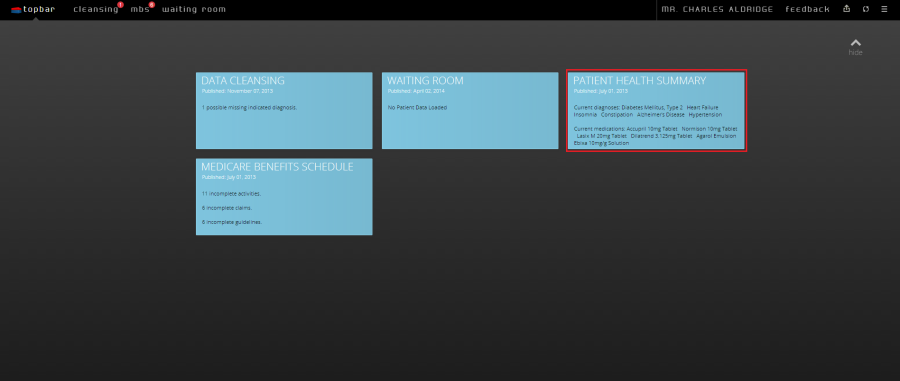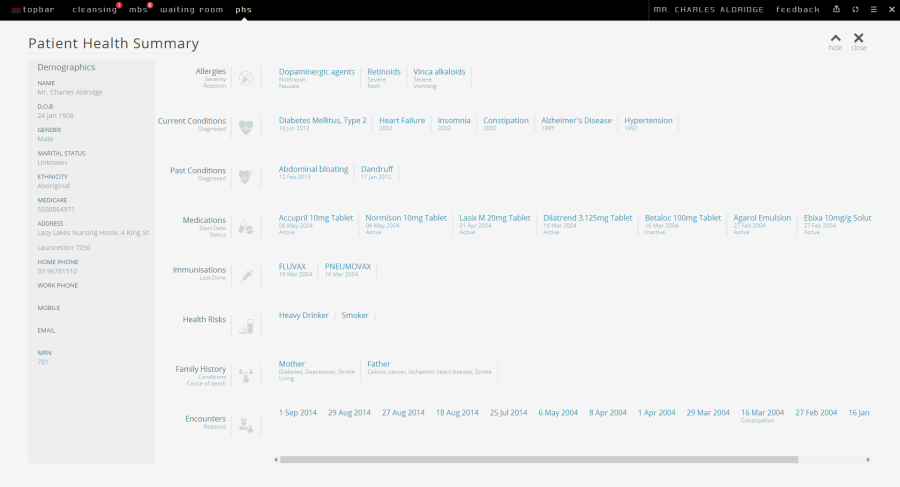The PHS will display information extracted from the GP application, in this case MD3, in chronological order with the latest information to the left. Patient details are shown in a bar on the very left of the screen. This screen is purely displaying the patient information, there is no interaction with the screen data possible.
Displaying the PHS
The PHS is displayed automatically when a patient is opened in the clinical system.
Image 1: PHS App in Topbar
The PHS app can be turned off by clicking on the close option, or hidden using the 'hide' option.
Image 2: Hide/Close Option
Image 3: Start Screen View icon
If you the PHS app is closed you will need to click on the Start Screen to view all available apps – they can all be started from this screen by clicking on them. Click on the Patient Health Summary app tile to load the PHS app in Topbar.
Image 4: Start Screen View
Patient Health Summary
Clicking on the tile for the PHS will open the full screen view for the currently opened patient:
Image 5: Patient Health Summary
The PHS will display information extracted from the GP application, in this case MD3, in chronological order with the latest information to the left. Patient details are shown in a bar on the very left of the screen. This screen is purely displaying the patient information, there is no interaction with the screen data possible.