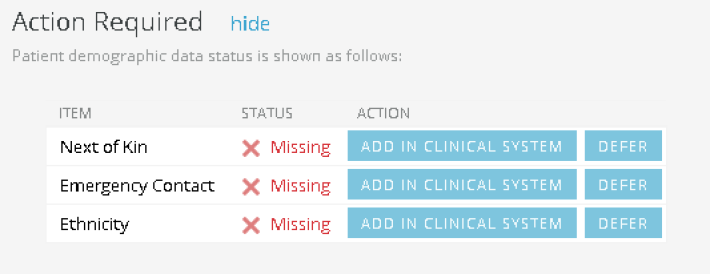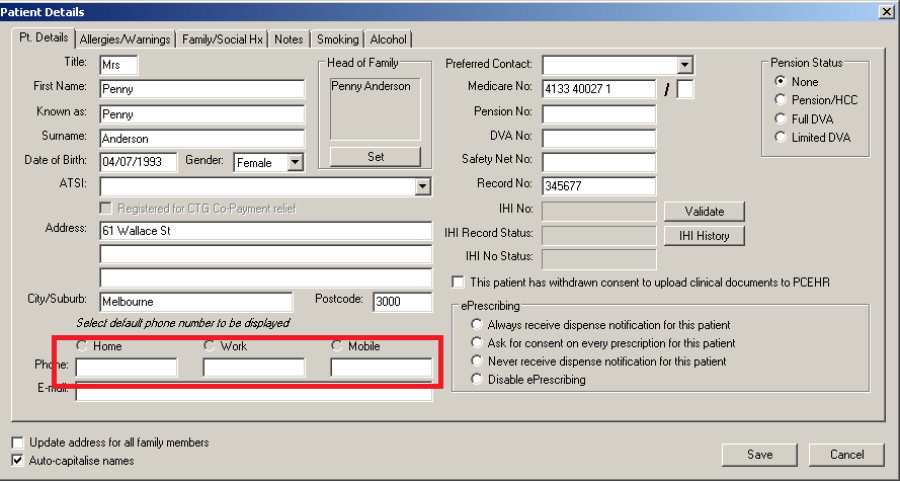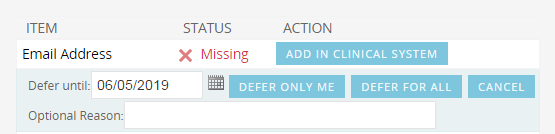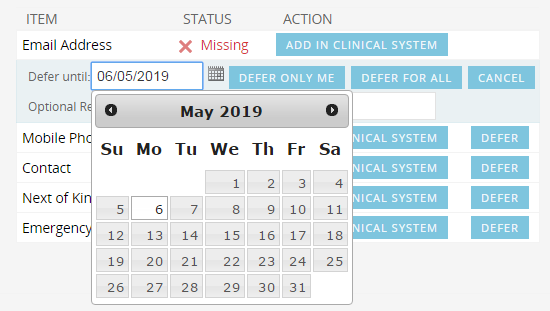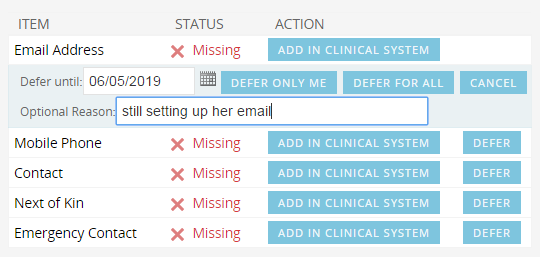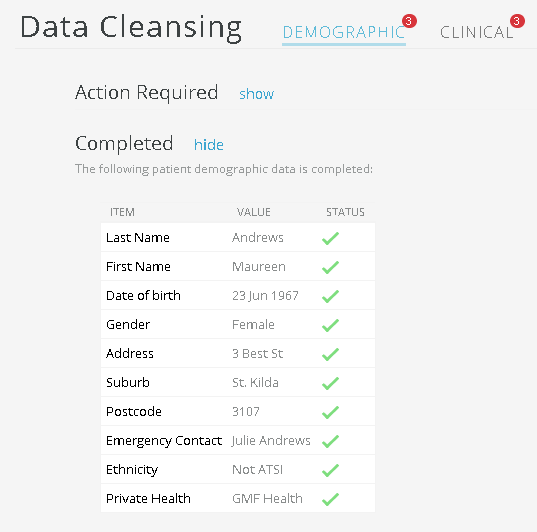This tab displays any missing and completed items from the patients record related to their demographic information in their patient record in the GP application. Items that require actions are displayed on top and completed items at the bottom of the screen. Both can be hidden or displayed by clicking the hide/display link.
The items checked are:
- Address
- Contact (phone)
- Date of Birth
- Emergency Contact
- Ethnicity
- First Name
- Gender
- Last Name
- Medicare Number
- Next of Kin
- Postcode
- Suburb
- Private Health Insurance
- Email address
- Mobile phone number
In our example we have a patient with missing Next of Kin, Emergency Contact and Ethnicity information – as displayed below:
Topbar allows the user to jump straight to the relevant field in the GP desktop application by clicking on the link on the screen. In our example a click on this link will open the demographic patient details screen in Medical Director and allow for immediate entry of the missing contact data:
Topbar also allows the user to defer prompts if it is decided that the action is not currently relevant by clicking on the button. There are two options for deferred prompts, one will only defer the prompt for the user who clicked on defer. It will not defer the prompt for all Topbar users in the practice.
You have to be a Topbar user with administrative rights to defer clinical prompts for all users. Normal users can only defer demographic prompts for all users.
Clicking on 'Defer Only Me' will not apply the deferring to all users, 'Defer For All' will suppress the chosen prompt for all Topbar users at your clinic.
By clicking on defer you will have the option to specify a defer duration, the prompt defaults to a 3 month period, however, it is possible to define a customised duration by nominating the end date.
Users can enter in an 'Optional Reason' for deferring the prompt. If a reason is entered you can hover your mouse over the 'Deferred until' section to view the reason.
Once a prompt has been deferred, Topbar will show if it has been applied to all users or only to the current user:
All users:
By clicking on the option, the prompt will be active again. After updating the missing data Topbar will update the Cleansing prompts automatically.