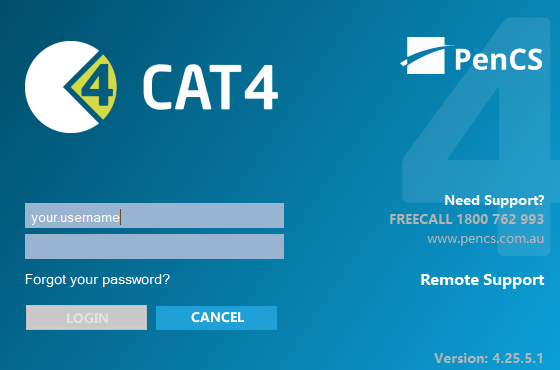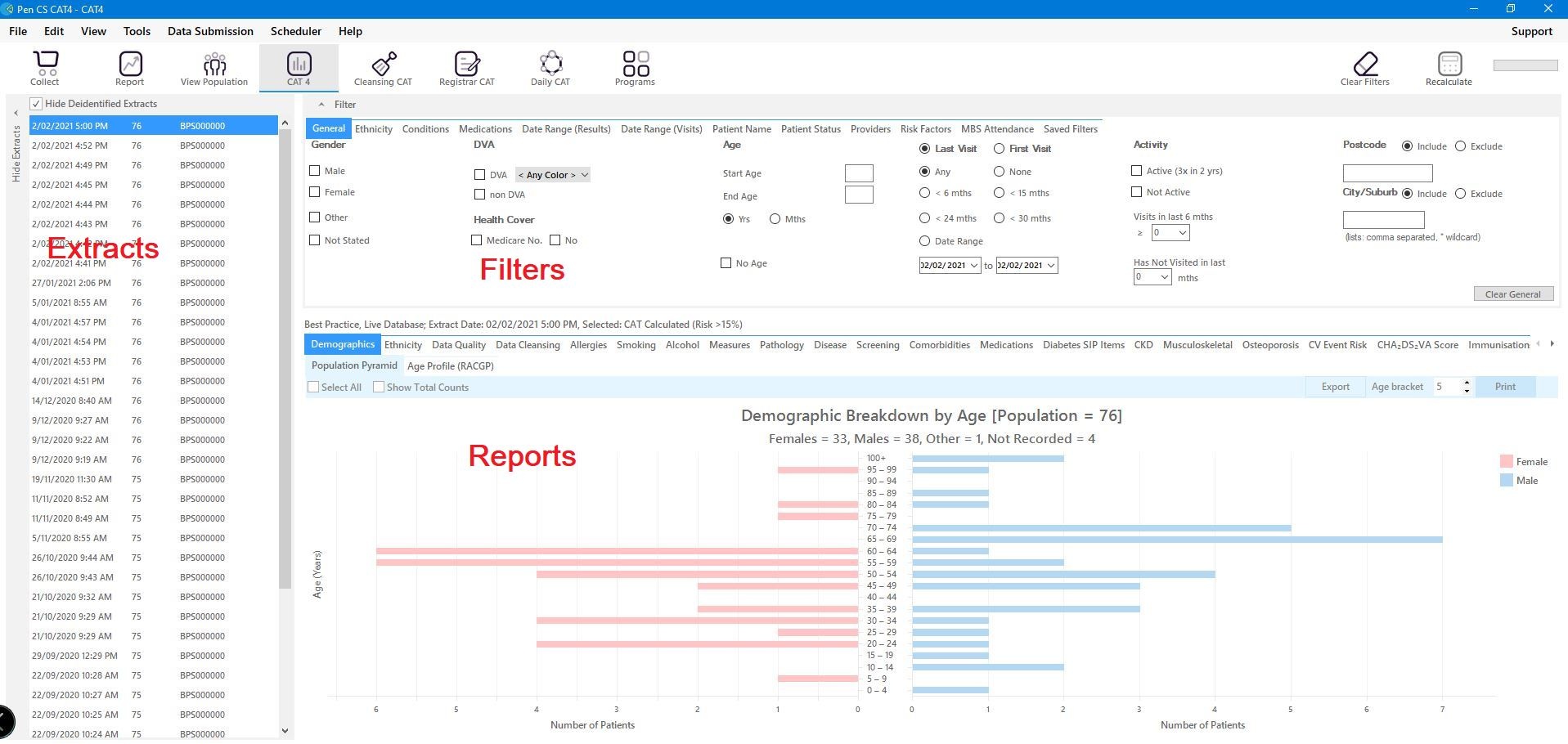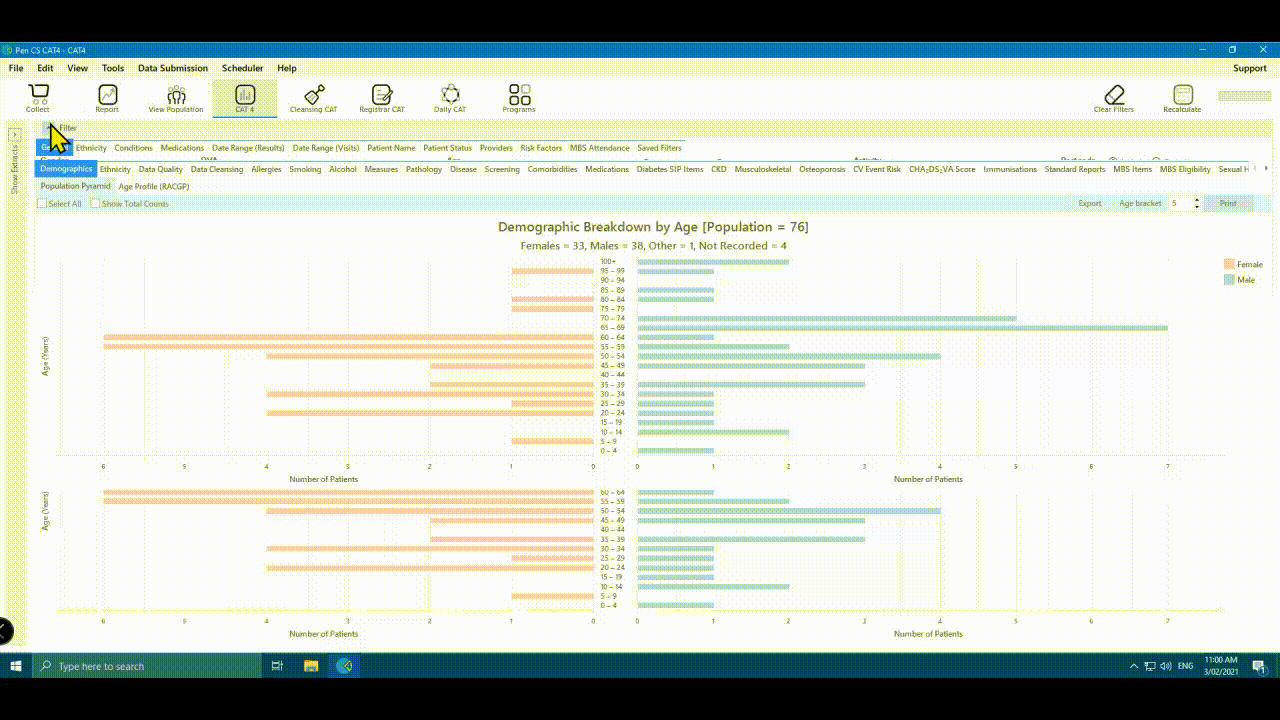CAT4 recipes provide many examples on how to use CAT4. While the recipes are designed for users of all experience levels, there are some things you need to know before you can follow the steps in the recipes. Full details can be found in the online user guide or the build in 'help' in CAT4.
First steps - log on to CAT4
You should have a username/password for our tools, if not, please contact your PHN or our support team.
Double-click on the CAT4 icon on your desktop to start CAT4. If prompted to update, please do so!
and then enter your user name and password to log on
To see all available reports, click on the 'CAT4' icon on the top of the screen. This is the default view for CAT4.
Now the CAT4 interface will load. There are three main parts to the main screen. Full details are here Navigating the CAT4 User Interface
Now you can load your most recent extract (for most use cases) by clicking on it and, after it has loaded, follow the recipe steps as described. Please note that the extract and filter panels are hidden by default and can be shown/hidden by using the arrows on the respective bars. See how it works: