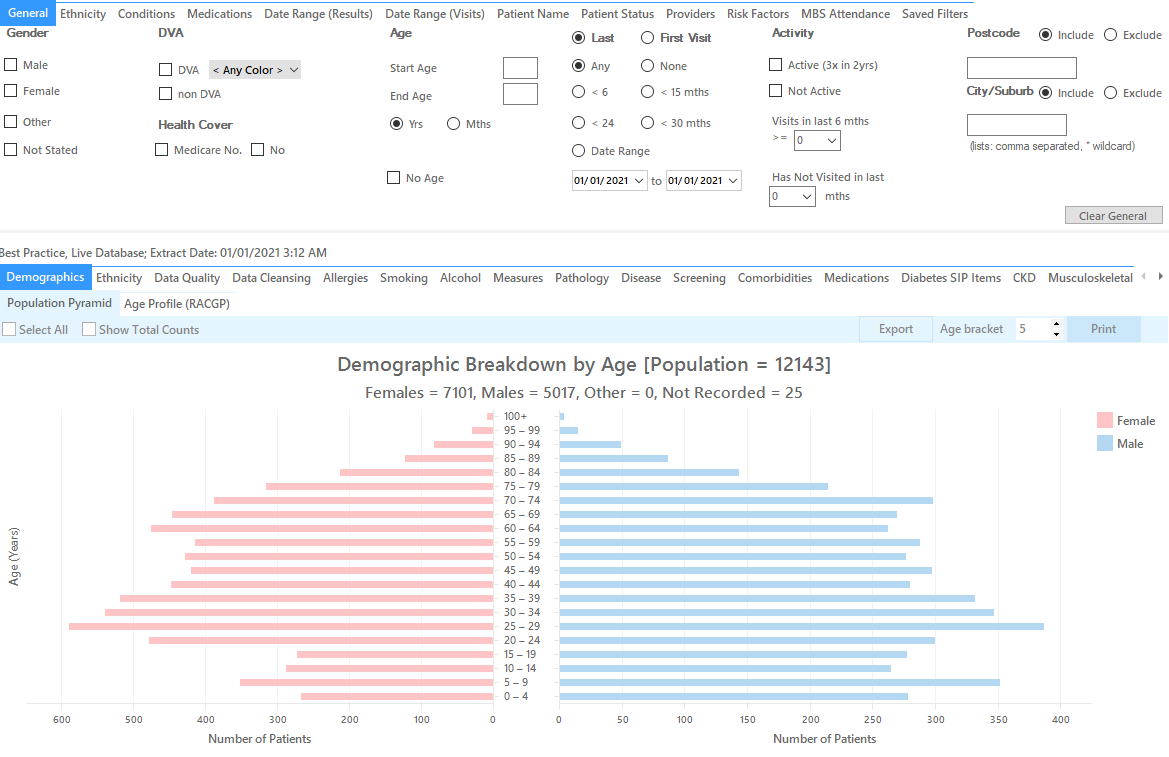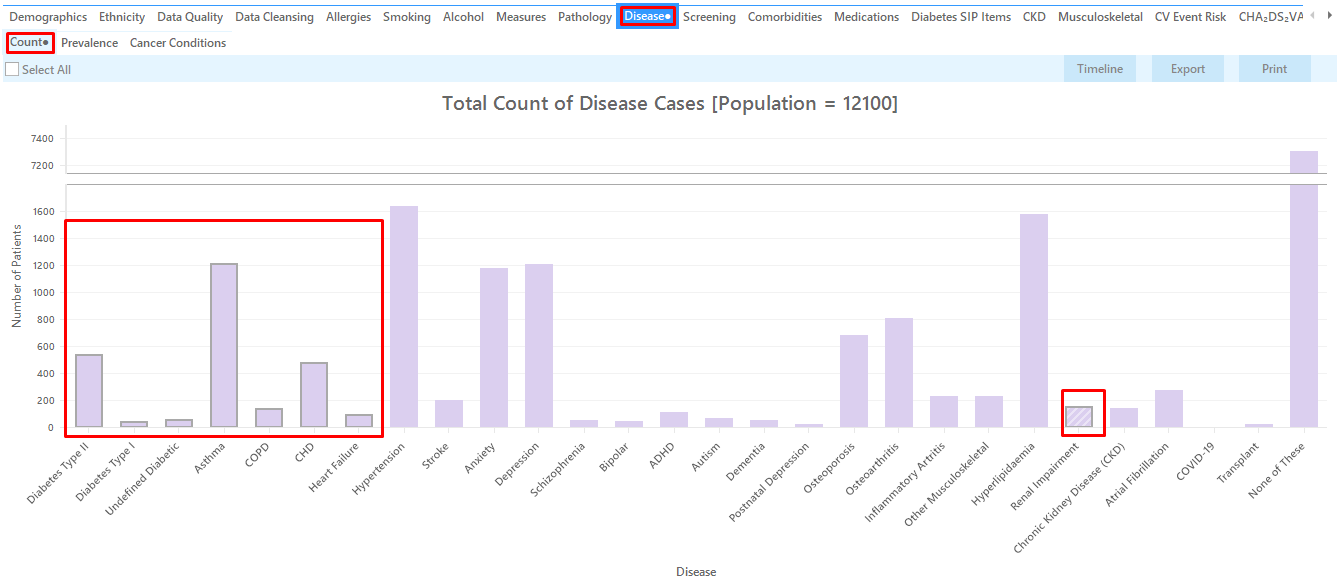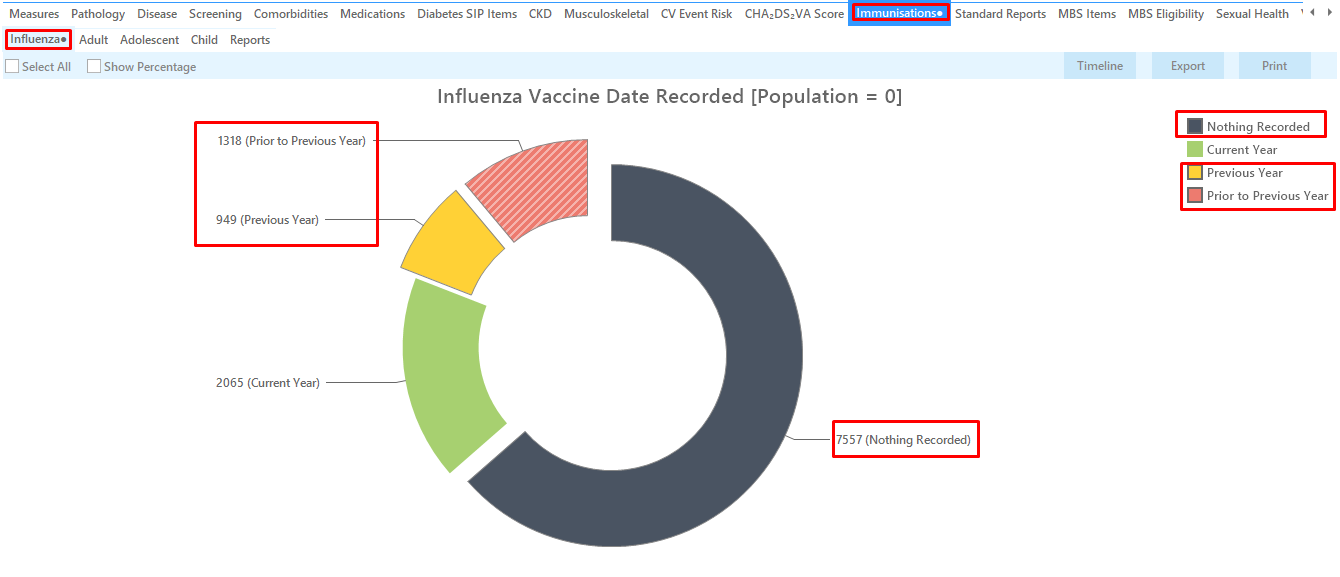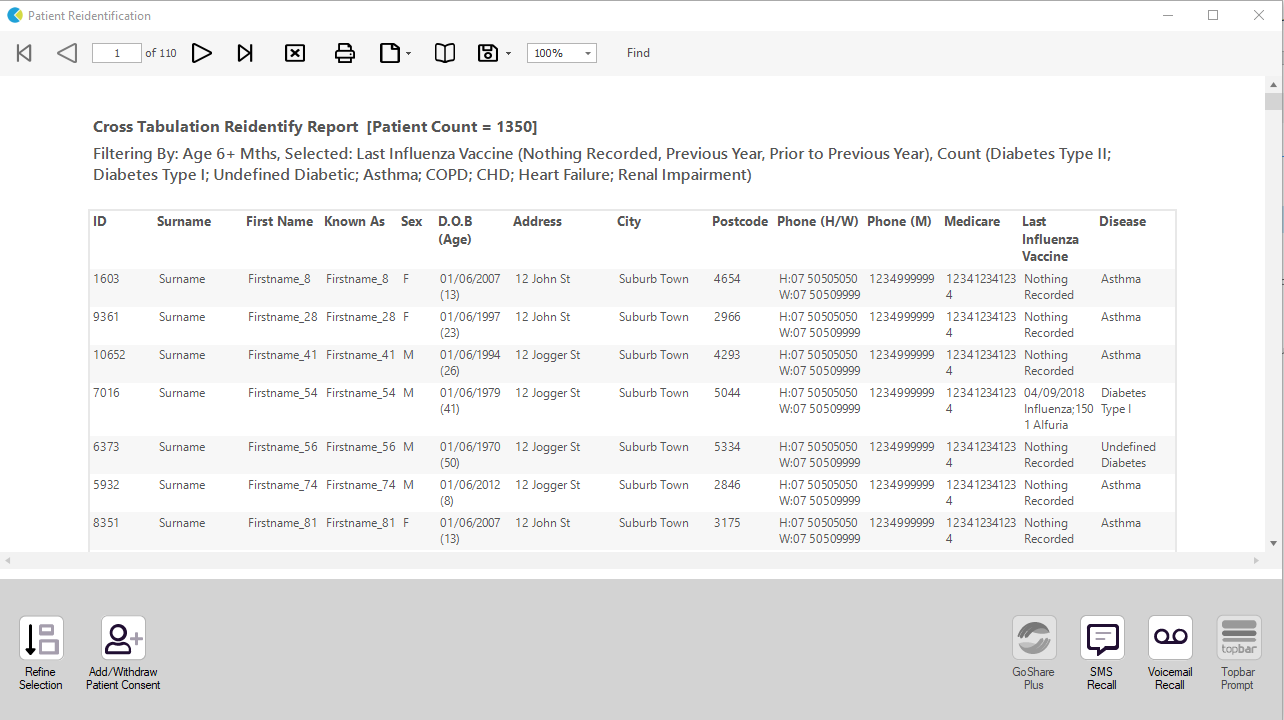Recipe Name: | Identify patients at risk for Influenza based on chronic conditions |
Rationale: | The Australian Immunisation Handbook advises that “the administration of influenza vaccine to individuals at risk of complications of infection is the single most important measure in preventing or attenuating influenza infection and preventing mortality.” It is recommended the vaccine be given annually. |
Target: | Patients ≥ 6months with conditions predisposing to severe influenza; these include:
|
CAT Starting Point: |
|
RECIPE Steps Filters
In the ‘Filters’ Pane
- In the "General" tab change the unit under "Age" to "Mths" and then type 6 in the "Start Age" field
- Click "Recalculate"
- Click "Hide Filters"
In the Reports pane:
- Select the "Disease"tab
- Click on the bar segments: diabetes type II, diabetes type I, undefined diabetes, asthma, COPD, CHD, heart failure and renal impairment.
- Switch to the ‘"Immunisations" tab and click on the "Influenza" tab
- Click on all segments of the pie chart but the "<= 1 yr" (or the corresponding color in the legend) to select all patients that haven’t had an immunisation this calendar year
- Click on "Reports" on the top of your screen to get a list of all patients aged 6 months and older with at least one of the high risk chronic conditions and no influenza vaccination this calendar year
Please note that this cross tabulation report shows the patient details as well as their last influenza vaccination and their chronic conditions in the last columns.
To Export Patient List to Microsoft Excel:
1. Click on the “Export Icon” at the top of the Patient Reidentification window.
2. Click on “Excel”
3. Choose a file name and a location to save to (eg. Create a folder C:/ClinicalAudit/CAT Patient FollowUp)
4. Click “Save”
The steps above will produce a list of patients with contact details in MS Excel which can then be used to:
1. Go back through the individual patient records in the GP Clinical Desktop System (CDS) and update known records
2. Phone patients to update their record
3. Produce a mail merge to recall patients for follow up