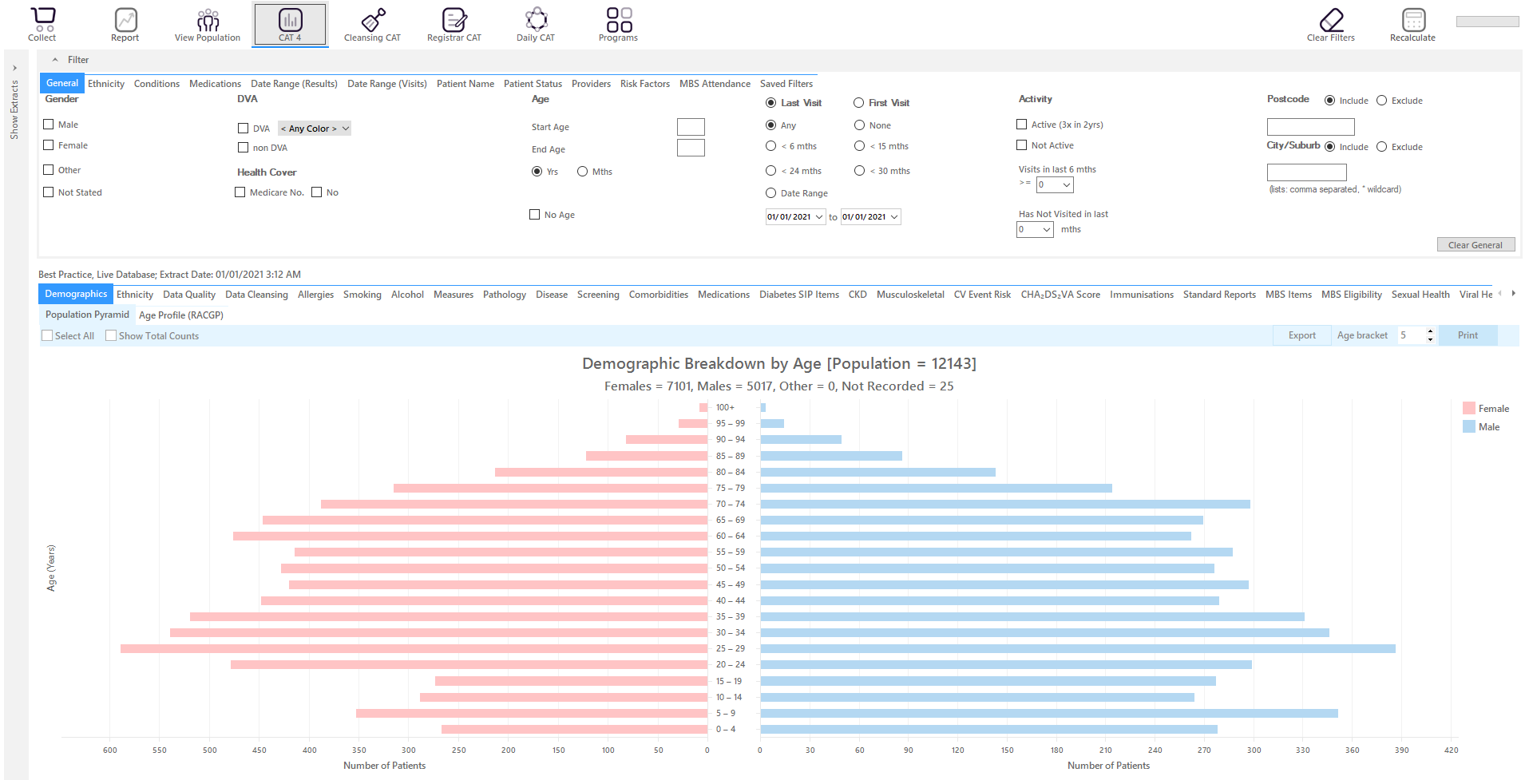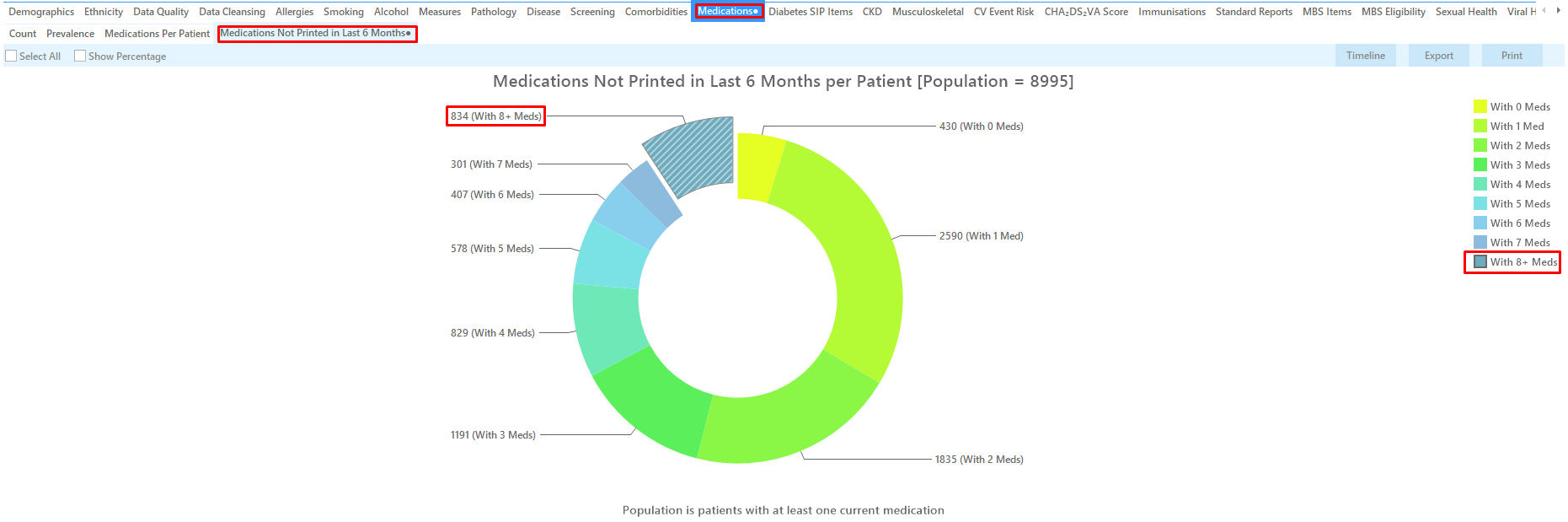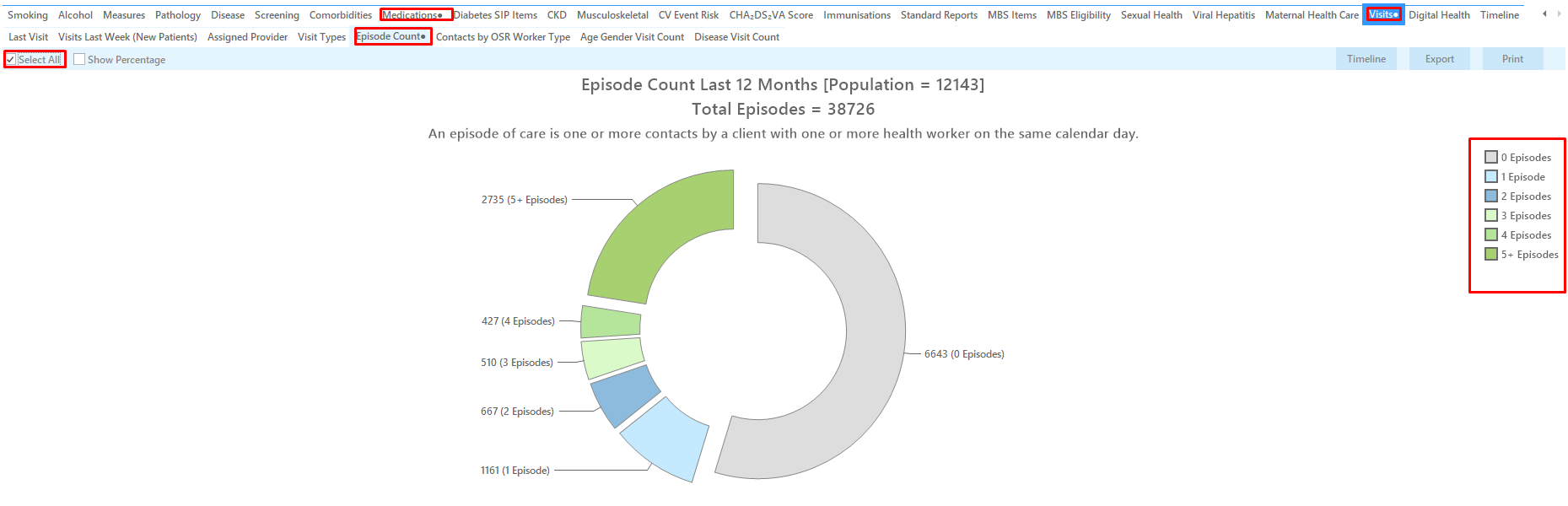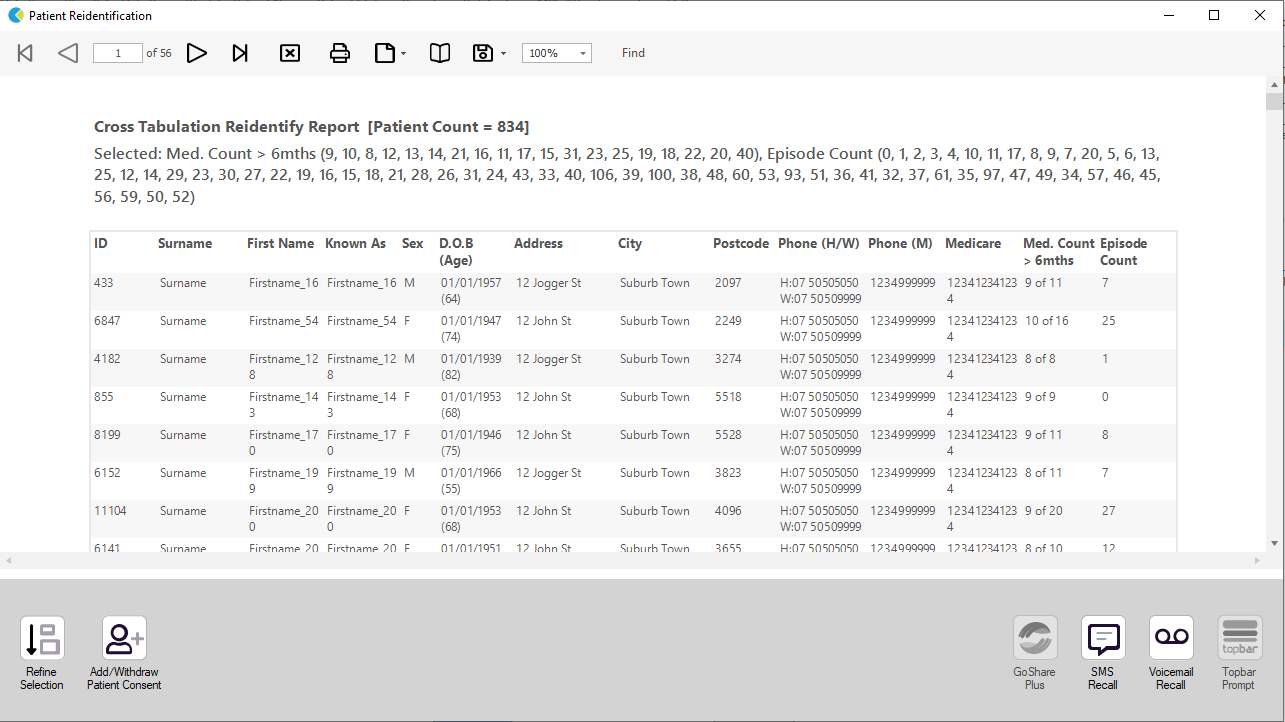Recipe Name: | Identify patients with more than eight medications not printed in the last six months |
Rationale: | The 'current medication' list in the patient record should be up to date and only show relevant medications. This list is used for referral letters and also uploaded to the SHS, which could be confusing if medications long discontinued are included in this list. The steps below will show patients who had a large number of scripts from their 'current medication' list not printed in the last six months and adds the number of episodes in the last 12 months to that they are active patients. |
Target: | All patients currently on your system that have more than eight scripts not printed in the last six months |
CAT Starting Point: |
*The decision to select either "Active" or "All" patients is left to the practice to make |
In the Reports Pane:
- On the Medications/Medications not printed in last 6mths tab select patients with 8+ meds. Please note that this is the number of medications NOT printed, they be taking more than eight current medications in total.
- On the Visits/Episode Count click the 'Select All' tick box. This will add the number of episodes in the last 12 months to the cross tabulation.
Click "Report" to display a list of patients with eight or more medications not printed in the last six months and their number of episodes (for more information on cross tabulation click here: Cross Tabulation Report).
This will display a list of the patients with matching results with their details and the last result:
The patient re-identification report can be sorted, in the example above it is sorted by medication count. The patient with the most medications not printed (39 out of 49 scripts) has visited the clinic 45 times in the last 12 months.
To Export Patient List to Microsoft Excel:
1. Click on the “Export Icon” at the top of the Patient Reidentification window.
2. Click on “Excel”
3. Choose a file name and a location to save to (eg. Create a folder C:/ClinicalAudit/CAT Patient FollowUp)
4. Click “Save”
The steps above will produce a list of patients with contact details in MS Excel which can then be used to:
1. Go back through the individual patient records in the GP Clinical Desktop System (CDS) and update known records
2. Phone patients to update their record
3. Produce a mail merge to recall patients for follow up