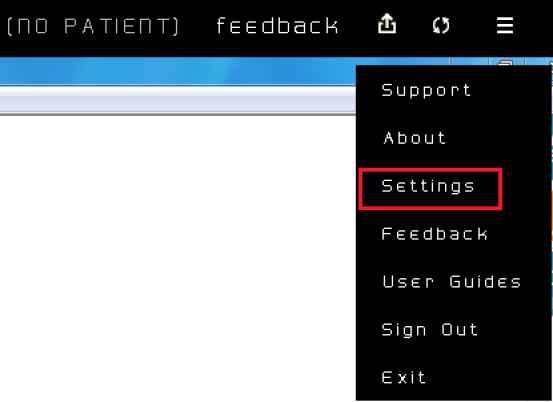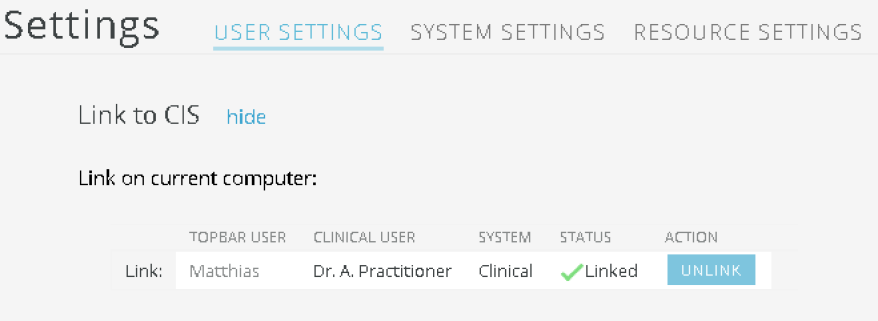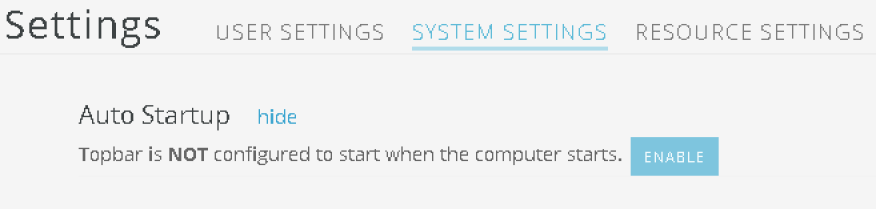Topbar can be configured to log you in automatically with your clinical system (MD3 or Best Practice) and to start up when you start your computer. Single Sign on will automatically log you in to Topbar when successfully logged in to the clinical system.
To sign out of Topbar simply sign out of clinical system, this will leave Topbar running but signed out. If signing out of Topbar the link will be removed and won't automatically log you in until linked again. The link can be also be removed manually but the best way to do it is via signing out of Topbar if you don't want to use the Single Sign On any more.
To set up single sign on, the clinical system needs to be running with the user already logged on.
Your Topbar username doesn't have to match your logon name in your clinical system, but you have to link the two logons first.
After logging in to Topbar, click on the settings icon and then on 'Settings' in the Topbar menu:
Image 7: Topbar Settings Menu
The User Settings and System Settings tabs allow the start-up behaviour to be configured:
- User settings – here you can link Topbar to your clinical system logon. Linking your Topbar account to the clinical system account can be done by clicking on the 'Link' button under the 'Action' column. Please ensure that you are linking the correct clinical user to your Topbar account.
Image 8: Topbar User Settings
- System settings – here you can enable auto start-up – if enable Topbar will start when you start your computer
Image 9: Topbar System Settings