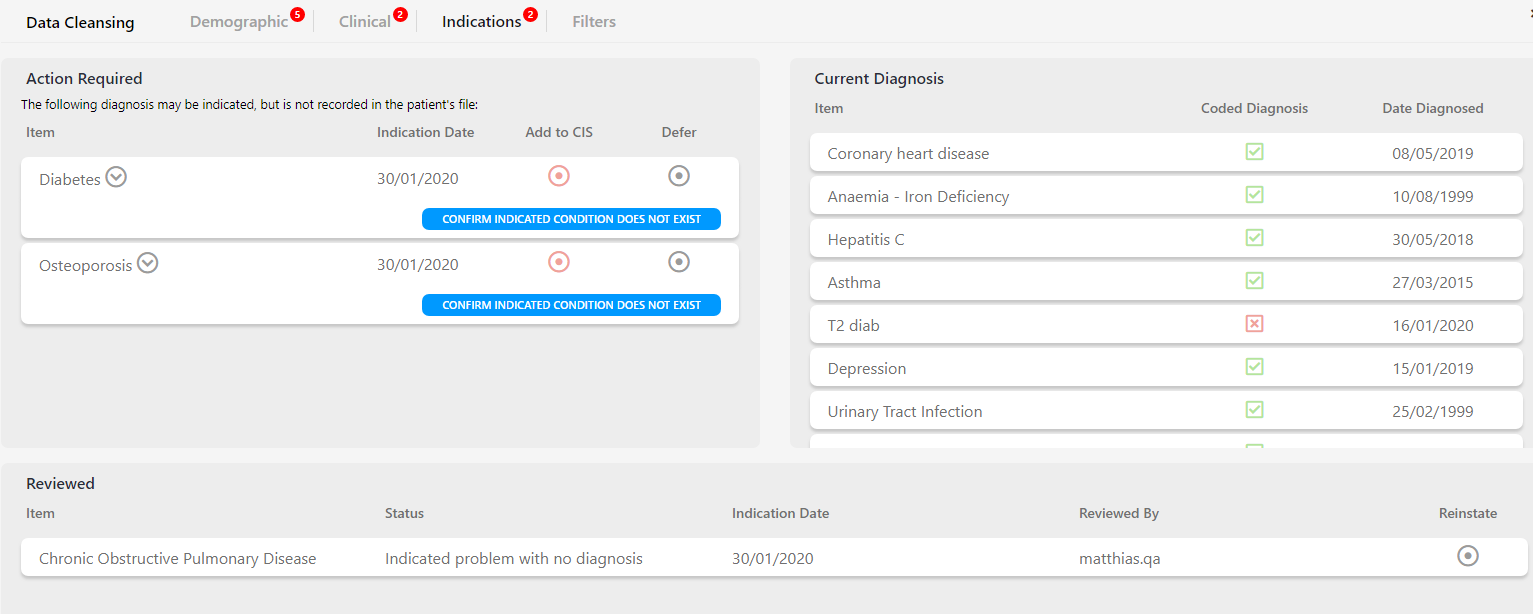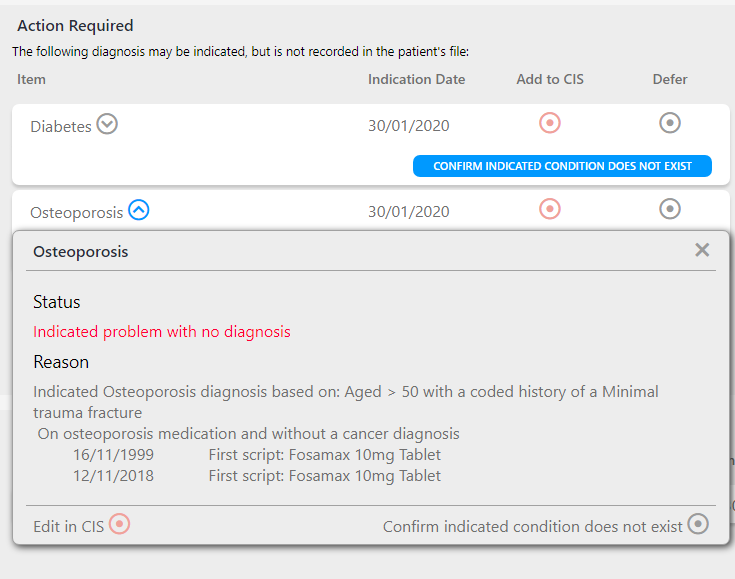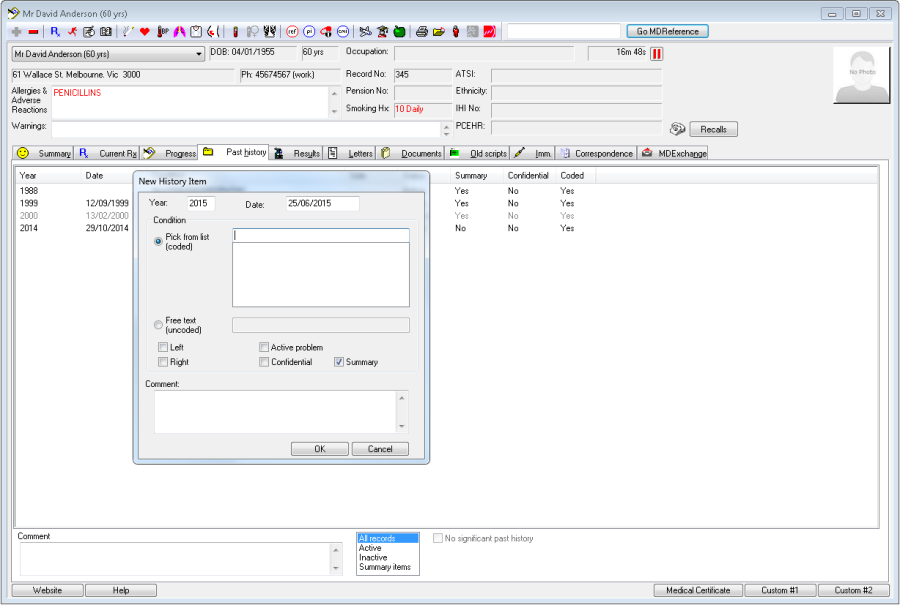This tab displays indicated diagnosis of Chronic Kidney Disease, COPD, Diabetes, Mental Health and Osteoporosis based on the clinical information in the patient record in the GP application. The algorithms used are the same as in the Cleansing View of CAT4 and the two applications can be linked to provide further functionality. Please see the next chapter for more information on how to link Topbar to CAT4.
These prompts are based on test results, current prescriptions and other indicators. Items that require actions are displayed on top and existing diagnosis at the bottom of the screen. Both can be hidden or displayed by clicking the hide/display link.
In our example we have a patient with indicated Mental Health – as displayed below:
Under the 'Current Diagnosis' Topbar shows all current entries in the patients record and if they are coded or free text. This is an easy guide to where possible problems could originate from.
Topbar allows the user to jump to the relevant field in the GP desktop application by clicking on the 'Add to CIS' button on the screen. For the indicated condition clicking on the item name will expand the item to show the rationale of the prompt, and then give the user the option to jump to the 'past history' window in the GP application by using the 'Edit in CIS' button:
In our example a click on the button will open the past history screen in Medical Director and allow for immediate entry of the missing data:
Topbar has an option to stop notifications about indicated chronic problems for a patient in the Cleansing App by confirming that a particular condition does not exist. This will apply to all users of Topbar at the clinic.
This option will also affect reports in the Cleansing View of CAT4 provided the applications have been linked and patients who have been removed from the respective Cleansing View report in CAT4 will not receive further notifications in Topbar.
Topbar users don't have to use CAT4 to use this function, but CAT4 user will need Topbar to enable the de-activation of the notifications in CAT4.
The details on how to link CAT4 and Topbar are provided in the CAT4 Installation and Setup guide available in the CAT Configuration Guide
Clicking on the 'Confirm Condition does not exist' will remove the notification for this patient for all Topbar users in the clinic and move it to the 'Reviewed' section at the bottom of the tab. From here the prompt can be reinstated by clicking on the 'reinstate' button.
If a patient has new results such as pathology or medications that indicate the condition exists after a patient has been reviewed, the patient will appear again on the 'indicated condition' report. For example:
- A patient taking anti-diabetic medication since many years but the patient doesn't have diabetes and has thus been removed from the 'indicated diabetes without diagnosis' report and the respective Topbar prompt
- This patient has a FBG and/or HbA1c done and the values indicate that the patient might have diabetes, but no diagnosis is recorded.
- Now the patient appears again on the 'indicated diabetes without diagnosis' report and will receive the prompt in Topbar