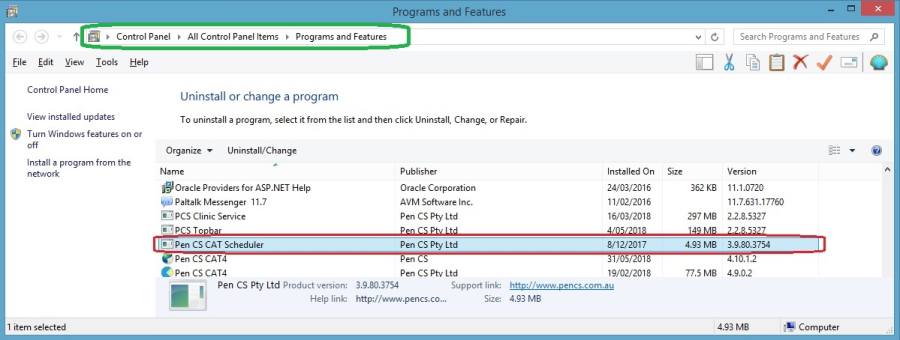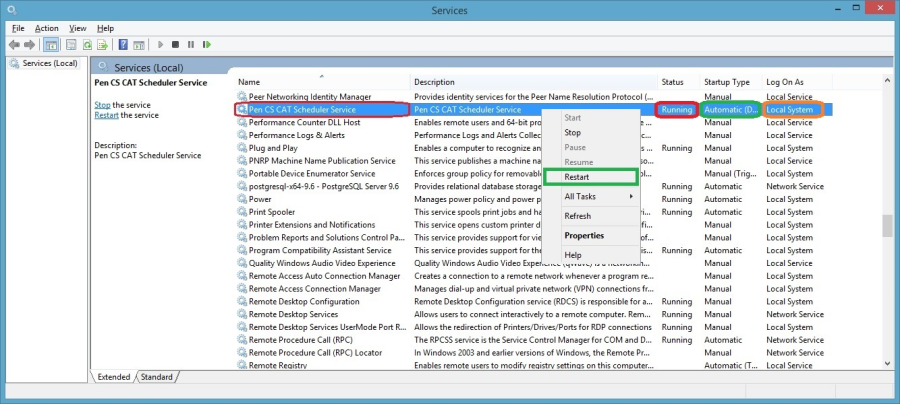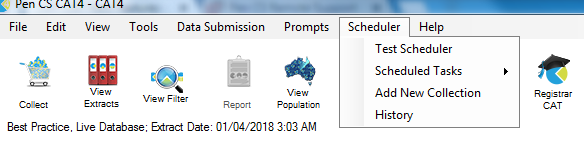Page History
CAT Scheduler Offline Support Guide
PenCS CAT 4 Scheduler can go offline due to a number of reasons. This document is meant for IT support or staff with administrator access and an understanding of their IT infrastructure and will show you how to restart Scheduler.
The main causes for Scheduler not working are:
...
Steps to restart the Scheduler service
Find the computer that has Pen CS CAT Scheduler installed. In most cases this will be the server running the clinical software, but it could also be a workstation. This can be done by checking installed programs on the computer or server.
There should be at least one computer running with Pen CS CAT Scheduler in the practice to send data to the PHN or other organisation; if there is no machine with scheduler installed please book a new installation using this link: http://www.pencs.com.au/support/online-booking/
Make sure CAT 4 Scheduler is running on the computer/ server under windows Services. You can access Services by typing 'Services' in the Windows start menu.
Please note: To change Windows services windows logged in user needs the right permissions; if the user does not have the required rights to change windows services; need to request ICT support to do this step.
Check the Status & Start-up Type
If Service Status is Running & Start-up is Automatic then restart the service
If the Service Status is either not Running or Start-up Type is Disabled; then Enable & Start the service.
Then validate the scheduler in CAT 4 under Edit / Preferences Scheduler/Scheduler
For the verification purpose of CAT 4 Scheduler; 20 Patients test collection can be done using Test Scheduler in Scheduler in Menu bar.
If the Test Scheduler runs successfully the PEN CS CAT4 Scheduler is ready to do a full extract. Use Scheduler in menu bar to get access to Scheduled tasks.
More information on the setup set-up of Scheduler can be found here:
http://help.pencs.com.au/display/CG/Setting+up+CAT4+for+Scheduler
To upload de-identified data, a location needs to be specified in CAT4. The details on how to configure a 'send to location' can be found here:
http://help.pencs.com.au/display/CG/Configure+Send+to+PATCAT
If the Scheduler Test failed please contact Pen CS Support on 1800 762 993 Anchor