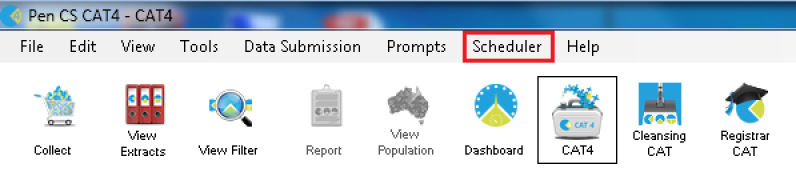Page History
The CAT4 scheduler preferences allow users to set the working folder. This folder is where CAT4 can update scheduled tasks and retrieve the scheduler history. It is monitored by the 'PEN CS Scheduler Service' so that scheduled tasks are run when required.
- CAT4 will automatically look for the default folder 'C:\Program Files\Pen Computer Systems\PEN CS Scheduler Service'. If this folder is found and the preferences working folder is empty CAT4 will pre-populate the preference. If you are working on a 64bit system the folder will be called C:\Program Files (x86)\Pen Computer Systems\PEN CS Scheduler Service
If you do not have Scheduler as a CAT4 menu option as shown below, you will need to configure the CAT4 Scheduler Preferences screen.
Follow the steps below to set up CAT4 for Scheduler
- Open CAT4
- Click the Edit > Preferences menu
- From the Clinical Audit Preferences dialog choose the Scheduler tab
- Note: If the Scheduler tab is not visible (due to your window size) a right arrow key will be available to scroll across. Alternatively, you can widen the window.
- Set the Scheduler Working Folder:
Click the Browse button and browse to the 'C:\Program Files\Pen Computer Systems\PEN CS Scheduler Service' folder. If you are working on a 64bit system the folder will be called C:\Program Files (x86)\Pen Computer Systems\PEN CS Scheduler Service If neither folder is available then the scheduler service has not been installed on this PC.
- Click OK