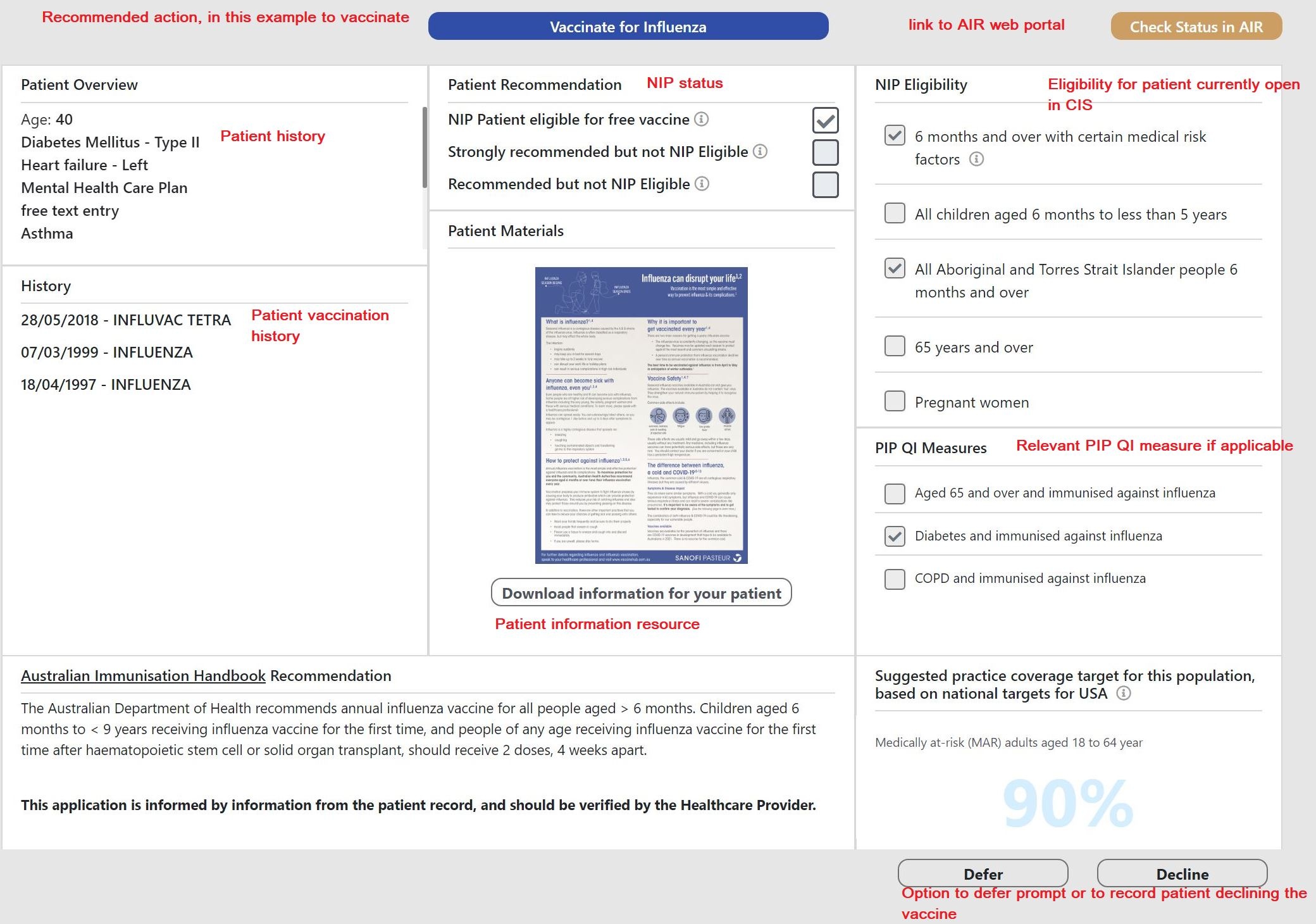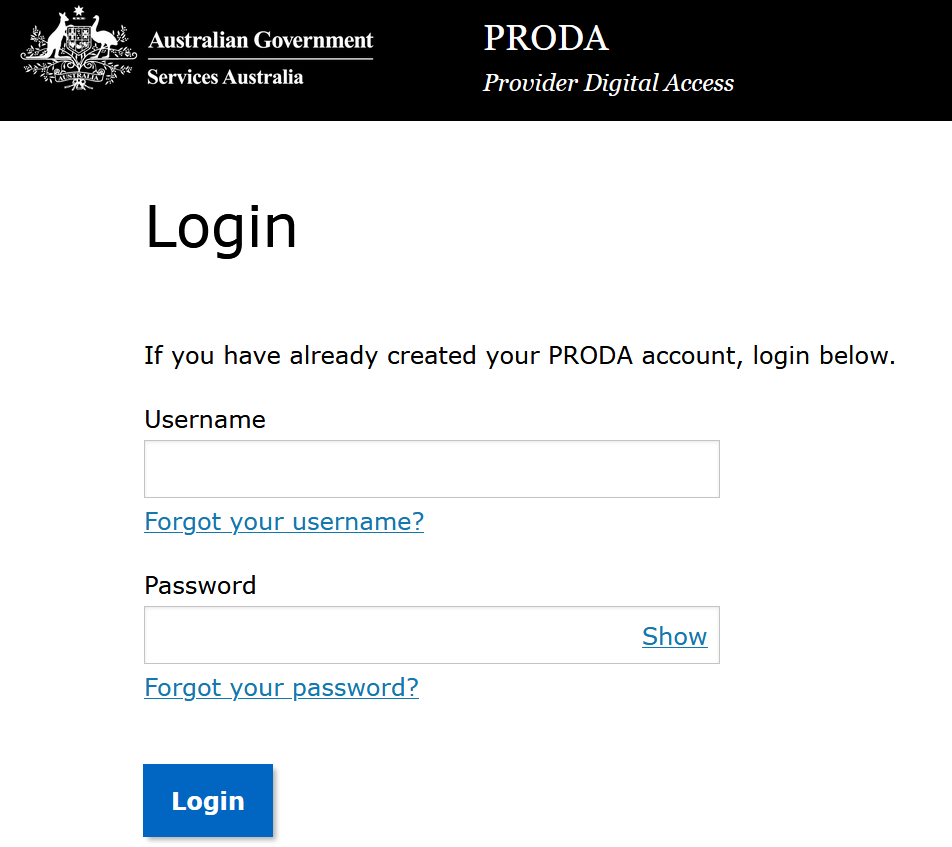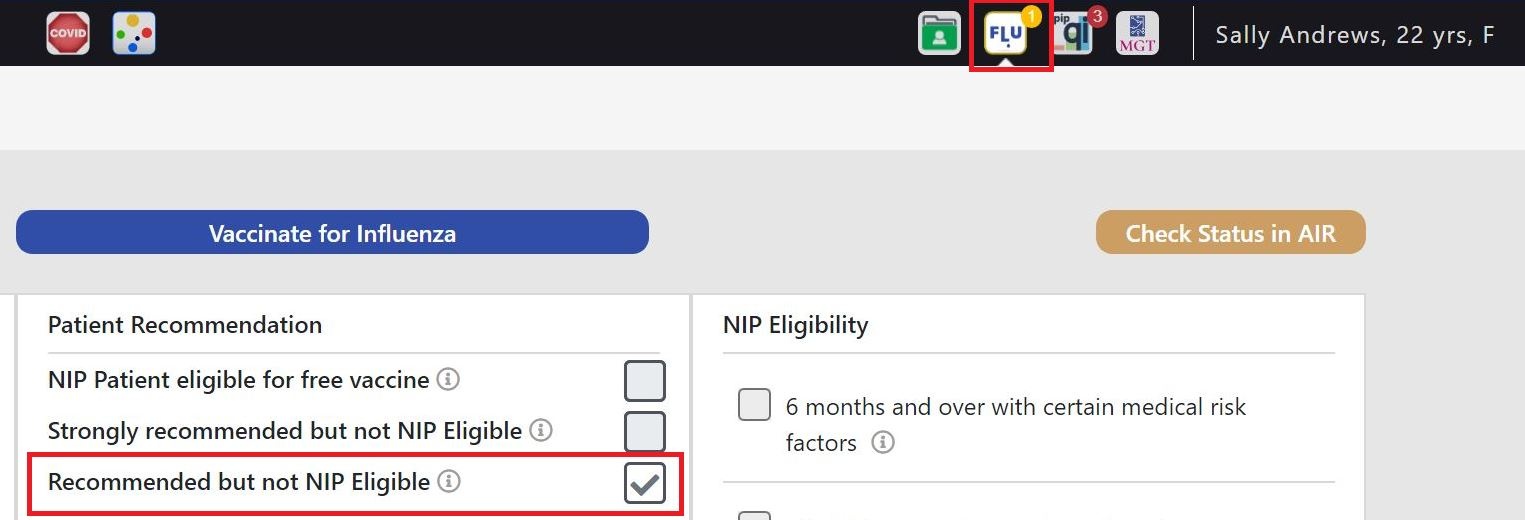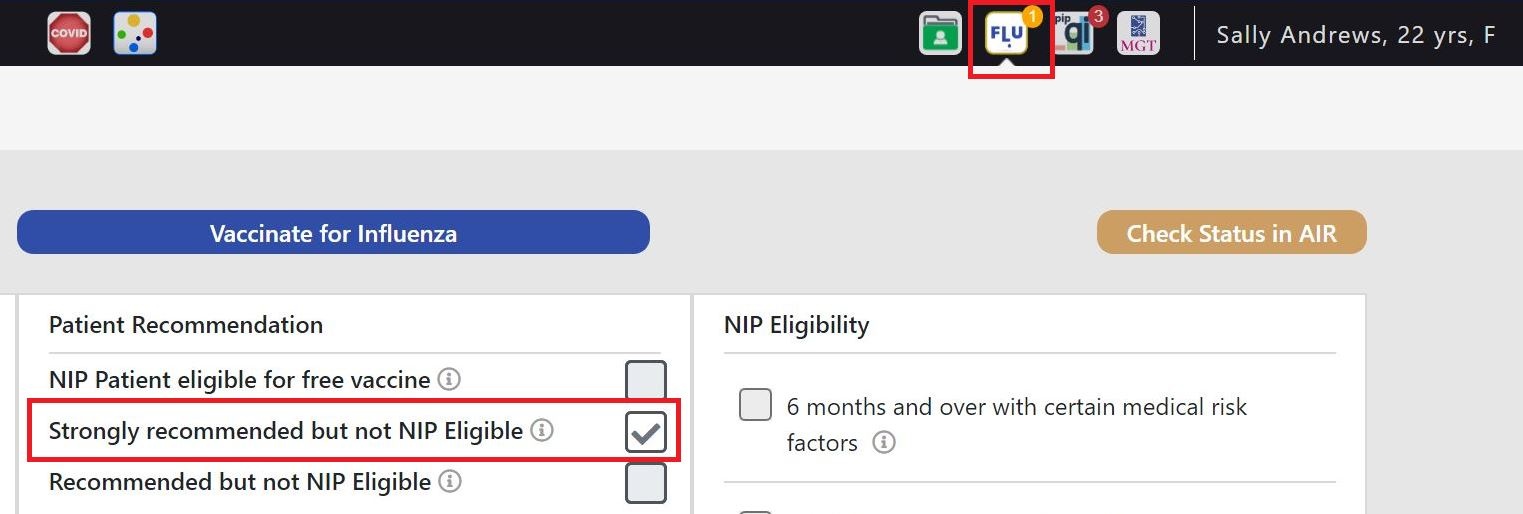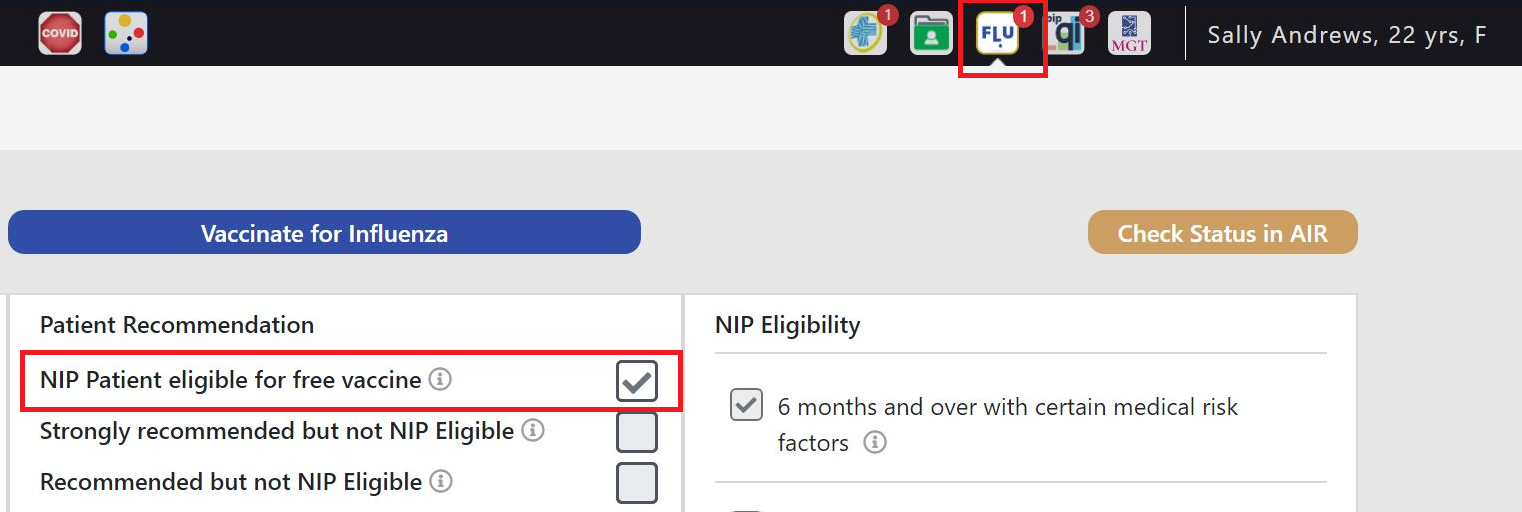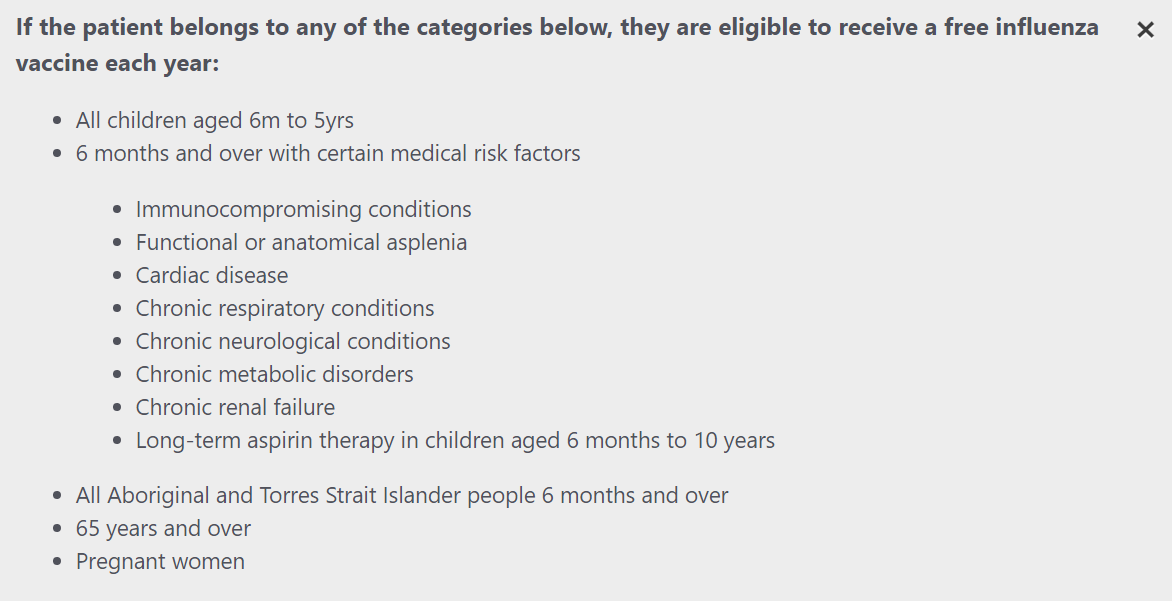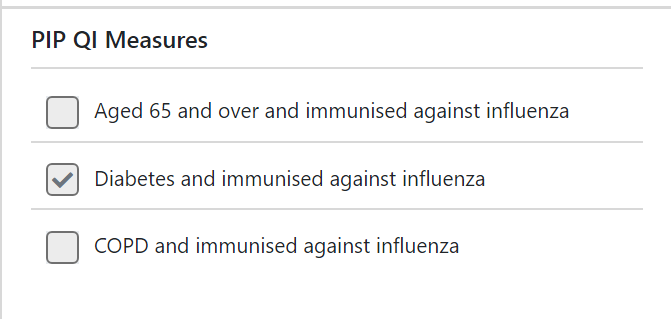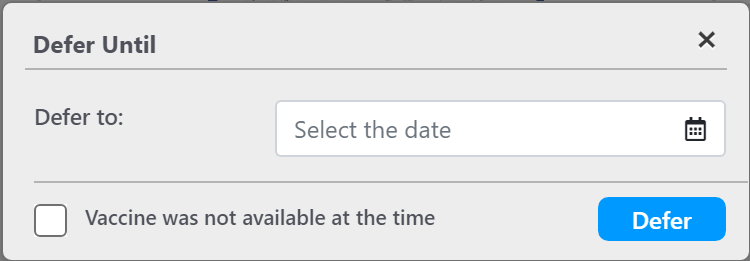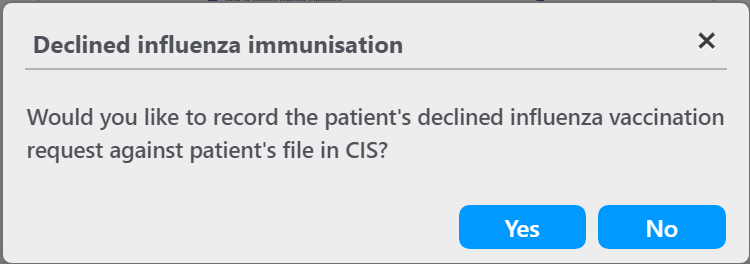Page History
When you open a patient in your clinical system, the FLU App will check the patient details (age, ethnicity, measurements and clinical history) against the National Immunisation Program (NIP) criteria and, depending on the patient, display the influenza vaccine eligibility. There are three possible recommendations:
...
For full details please see https://immunisationhandbook.health.gov.au/vaccine-preventable-diseases/influenza-flu
Contents
| Table of Contents |
|---|
FLU App Notifications
Topbar will display different coloured notificationnotifications, depending on the NIP eligibility and recommendation level.
- RED: NIP Patient eligible for free vaccine
- ORANGE: Strongly recommended but not NIP Eligible
- YELLOW: Recommended but not NIP Eligible
Overview of the FLU App
Details of the FLU App Functionality
Vaccinate for Influenza
The top of the screen shows the recommended action, to vaccinate or, if already vaccinated, that the vaccine has been received. Clicking on 'Vaccinate for Influenza' will open the patient record in your CIS on the immunisation screen.
Check Status in AIR
The link will open the AIR portal in your default browser on the login page:
Patient Recommendation
Depending on the patient's details (clinical history, age, ethnicity and other relevant details) the FLU App will show the NIP status as detailed below.
For a patient not NIP eligible but recommended the app will show this:
For a patient not NIP eligible but strongly recommended the app will show this:
For a patient NIP eligible the app will show this:
Clicking on the in each patient recommendation category will display the full NIP criteriaanywhere on the screen will display more details relevant to the area, as an example here is the display for a patient that is eligible for a free vaccine under the NIP:
PIP QI
The PIP QI measures are shown as an additional relevant data item to give users information, where relevant, on the PIP QI measures for the patient currently open in the clinical system:
My patient has diabetes and the PIP QI section shows a tick against that particular measure.
Deferring the Vaccination Notification
Sometimes it is necessary to defer the influenza vaccination, for clinical or other reasons. Clicking on the button will open a new window giving the option to set a date until the notification should be deferred and an option to enter that no vaccine was available.
Patient Declining the Influenza Vaccination
If a patient declines the vaccine, the button can be used. Please note that currently only Medical Director offers an option to record a declined vaccine in the patient record. Clicking the button will show a new window with the option to record that the patient has declined the vaccine.
Depending on the CIS used at the practice, the FLU App will perform different actions when YES is clicked:
- Medical Director: The patient record will open on the immunisation tab with a new immunisation entry form, where the details can be recorded
- Best Practice: As there is currently no option to record a declined immunisation, The Preventative Health notification window will open and users can untick the 'Influenza Vaccination' item if required
- Zedmed: As there is currently no option to record a declined immunisation, the FLU App will open the patient notes to allow the clinician to record the details in the notes.