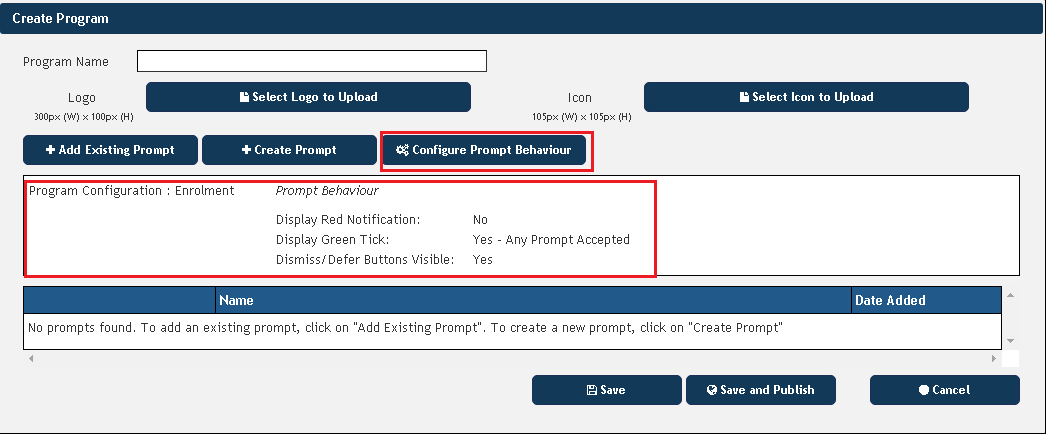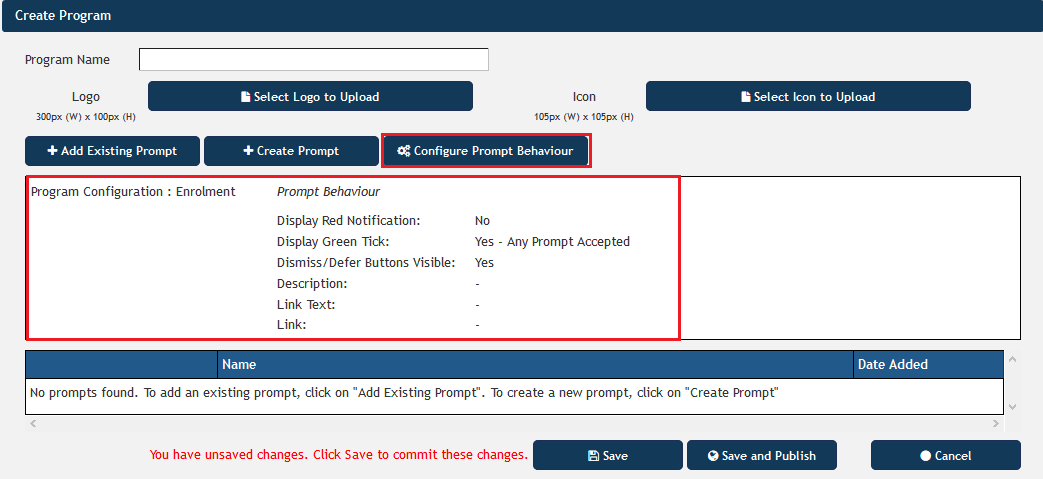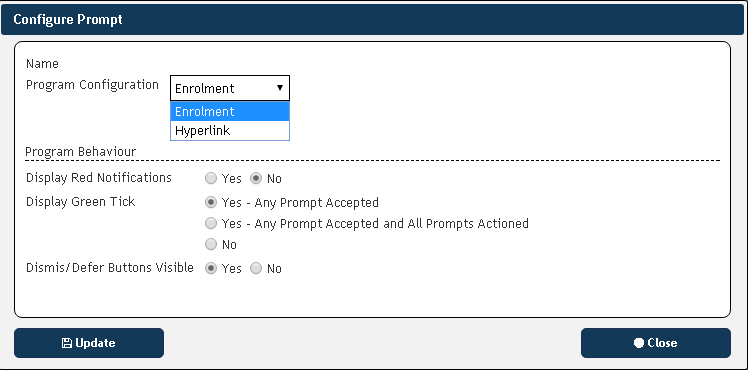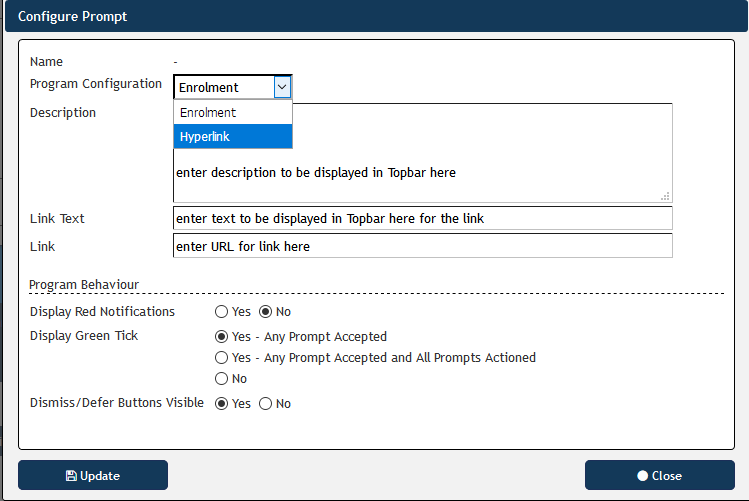Page History
PAT Programs currently has two types of prompts that will be displayed in Topbar when a patient matching the program criteria presents. There are also a number of prompt behaviour options that can all be configured from the "Create Programs" screen:
Clicking on the "Configure Prompt Behaviour" will open the "Configure Prompt" window:
Firstly choose between an Enrolment or Hyperlink prompt from the program configuration dropdown box. This can't be changed once saved, but the display options can be changed later if needed.
...
- "Display Red Notification": Default is No, if Yes is selected, a notification expressed as a number in a red circle is displayed on the icon in Topbar:
- "Display Green Tick" Default is Yes for any prompt accepted. This green tick will be displayed when a patient has been enrolled or a prompt has otherwise been accepted
- "Dismiss/Defer Buttons Visible": controls if the Topbar app shows the options to dismiss or defer a prompt
- "Link Text" and "Link" fields: For full details on the configuration of hyperlinks please see here: Pat Programs - Hyperlinks configuration