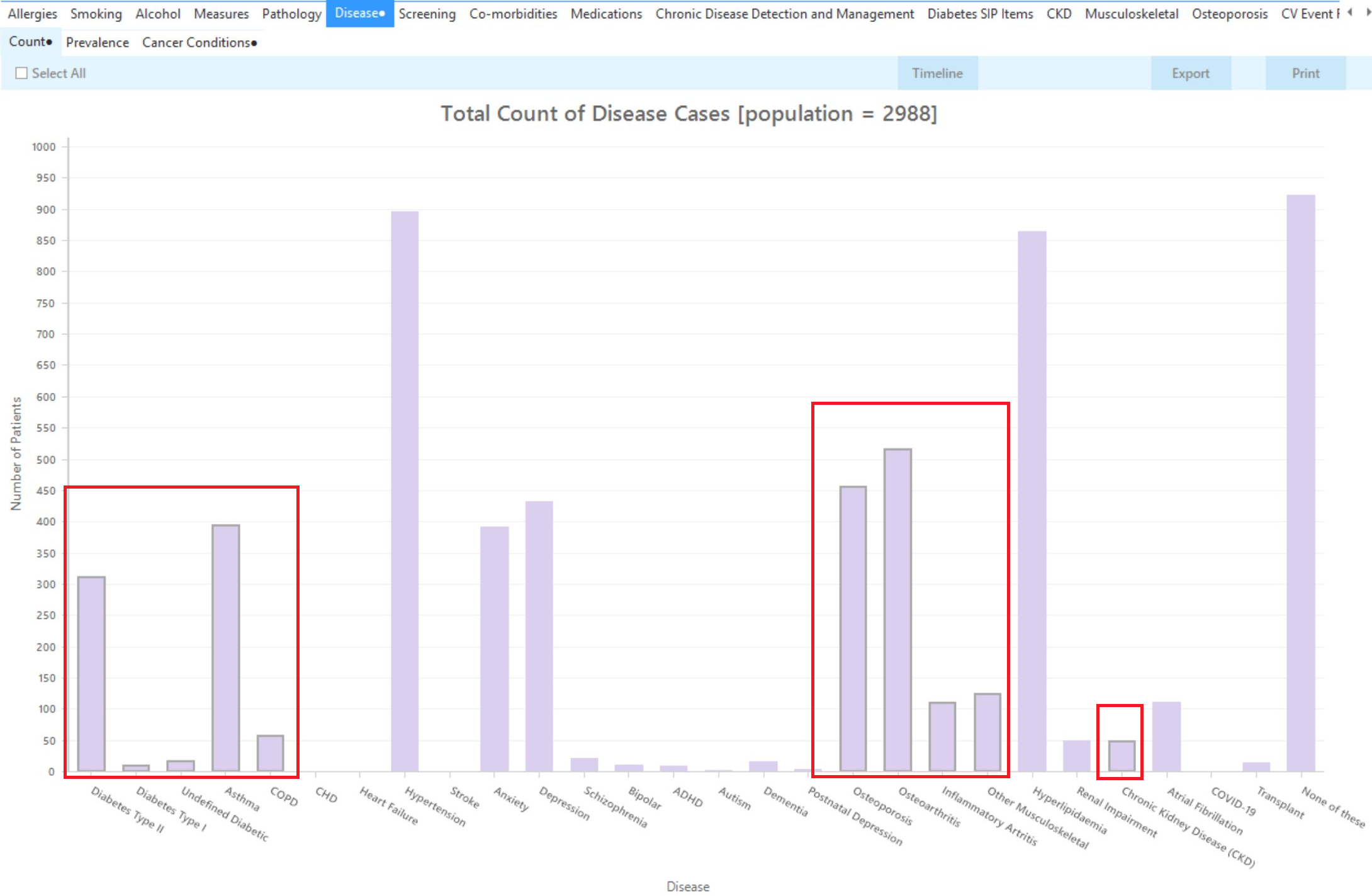Page History
...
On the MBS Attendance tab, exclude all patients with health assessments, GPMPs or heart health checks claimed in the past 12 months. Make sure you exclude all items for a GPMP to this filter. Currently the relevant items are: 721, 229, 92024, 92068, 92055, 92099. You will only see items that have been claimed in your practice, so if you don't see the item 177 it might be because it has never been claimed at your practice.
...
Now that we have applied the above filter, we need to find those patients with any of the specified chronic conditions. To find those patients use the Disease report and click on the bars as shown below to select any of those conditions.
As we also want to include patients with any type of cancer, we need to do a cross tabulation to join results from two different reports. To read more about cross tabulation, click here: Cross Tabulation Report
Click on the 'Cancer Conditions' report tab and then click on 'Select All' to add those patients to our search:
Now all filter and report criteria are in place. To see the patients of interest, click on the 'Report' icon to create a cross tabulated report.. This report will show you a list of all patients without a Heart Health Check, a health assessment or a GPMP in the last twelve months with one or more of the selected chronic conditions and/or a cancer diagnosis.
In this report you will see the patient details as well as, in the last two columns, their chronic conditions and/or cancer diagnosis.
...
From this report you can export the patient list to Excel or send voice or text messages directly from CAT4. To export a list, click on the disk icon and choose your preferred file format:
To create SMS or Voice messages, please see here for more information: Recall CAT - Using SMS and Voicemessages in CAT4
...