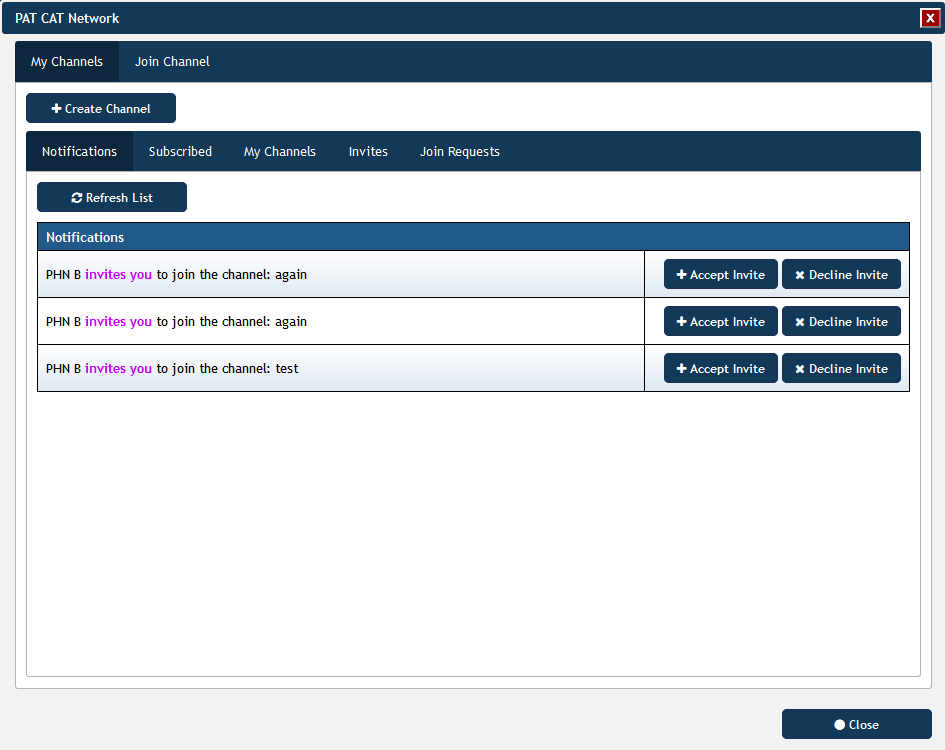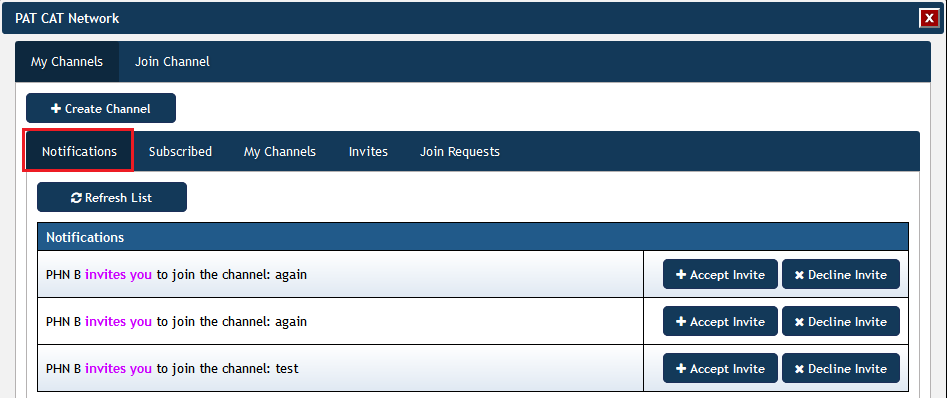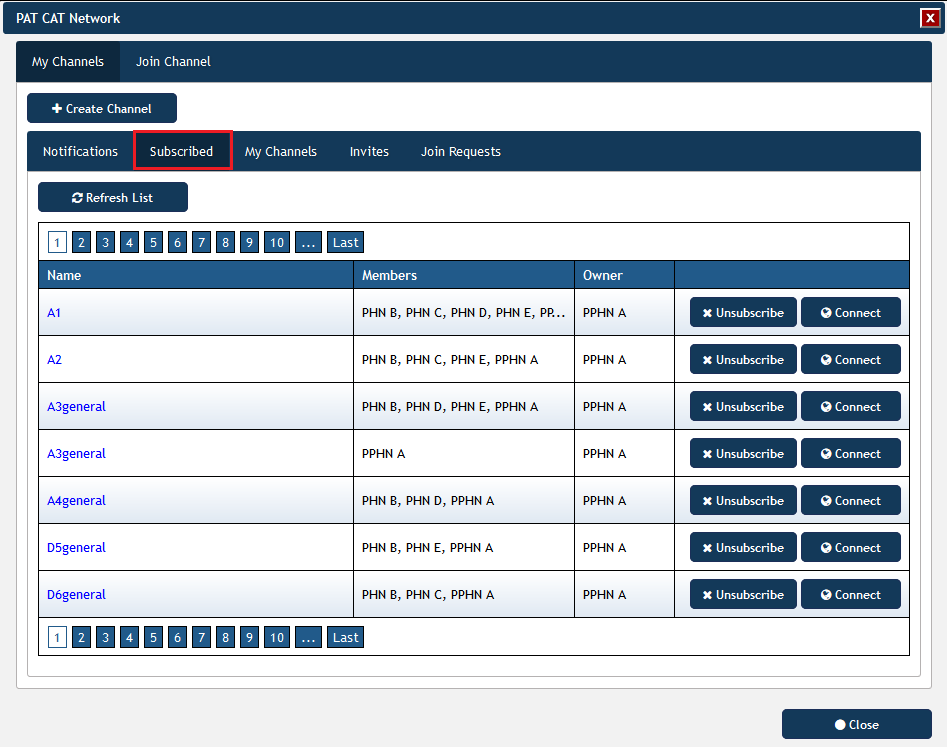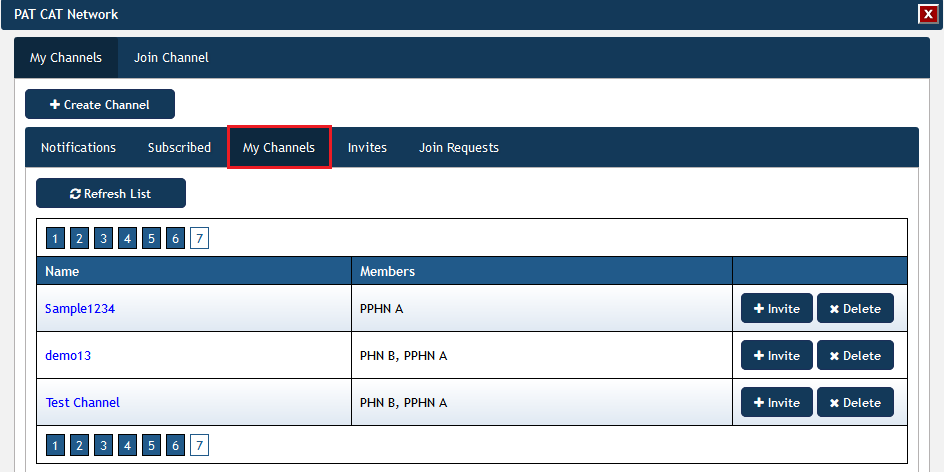Page History
Children Display
The organisations currently using PAT CAT have expressed interest in sharing aggregated data across their catchment boundaries. The PAT CAT Network has been created to provide this functionality and will provide the ability will be particularly useful to compare indicators across multiple organisation catchments and/or state borders.
The PAT CAT Network allows information to be shared through the use of “Channels”. A channel defines a set of filters and graphs for which an organisation is willing to share data with another. An organisation “subscribes” to a channel to participate. Only aggregated data is shared. The data becomes available by “connecting’ to a channel and then viewing the data through the normal PAT CAT interface along with the organisations own data for comparison. When connected to a channel, the predefined filters replace the usual PAT CAT filter panel and the graphs for which shared data is available are flagged with a * on their tab. A filter is selected to recalculate the data.
| Warning |
|---|
Only Super Users can create and share Channels - please contact PEN CS to nominate the super users in your organisation. |
To enable data sharing without PEN CS becoming a data custodian we have expanded the PCS Network to handle the PAT CAT Network data travel. The PCS Network is currently used to provide the prompts data travel from PHN/organisation to practice. It does not store any data from the individual organisations using PAT CAT, but rather stores the details of the direct data connections, i.e. who sends what to who.
...
- PCS Network does not store Patient Data
- PCS Network will only store Channel related data
- Data sharing is done directly between PAT CATs
- The aggregated value and percentage part of the data is encrypted
- Data transmission only through SSL
- Data sharing is only within the scope of the connected channel
- Organisations can only look at other PAT CAT data for the selected month
- Consent / Opt-In process for organisation is captured via the PCS Network
- Only PAT CAT Super Users can register to the PAT CAT Network.
- Only PAT CAT Super Users can create channels channels
| Warning |
|---|
Please contact PEN CS to nominate your super users - there is no cost involved! |
The tabs on the PAT CAT Network window are described in detail below.
Notifications
A listing that displays all invites from other organisations and requests to join your channels by other organisations
Each notification in the listing will display the following info:
...
.
- For example:
- organisation A wants to join Channel A
- organisation B invites you to join Channel ABC
| Children Display |
|---|
You can accept or decline an invite.
Subscribed
A listing that displays all the channels the organisation is subscribed to.
Each items in the listing will display the following info:
...
Unsubscribing to a channel that the organisation owns, will require the organisation to select a new owner.
Organisations can connect to a channel by clicking on the “Connect” button. When connected, the Connect button will become “Disconnect”. The PAT CAT Filter section will change.
- The filter section will display the current connected Channel.
- Shows button to disconnect
- Shows button to Change Channel
- The filter section will only display a list of filters that the organisation has participated for the currently connected organisation
- Each filter will display the filter name, description and button to select the filter
My Channels
This tab will display all the channels the organisation has created
Each items in the listing will display the following info:
- Channel Name
- Members (other subscribed organisations)
- Ability to invite other organisations
- Ability to delete the channel
Invites
The invites tab shows all invites you have created and allows to remove invites if required. Details on how to create an invite see here: Inviting an organisation to join a Channel
Join Requests
When an organisations is interested in joining one or more of your public channels, the join request will be displayed here.