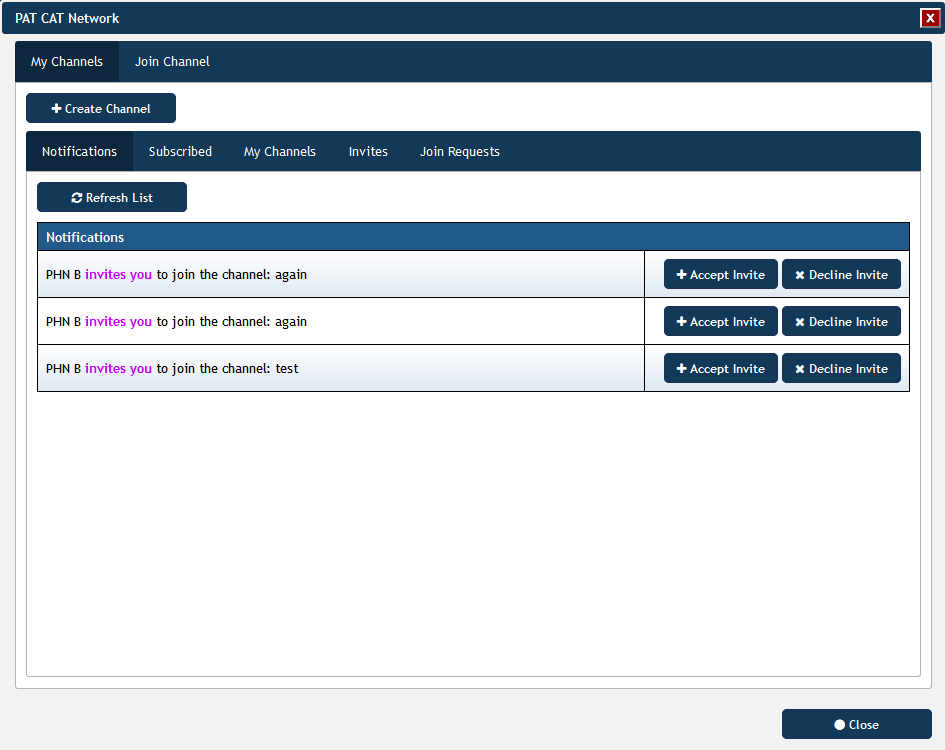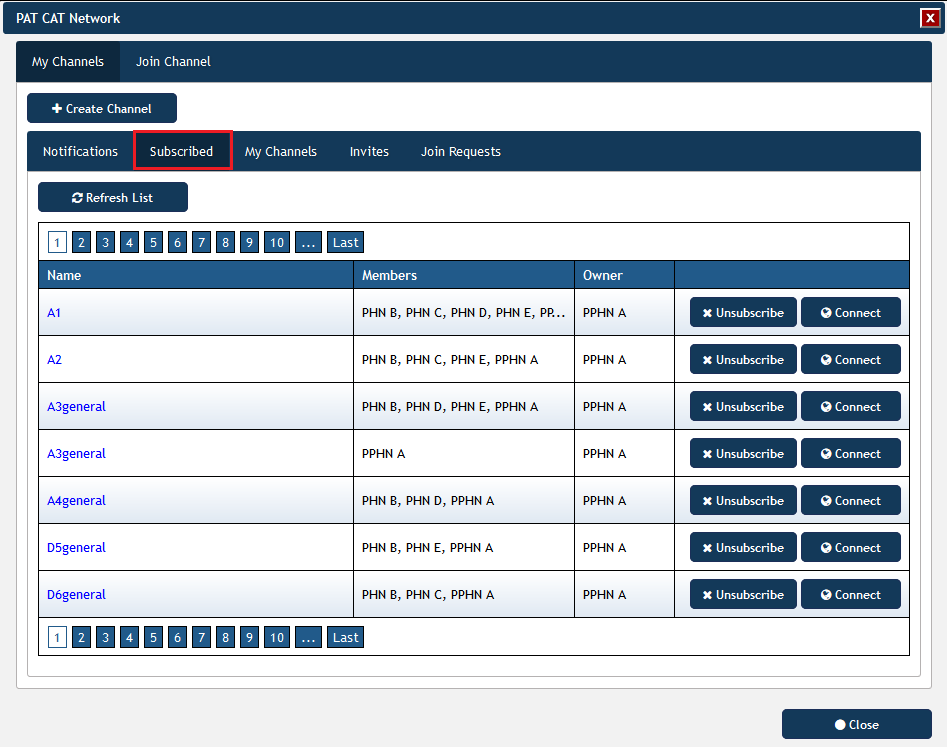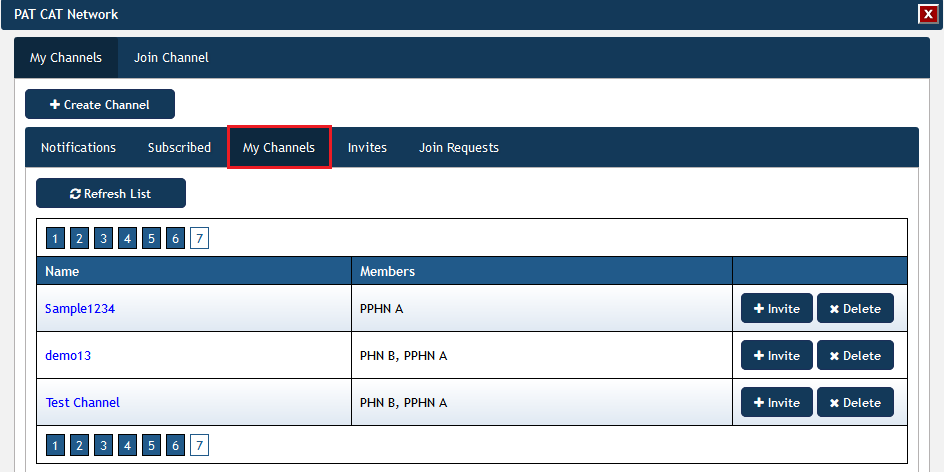Page History
...
- PCS Network does not store Patient Data
- PCS Network will only store Channel related data
- Data sharing is done directly between PAT CATs
- The value and percentage part of the data is encrypted
- Data transmission only through SSL
- Data sharing is only within the scope of the connected channel
- Organisations can only look at other PAT CAT data for the selected month
- Consent / Opt-In process for organisation is captured via the PCS Network
The PAT CAT Network functionality is accessed through the new PAT CAT Network icon:
Clicking the PAT CAT Network icon will open up the PAT CAT Network window. From this window you can create and join channels, see and respond to notifications and manage your subscribed and created channels. More detail is provided below.
Channels
Information will be shared through 'Channels' that have to be created by the PAT CAT Super User what is a super user or Admin User - how are they created and by whom? within the respective organisations. These channels can be public or private. The organisation who created the channel will be its owner and will participate in all filters and graphs.
...
Channel creating will be done real time. This means that the moment the user clicks and assuming that all validations are passed, then the data will be in the PCS Network and will be instantly available for viewing.
The PAT CAT Network functionality is accessed through the new PAT CAT Network icon:
Clicking the PAT CAT Network icon will open up the PAT CAT Network window. From this window you can create and join channels, see and respond to notifications and manage your subscribed and created channels. More detail is provided below.
The tabs on the PAT CAT Network window are described in detail below.
...
You can accept or decline an invite.
Subscribed
...
A listing that displays all the channels the organisation is subscribed to.
...
Unsubscribing to a channel that the organisation owns, will require the organisation to select a new owner.
My Channel will displays all the channels the organisation has created
Each items in the listing will display the following info:
- Channel Name
- Members (other subscribed organisations)
- Ability to Invite other organisations
- Ability to Delete the channel
Organisations can connect to a channel by clicking on the “Connect” button. When connected, the Connect button will become “Disconnect”. The PAT CAT Filter section will change.
- The filter section will display the current connected Channel.
- Shows button to disconnect
- Shows button to Change Channel
- The filter section will only display a list of filters that the organisation has participated for the currently connected organisation
- Each filter will display the filter name, description and button to select the filter
My Channels
This tab will display all the channels the organisation has created
Each items in the listing will display the following info:
- Channel Name
- Members (other subscribed organisations)
- Ability to invite other organisations
- Ability to delete the channel
Invites
The invites tab shows all invites you have created and allows to remove invites if required. For full details on how to create an invite see here: Channel Invite
...
- Benchmark report what is the benchmark report in this context
- The data will be appended to the current grid
- The data will also be grouped, just like the current grouping functionality
- CSV and PDF download (Graph specific)
- The data will be appended to the results
- The data will also be grouped, just like the current grouping functionality
Channel Delete
- organisation must be owner of the Channel
...
- functionality
...