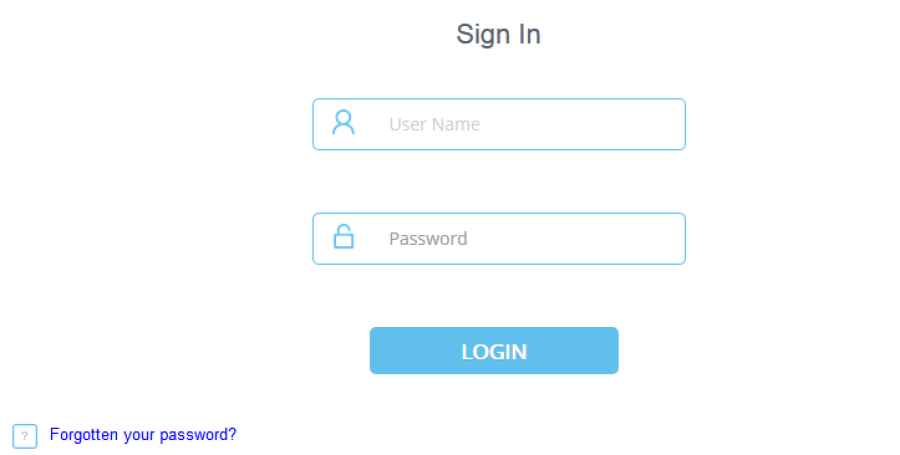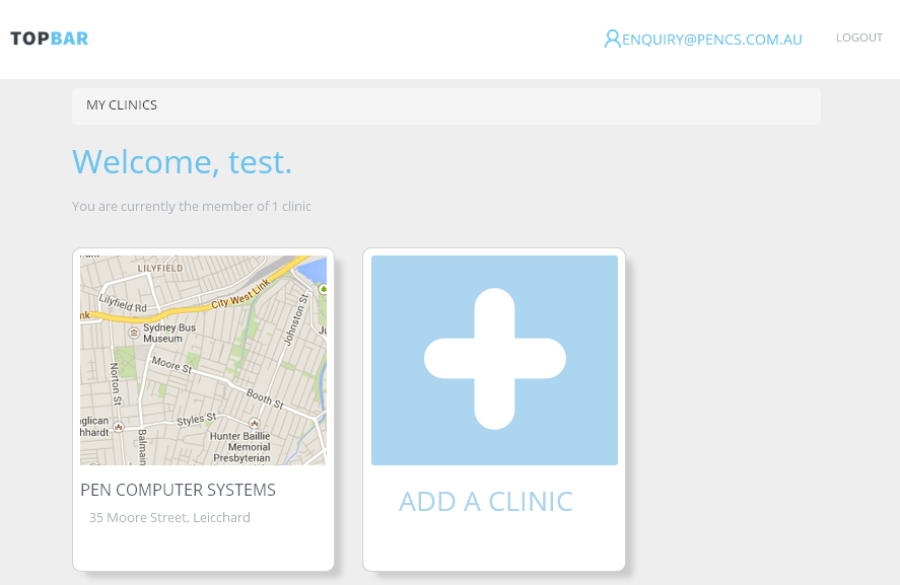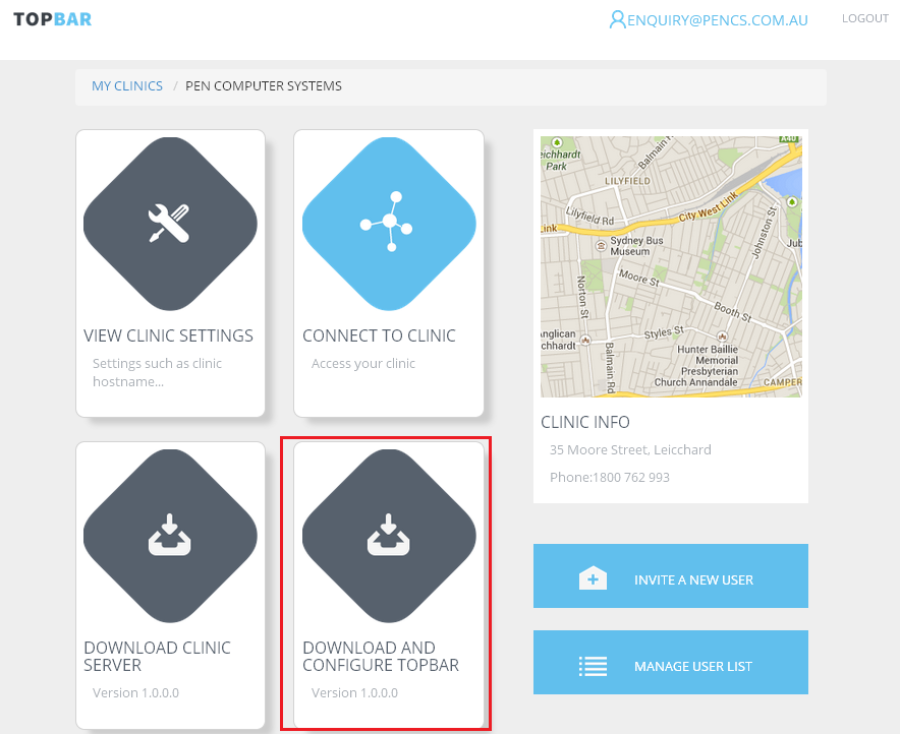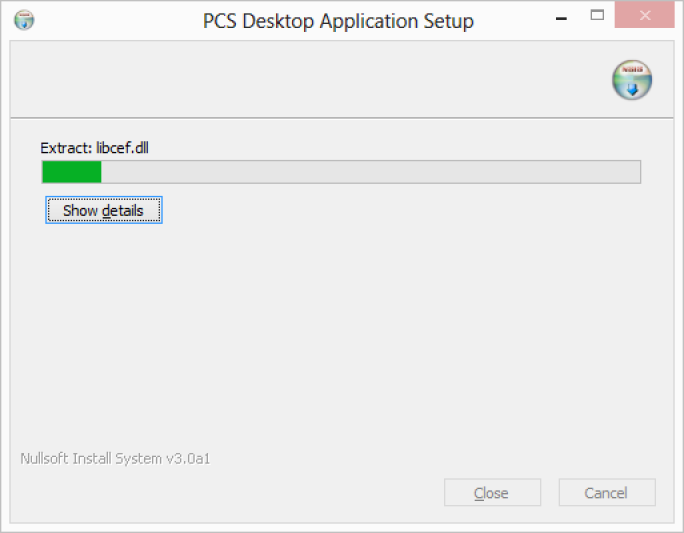- Go to http://topbar.pencs.com.au
- Log on using the username and password provided by PENCS
Image 1: Topbar logon screen
Click on the clinic you are installing to
Image 2: Topbar clinic screen
Click on the 'Download and Configure Topbar' link – File download will be triggered.
Image 3: Topbar clinic view screen
Download and then run the download installer 'DesktopAppSetup1.x.x.x.exe'.
Self-extracting zip will run
Image 4: Desktop App Installer
The installer will run
Image 5: Desktop App Setup
After the installation is complete, Topbar will start and the logon will be displayed on top of your screen.
Image 6: Topbar Logon