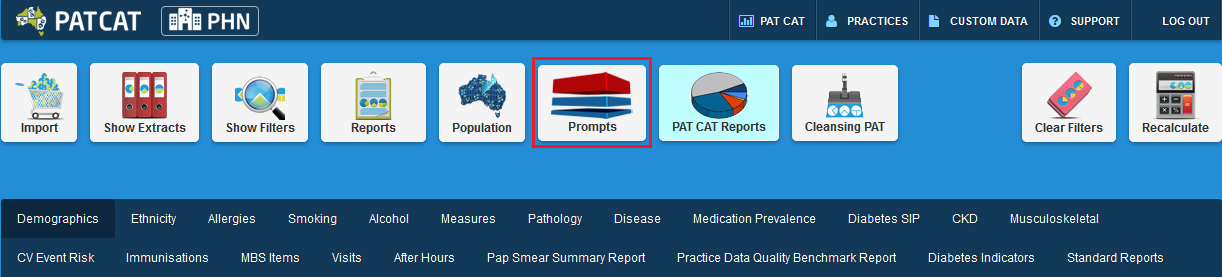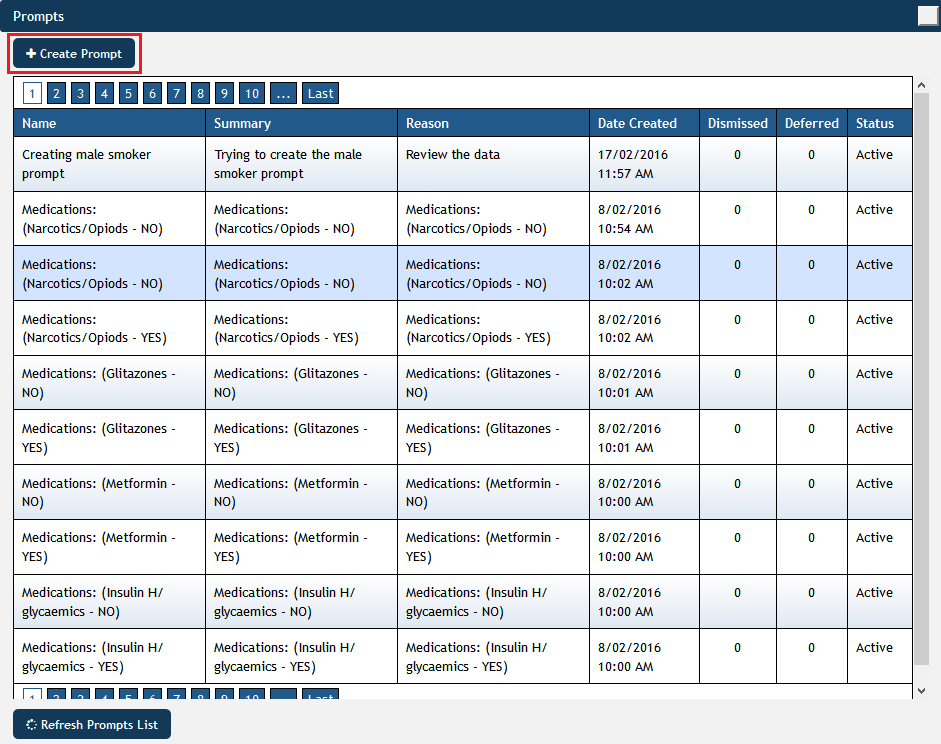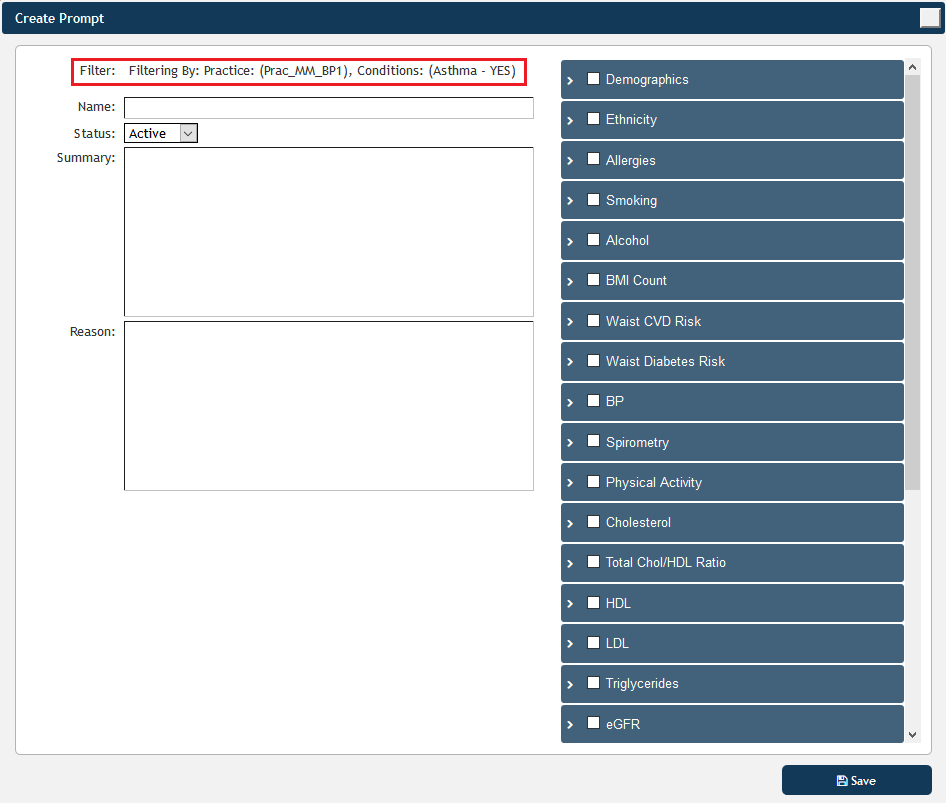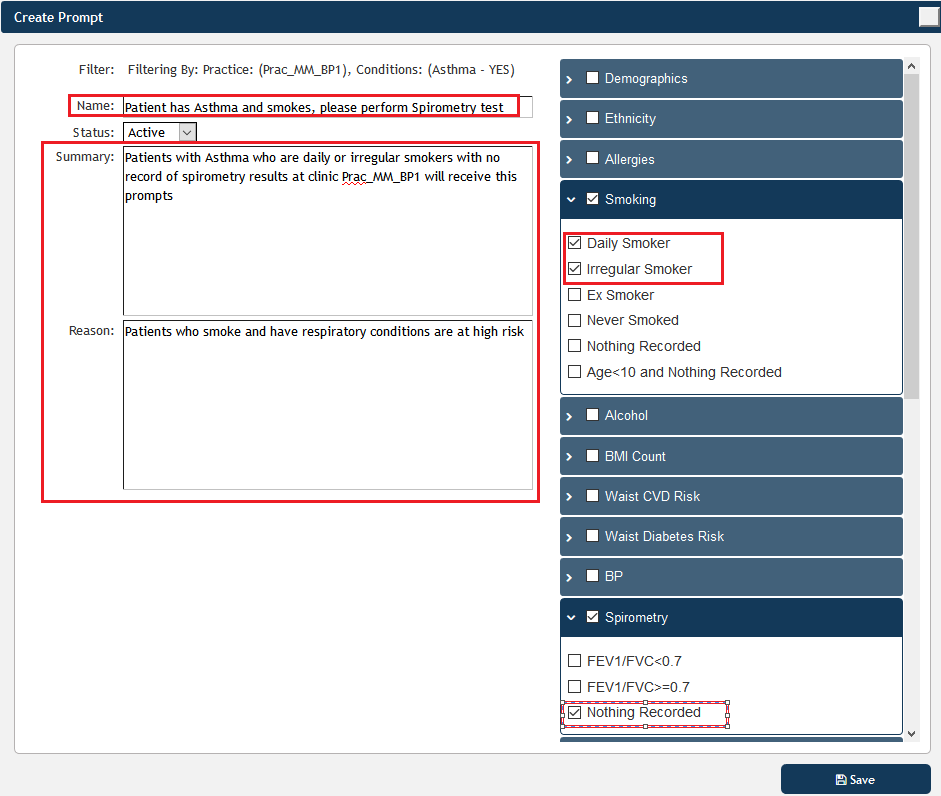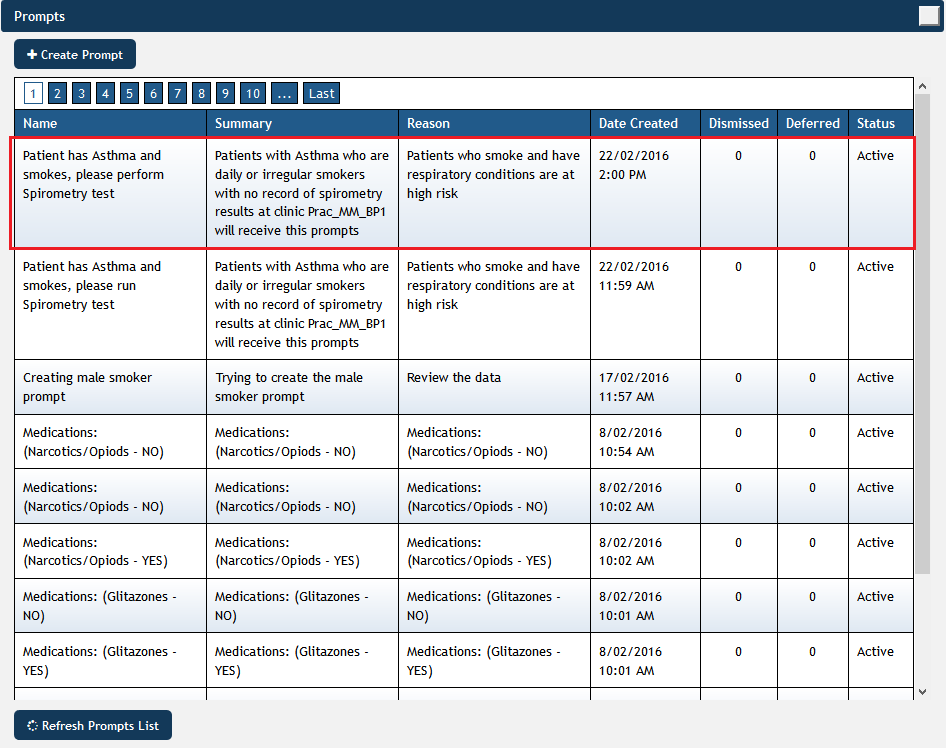To access the prompts module in PAT CAT click on the Prompts icon which shows the same design as Topbar.
The Prompts window will be displayed, showing existing prompts with details such as name, summary, date created and a count of how many prompts were dismissed and deferred. The status column shows if the prompt is currently active or inactive. From this screen existing prompts can be edited or deleted, please find the details in the next chapter.
Before you create your prompt you need to consider if you need to apply a filter to your PAT CAT population. One consideration for the filter, asides from clinical criteria, would be which practices should receive the prompts. This can be selected in the 'Practices' filter tab. For this example I have filtered for one practice only and have added the condition 'Asthma' to the filter. For more details on filters in PAT CAT please see the relevant chapter in the PAT CAT user guide.
To create a new prompt, click on the '+Create Prompt' button on the top left of the window.
In the 'Create Prompt' window you will see a list of currently active filters on top of the screen. You can now add more criteria to the active filters using the individual report sections to select your criteria. The condition 'Asthma' in my filter could have also been added through the 'Disease' report by selecting 'Asthma' there. PAT CAT and CAT4 often provide multiple ways on how to achieve the same outcome.
For this example I am creating a prompt that will alert Topbar users at the specified clinic if a patient with Asthma, who is daily or irregular smoker and never had a spirometry test entered. The test name should be the message that informs the clinician what to do, and in the 'Summary' and 'Reason' fields additional information can be given. All three fields need to be filled in.
Once your prompt is complete, click on 'Save' to save the new prompt. Once saved, your new prompt will be displayed on top of the list of existing prompts. You can click on 'Refresh Prompts List' if you can't see your newly created prompt.
PAT CAT prompts are not instantly send to Topbar
Please note that prompts created in PAT CAT are currently send to Topbar once every hour - you will see the new prompts taking instant effect in the practices!