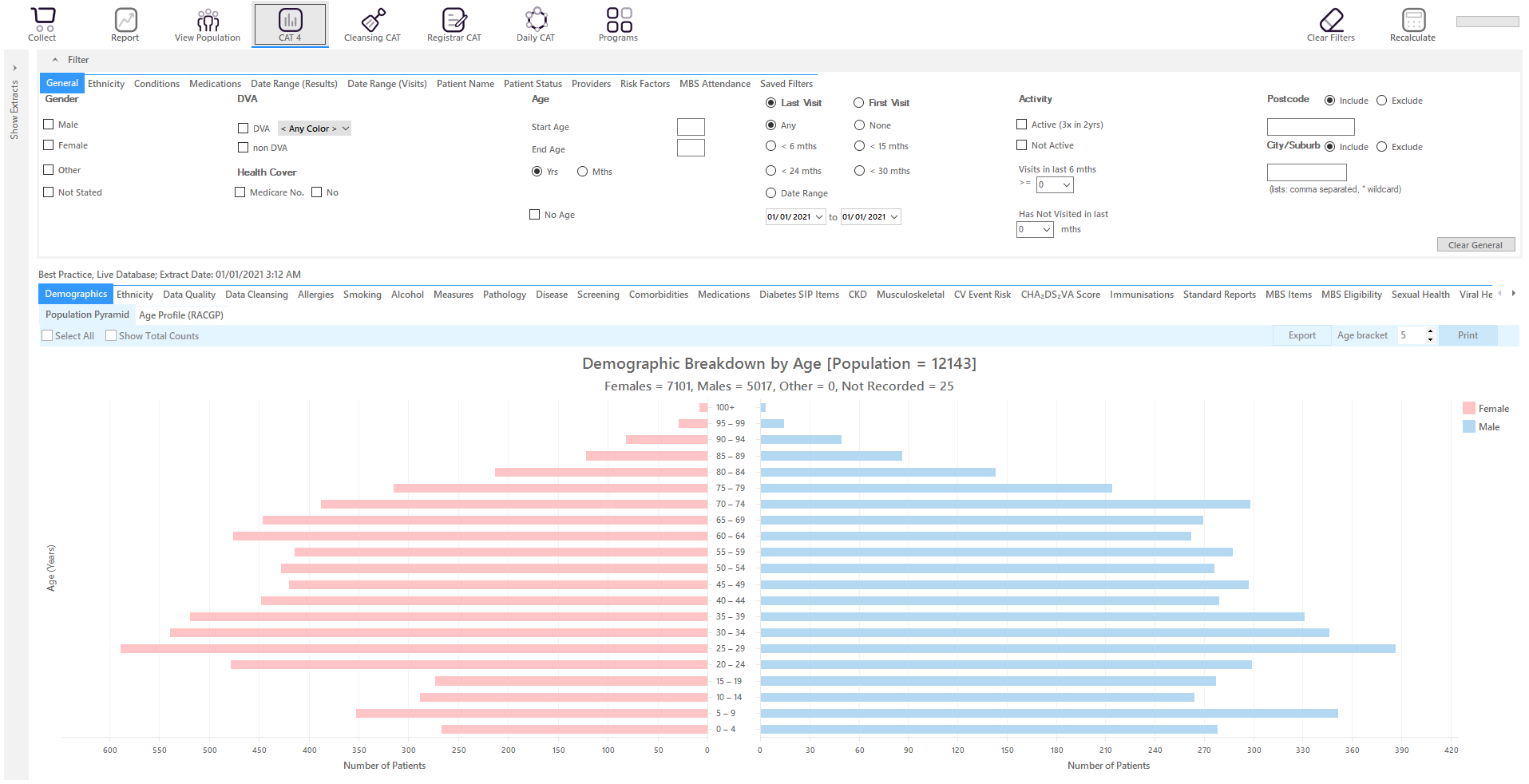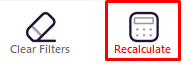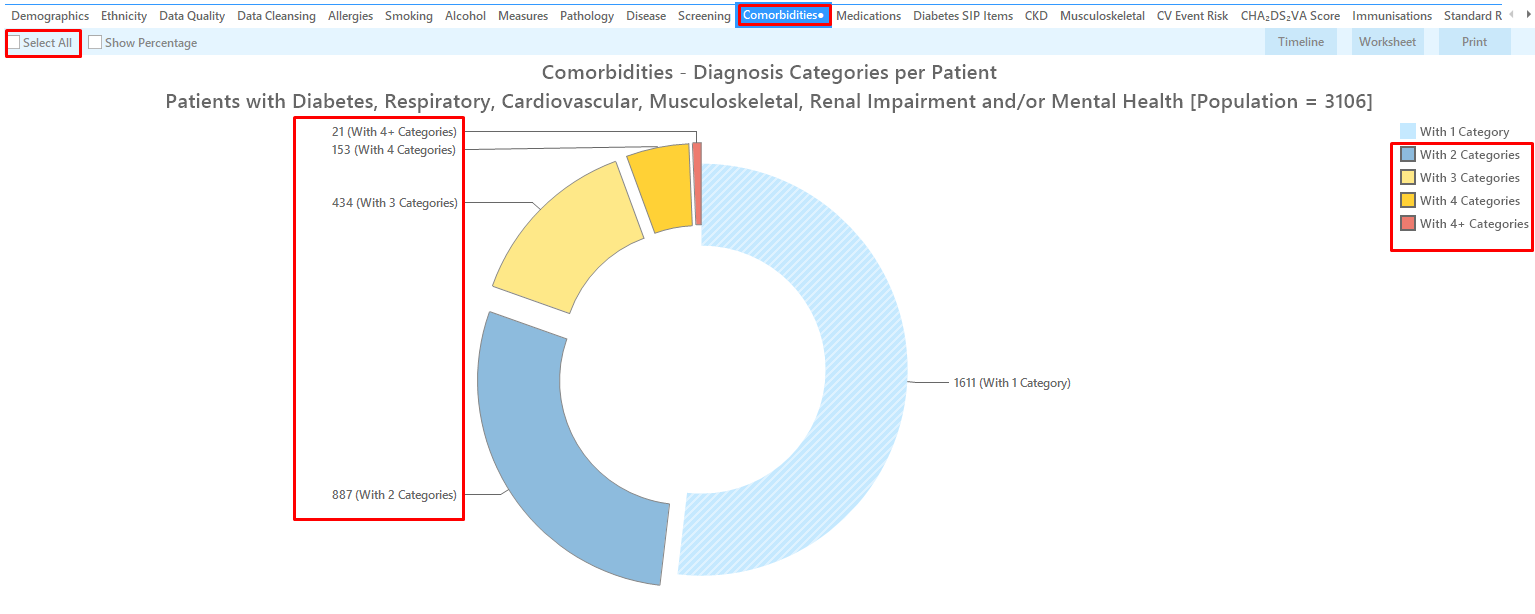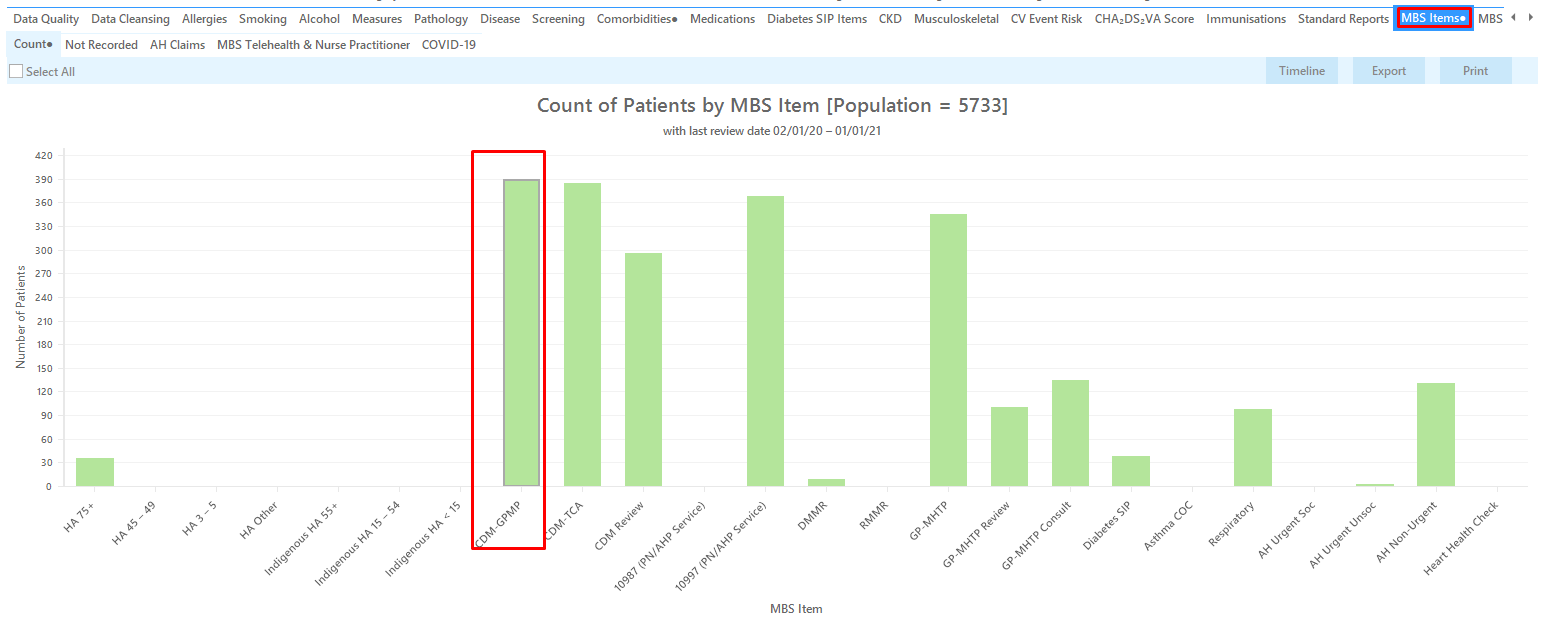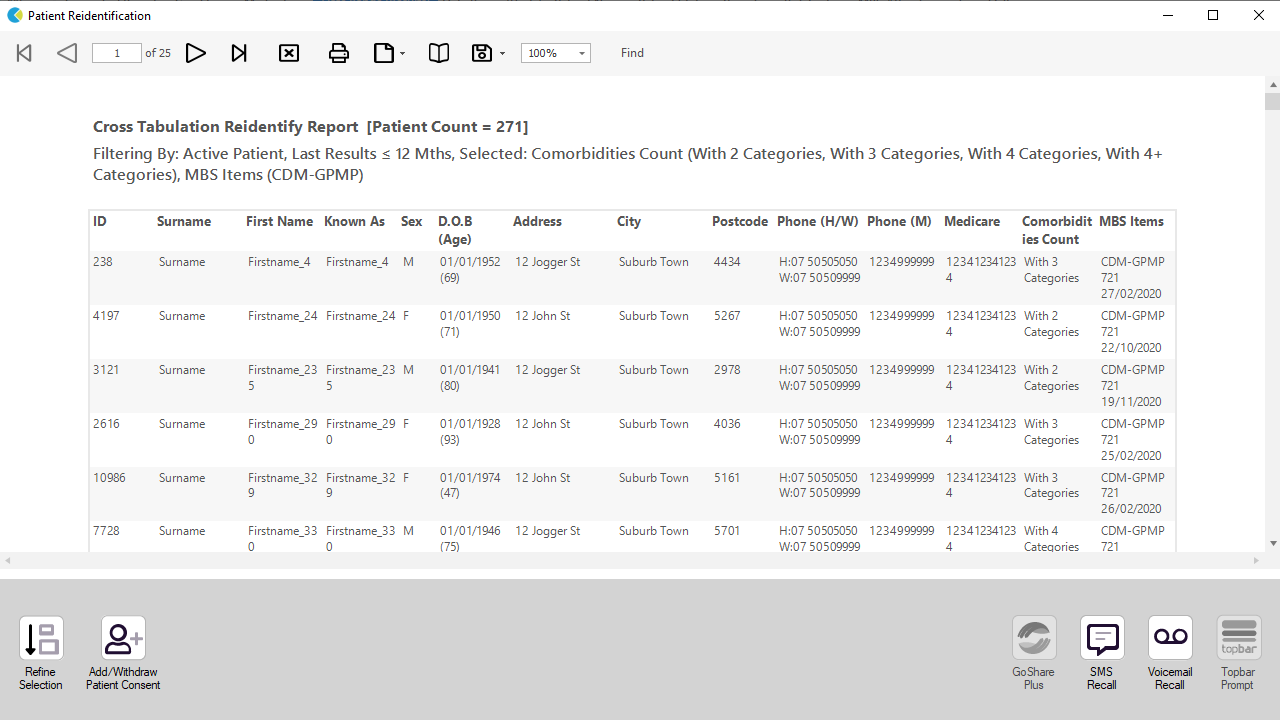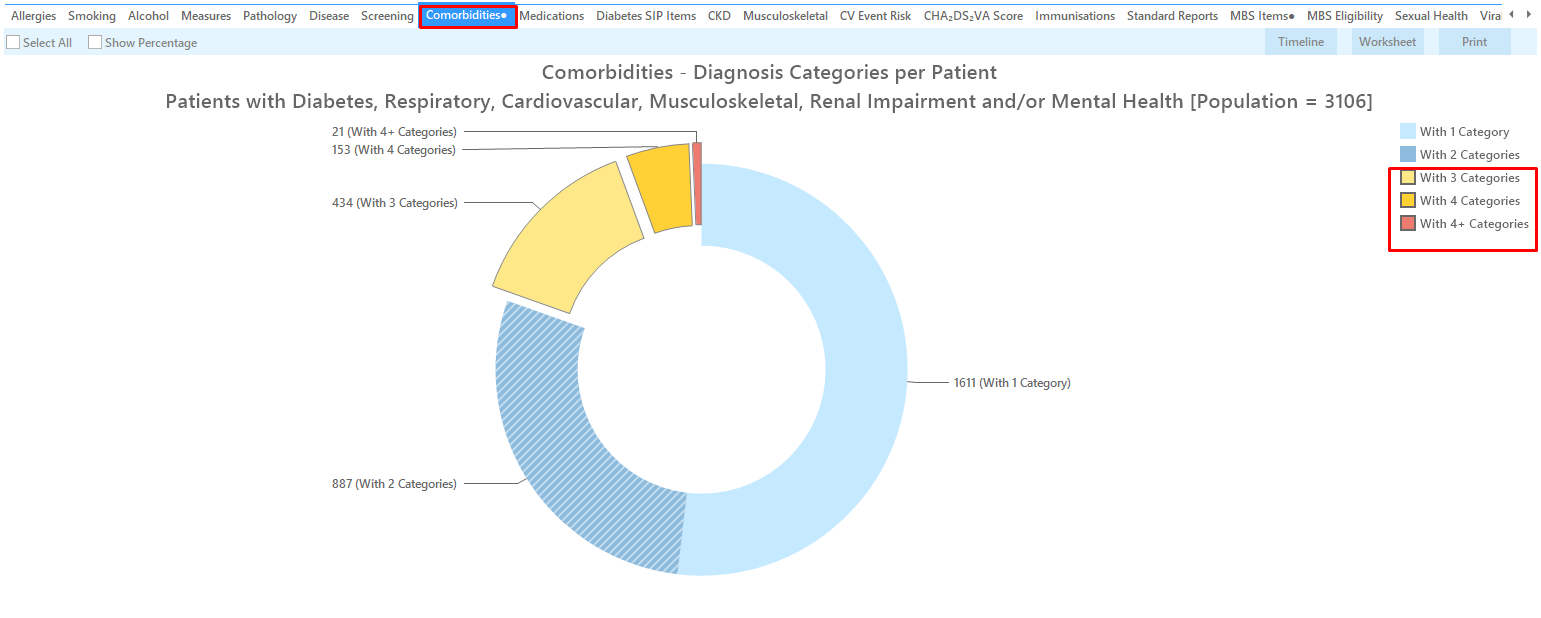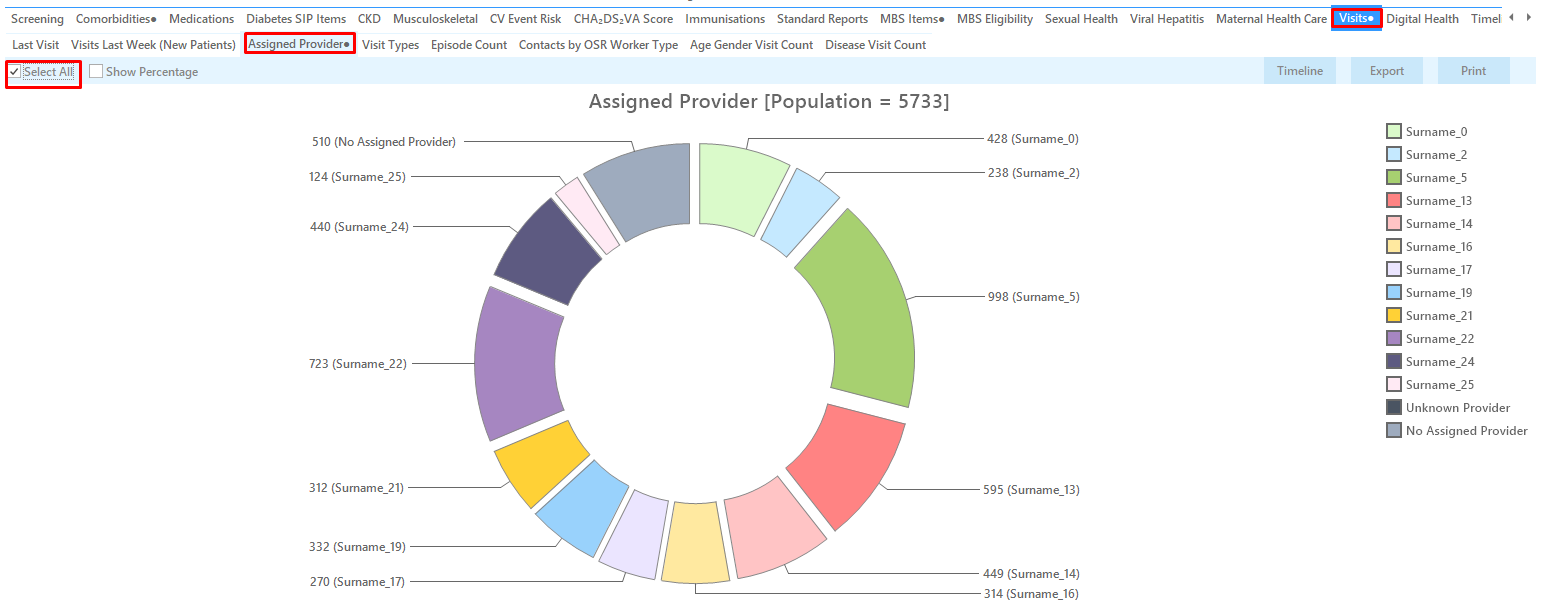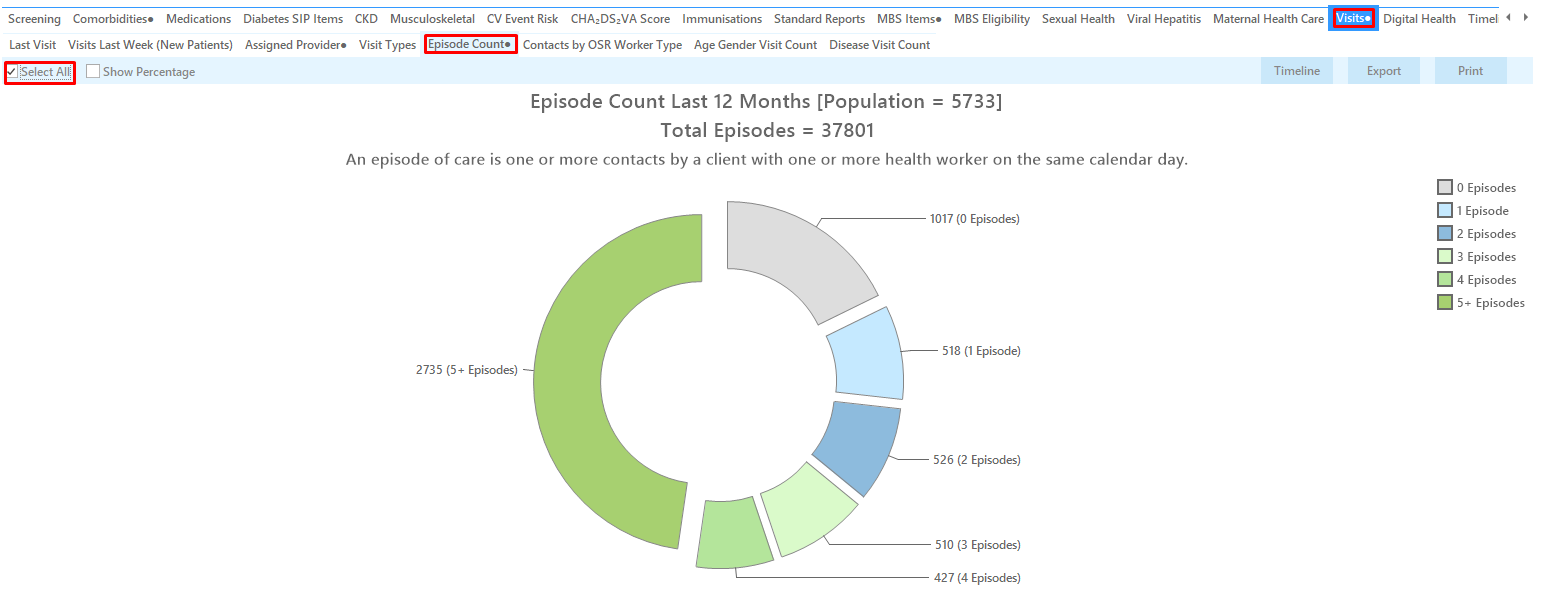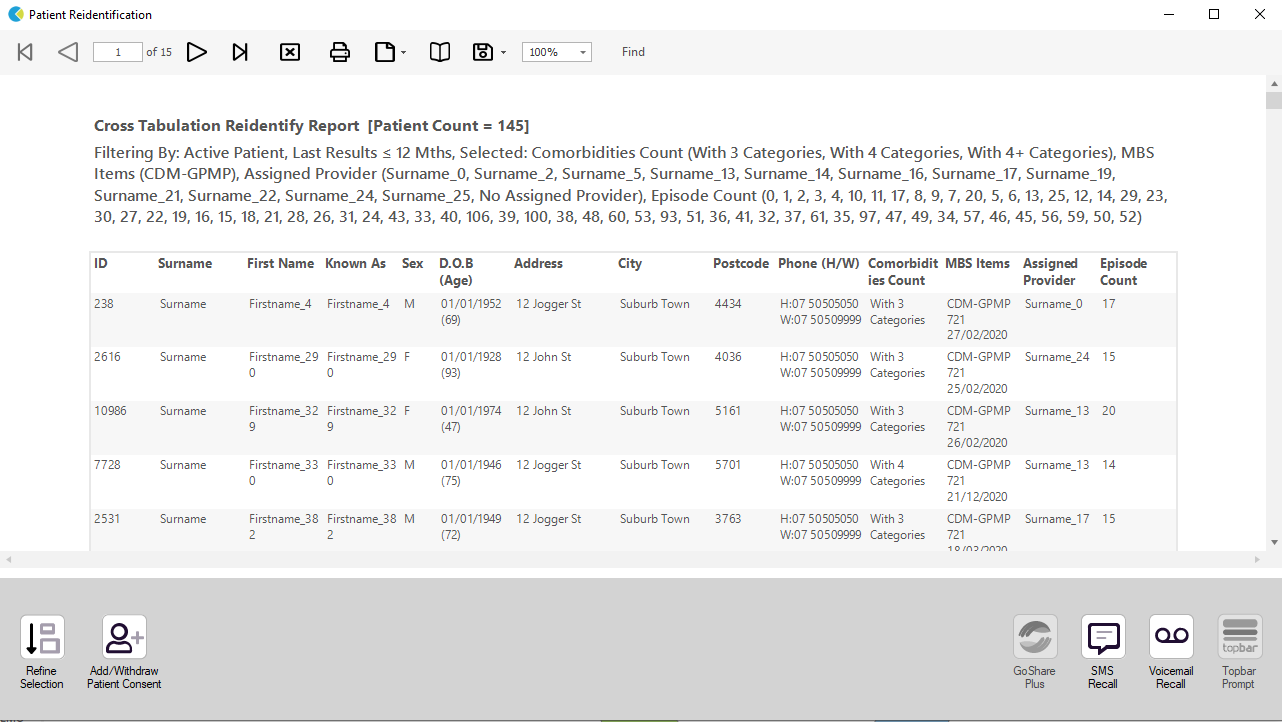Recipe Name: | Identify patients with one or more chronic conditions eligible for the GP Management plan (MBS 721) or Team Care Arrangement (MBS 723) who have visited multiple times |
Rationale: | This recipe will identify patients eligible for the chronic disease related MBS items, have not had the item claimed at your practice and will also show you how to add their usual |
Target: | To effectively and timely manage the care of patients with chronic conditions. |
CAT Starting Point: |
|
CAT Start screen
RECIPE Steps Filters:
As we are looking at Medicare items we are going to search for active patients only (at least 3 visits in the last 2 years). You can run the same filter for all patients but as we are trying to find the patients most likely to be regular patients at your practice the active patient filter might show better results.
- In the "General" filter tab click on 'Active (3x in 2yrs)'
- In the 'Date Range (Results) tab, choose the '<=12 mths' option as we want to check for GPMP/TCA items claimed in the last 12 months. You can specify different date ranges.
Click 'Recalculate'
Recipe Steps Reports
- Hide Filters
- Select the "Co-Morbidites" tab
- Click on 'Select All' and then un-select the 'with one category' part of the graph
- Select the "MBS Items/Not Recorded" tab
- Click on the bar for the '721 CDM GPMP' or '723 CDM TCA' (depending on what you want to search for).
Now we have selected patients with no GPMP or TCA item recorded in the last 12 months (depending on what you have selected above) and patients with two or more chronic conditions. The black dot on the report tabs indicates that parts of the graphs have been selected. Cross tabulation will bring these two selections together.
To apply our cross tabulation, click on the 'Report' icon
This will produce a list with all patients having two or more chronic conditions and no GPMP claimed in the past 12 months. You can use the same process to check for TCAs or the reviews by changing the selection on the MBS item graph
and/or the date range result filter to adjust for the review schedule.The report will list the number of chronic disease categories and the date of the last MBS item claimed at your practice. If the item was never claimed, the words
'Not Recorded' will be displayed.
While the above results is already quite focused on patients at high risk/need there are still a lot of patients, in my example 659 eligible patients without a GPMP in the last 12 months. To further narrow this down and to add more information you can do the following.
Revisit the 'Co-morbidities' tab and select only those patients with 3 or more chronic conditions
Go to the 'Visits' tab and on the 'Assigned Providers' tab click on 'Select All'
Then click on the 'Episode Count' tab (still under 'Visits') and click on 'Select All'
The two additional steps above will add information about the assigned providers (who see the patient most) and about the number of visits to the clinic in the past 12 months.
To apply our cross tabulation, click on the 'Report' icon
You will now get less patients with more complex conditions and you will have the information about their usual provider and number of visits in the last 12 months in one report:
The report can be used to allocate patients by provider, to check for patients with many visits and in general to narrow down your recall efforts to get the right patients into the waiting room.
To Export Patient List to Microsoft Excel:
1. Click on the “Export Icon” at the top of the Patient Reidentification window.
2. Click on “Excel”
3. Choose a file name and a location to save to (eg. Create a folder C:/ClinicalAudit/CAT Patient FollowUp)
4. Click “Save”
The steps above will produce a list of patients with contact details in MS Excel which can then be used to:
1. Go back through the individual patient records in the GP Clinical Desktop System (CDS) and update known records
2. Phone patients to update their record
3. Produce a mail merge to recall patients for follow up