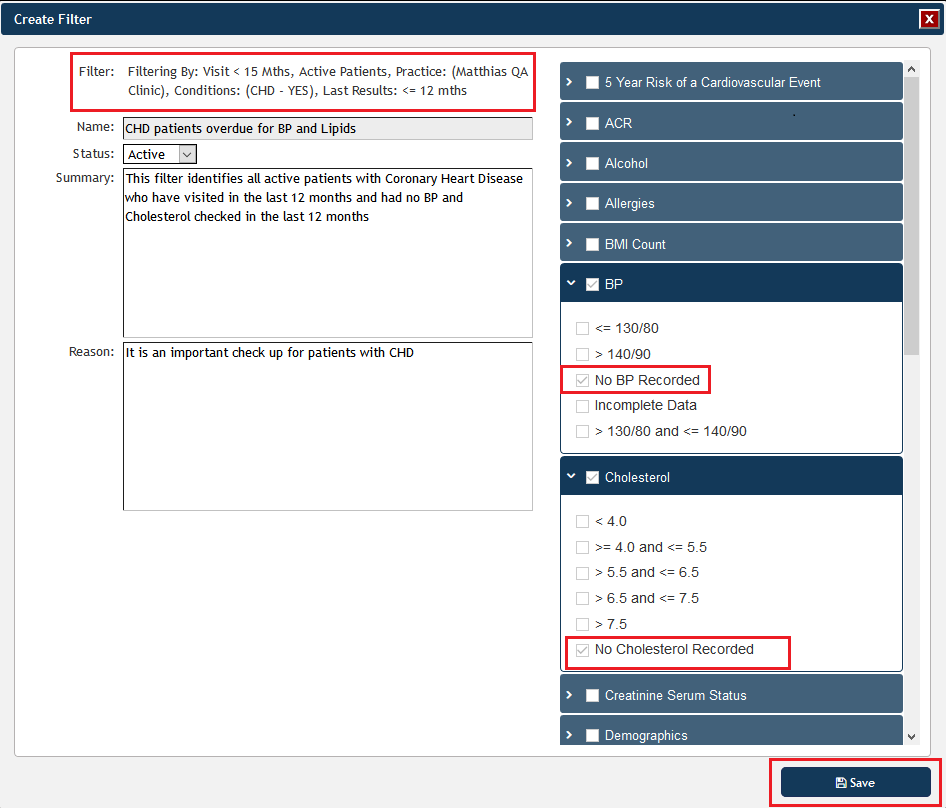To create a PAT2CAT filter you need to log on to PAT CAT and your organisation has to have the functionality enabled. You will see a new icon in PAT CAT called CAT4 Filters:
Before you create a new filter you need to apply your criteria as PAT CAT will use the filters currently applied for the new PAT2CAT filter.
Remember to apply the relevant filters in your PAT CAT BEFORE creating a new PAT2CAT filter, in particular the practice filter. If you don't filter for practices then your new filter will be available to all practices linked to your PAT CAT! This will include practices added later to your PAT CAT.
In our example we will be creating a PAT2CAT filter to find patients with Coronary Heart Disease who have not had a blood pressure and a cholesterol check-up in the last 12 months. You can use any filter and report combination of interest to you and your organisation.
Filtering By:
- Visit < 15 Mths
- Active Patients
- Practice: (Matthias QA Clinic) - make sure you are selecting only relevant practices
- Conditions: (CHD - YES)
- Last Results: <= 12 mths
After selecting the above filter criteria in the respective filter tabs, click on Recalculate to apply the filters. Then click on the new CAT4 Filters icon to finalise your new PAT2CAT filter.
Your new filter will inherit all the conditions used above and now you can select additional criteria (but don't have to). In the example below I have selected patients who didn't have a BP and cholesterol check-up entered into their record in the last 12 months.
Custom filters work in the same way as a cross tabulation in CAT4, meaning that if you select all categories in a report tab the result will be an 'OR' filter, but as soon as you select only some categories on a report tab, the filter will become an 'AND' filter. The example below will only show those patients meeting ALL selected criteria, so anyone without a BP and a cholesterol recorded, but if you had selected the whole Blood Pressure report and the Cholesterol report tab, anyone would be included.
Once your PAT2CAT filter is complete, click on 'Save' to save it. This filter will be immediately available to all CAT4 users linked to your PAT CAT, unless you have, as above, only included a particular practice or group of practices in the new filter.