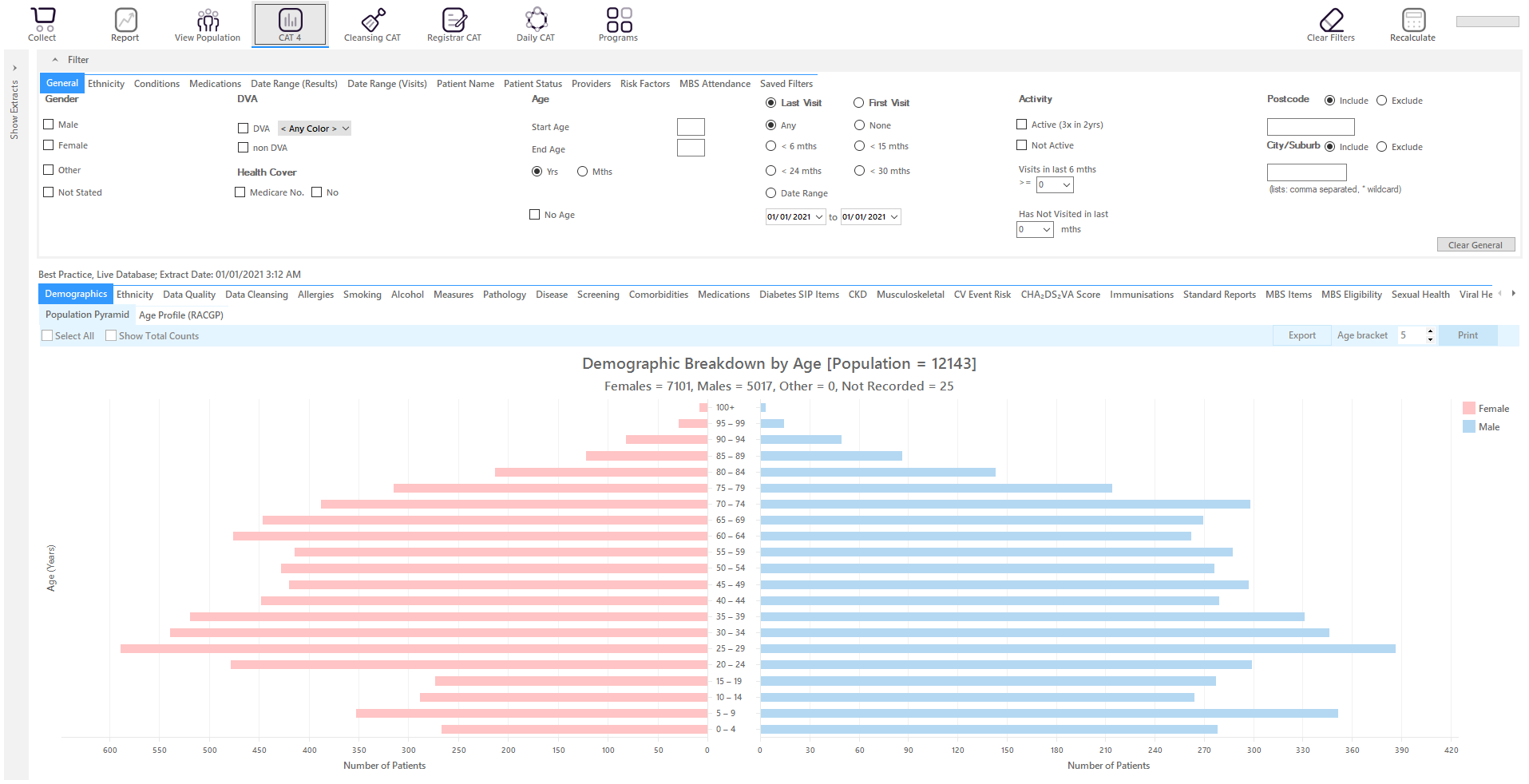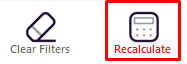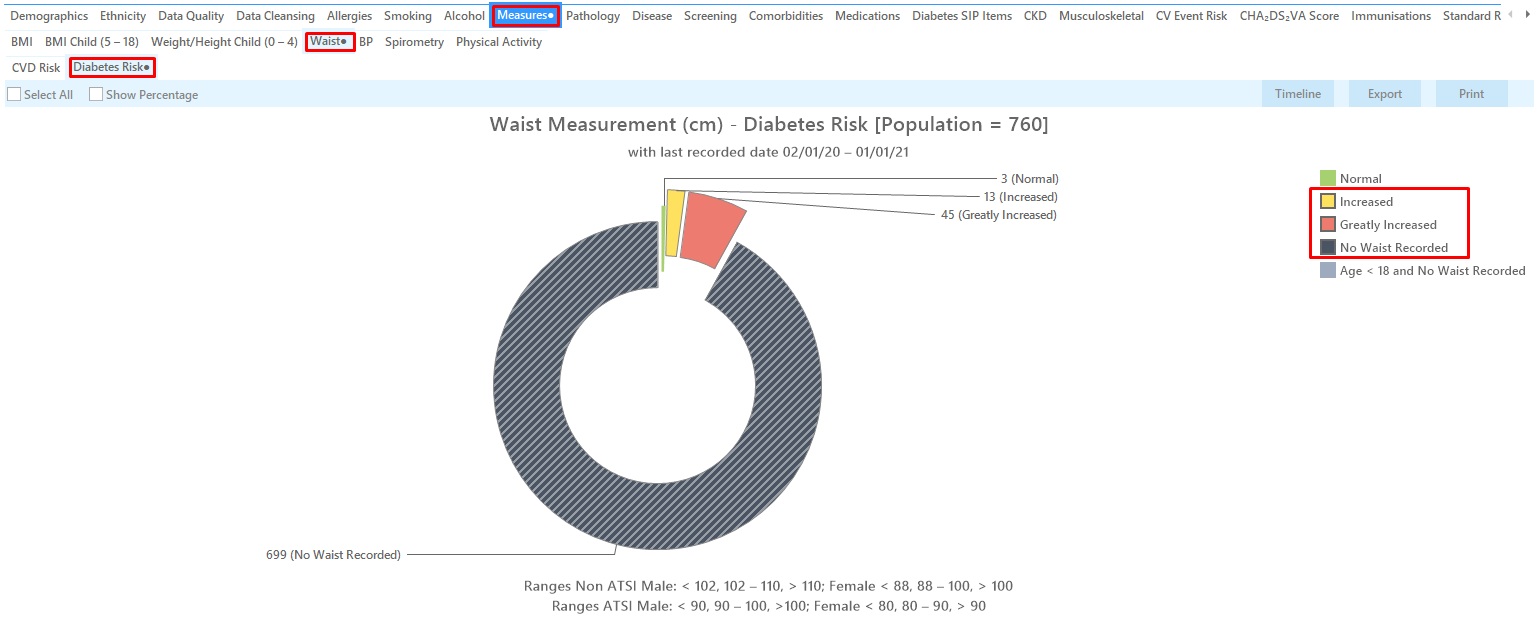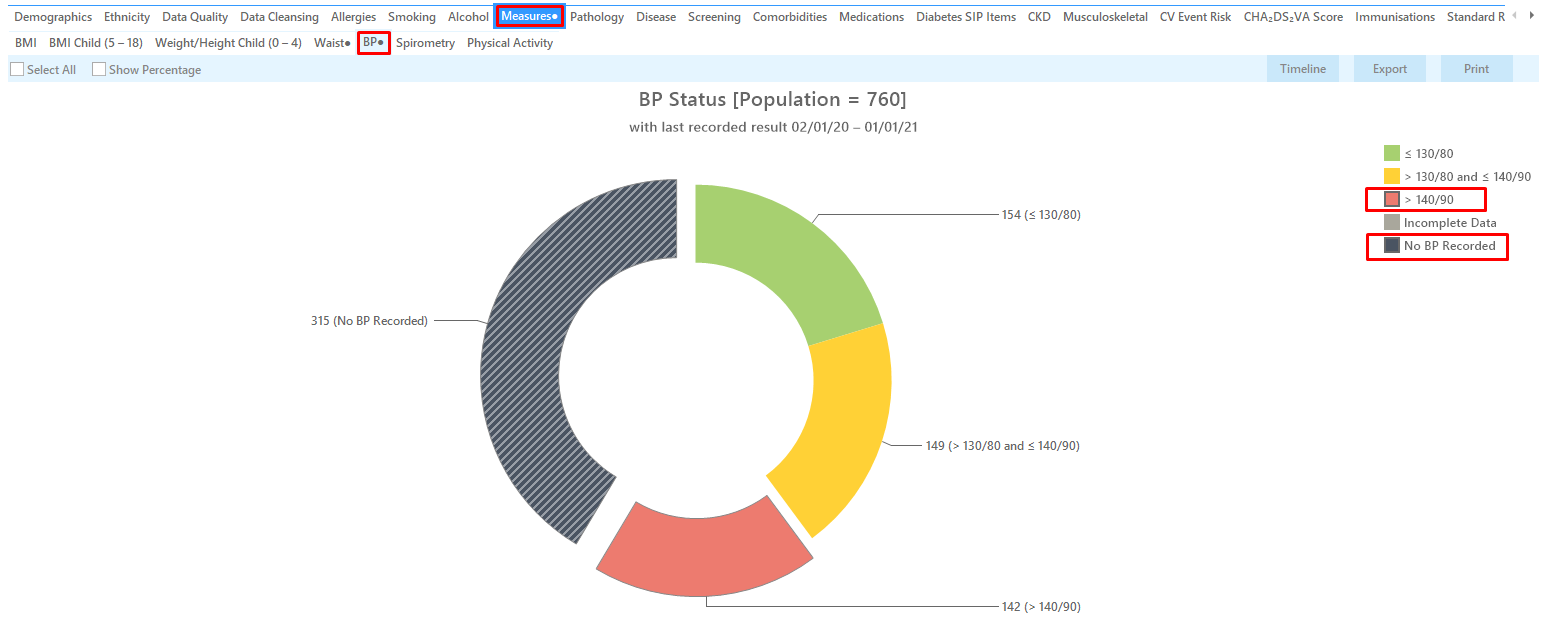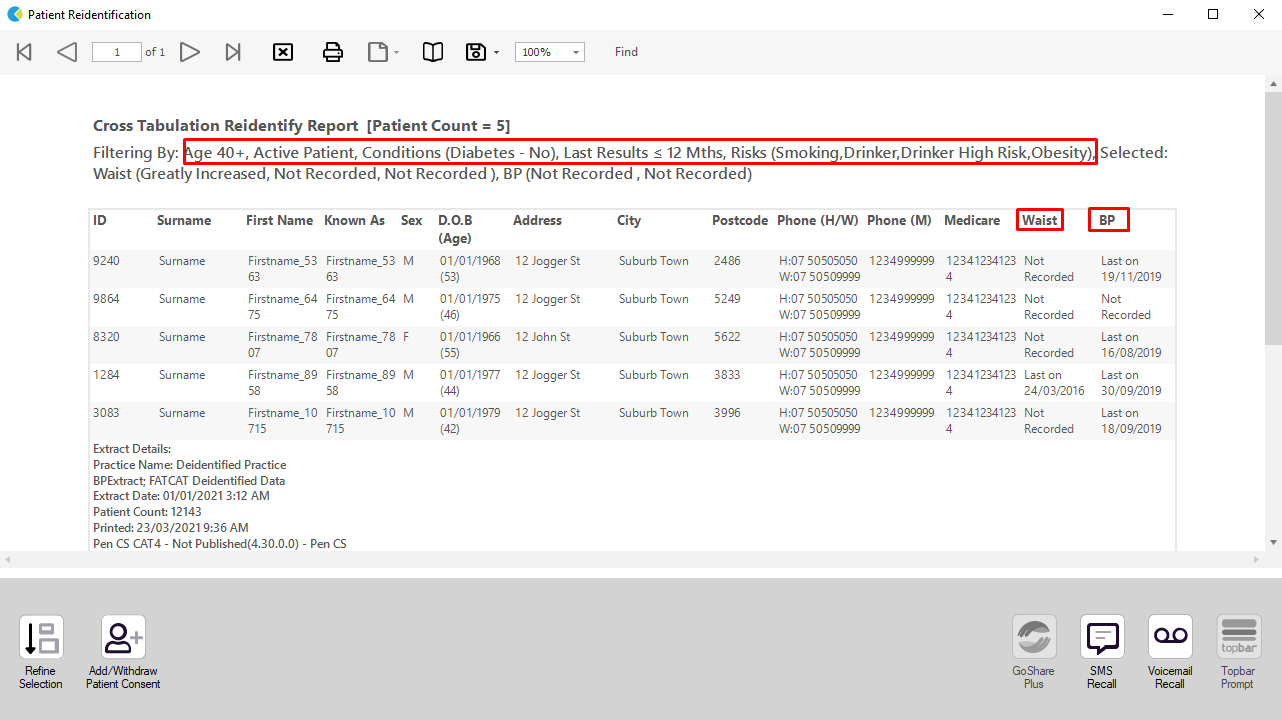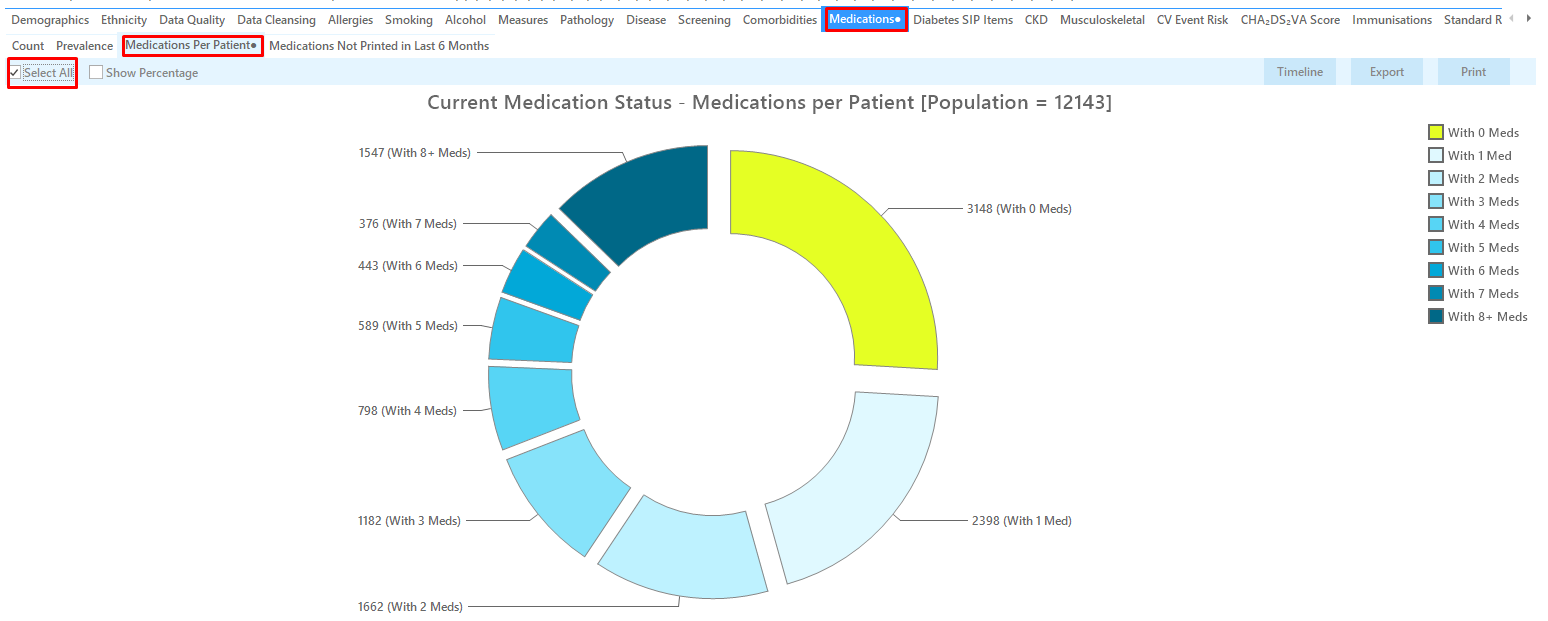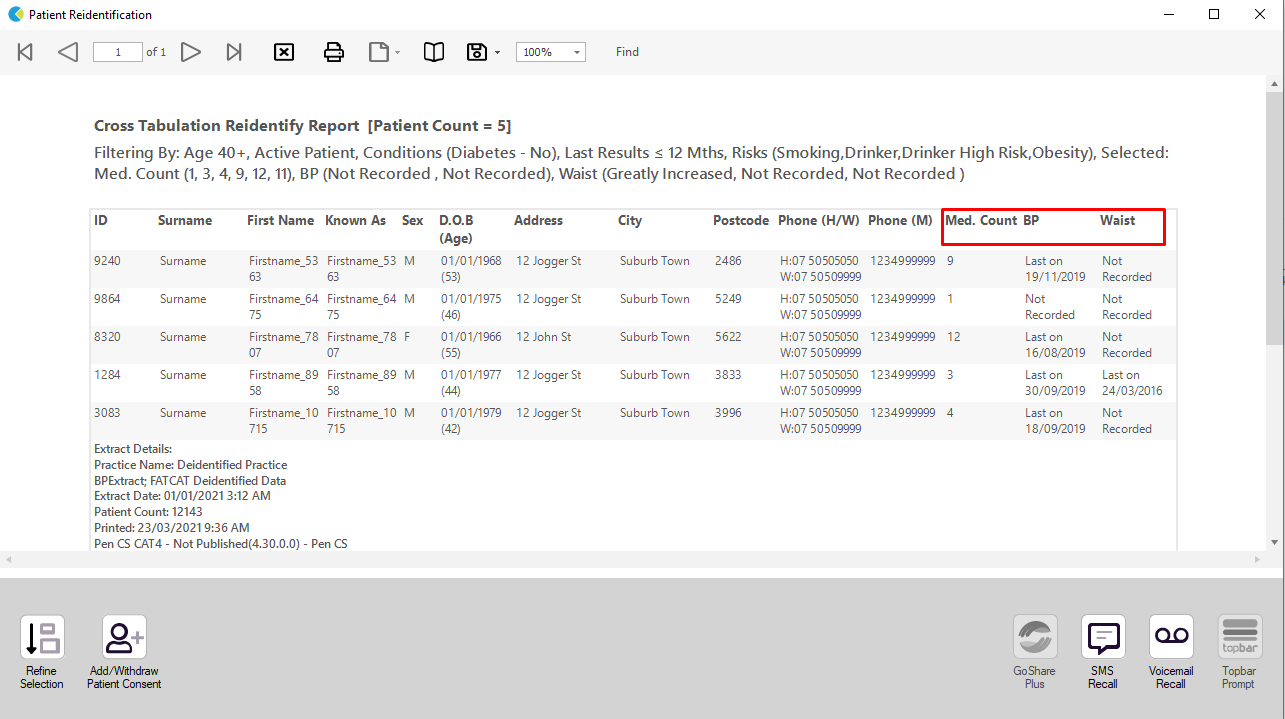Recipe Name: | Finding patients at risk of diabetes |
Rationale: | Practice registers are critical for case finding and monitoring progress of patients in the early stage of developing a chronic complex condition. This recipe will identify patients at risk of developing diabetes or have not yet been diagnosed with a chronic condition. |
Target: | To identify all patients with no current diagnosis of diabetes who are at risk for developing diabetes based on their measures and lifestyle |
CAT Starting Point: |
|
CAT Start screen
RECIPE Steps Filters:
- In the Start Age box type 40 to only show patients older than 40 (or choose another age group you are interested in)
- In the "General" filter tab click on 'Active (3x in 2yrs)' - OPTIONAL!
Click on "Conditions" tab under Diabetes select “No”
Click on the 'Date Range (Results) filter to only show results that have been recorded in a specified date range, in this example in the last 12 months. This will move all patients with results older than 12 months to the 'not recorded' part of the reports and avoids listing patients with old results. You can vary the date range or leave this filter out - it depends on your data and interests.
Click on "Risk Factors" and under "Other Risk Categories select Smoking, Alcohol and Obesity - you might have to reduce the amount of risk factors if you don't get any patients matching all criteria
Click “Recalculate”
Under "Measures" report tab select "Waist" and click on "Diabetes Risk" and select all parts of the graph but the 'Normal' range
Under "Measures" report tab select "BP" select ">140/90" - you can choose to also add patients with no BP recorded as all patients are at risk based on the other filters
Click on the 'Report' icon to apply our cross tabulation - for full details see here Cross Tabulation Report
This will produce a list with all patients not yet coded with diabetes who are smokers, drinkers, obese and have high or missing BP and/or waist measurements.
To Export Patient List to Microsoft Excel:
1. Click on the “Export Icon” at the top of the Patient Reidentification window.
2. Click on “Excel”
3. Choose a file name and a location to save to (eg. Create a folder C:/ClinicalAudit/CAT Patient FollowUp)
4. Click “Save”
The steps above will produce a list of patients with contact details in MS Excel which can then be used to:
1. Go back through the individual patient records in the GP Clinical Desktop System (CDS) and update known records
2. Phone patients to update their record
3. Produce a mail merge to recall patients for follow up
Create a prompt to display in Topbar Remember you need to be in the CAT4 Daily View to be able to create prompts. Other pre-requisites are: To start click on the 'Daily View' icon on the top of your CAT4 screen: Once you have applied the filter(s) and displayed the patients of interest as described above, you can create a prompt that will be shown to all clinicians using Topbar if a patient meeting the prompt criteria is opened in their clinical system. The full guide is available at CAT PLUS PROMPTS and a short guide on how to create prompts in CAT4 can be found at Creating a Prompt in CAT4 To start you have to use the drop-down menu at the bottom of the patient details report and select "Prompt at Consult - Topbar" then click on "Go" to give the new prompt a name. The name you enter is the prompt text displayed in Topbar, so choose a simple but clear name that tells the clinician seeing the prompt what should be done.
Optional
Adding the prescribed medication count to your identified risk group?
To add the “Medication Count” close the open “List” and select the “Medications” tab, under “Medications Per Patient” click “Select All”
Click on the 'Report' icon to apply our cross tabulation - for full details see here Cross Tabulation Report
This will add a new column to your patient re-identification report with the number of current medications.
Optional
Add the My Health Record status to your identified risk group?
This can't be done in the 'Daily View' - to see the Digital Health report you need to be in the CAT4 (full report) view. To switch between views you can use the icons on top of the screen or the dashboard. Report selections will be removed when switching views!
To add the “My Health Record Status” close the open “List” and DESELECT the “Select All” (Untick) “Medications Per Patient”
Click on “Digital Health” report tab and under “My Health Record Status” click on “Select All”
Click on the 'Report' icon to apply our cross tabulation
This will add the “My Health Record Status” to your list of patients.