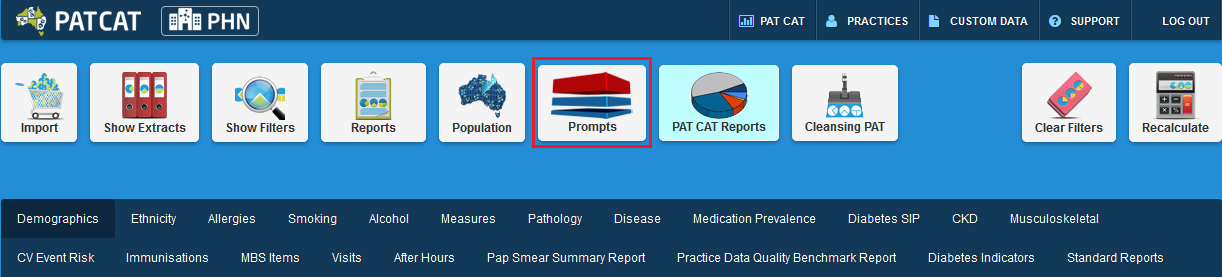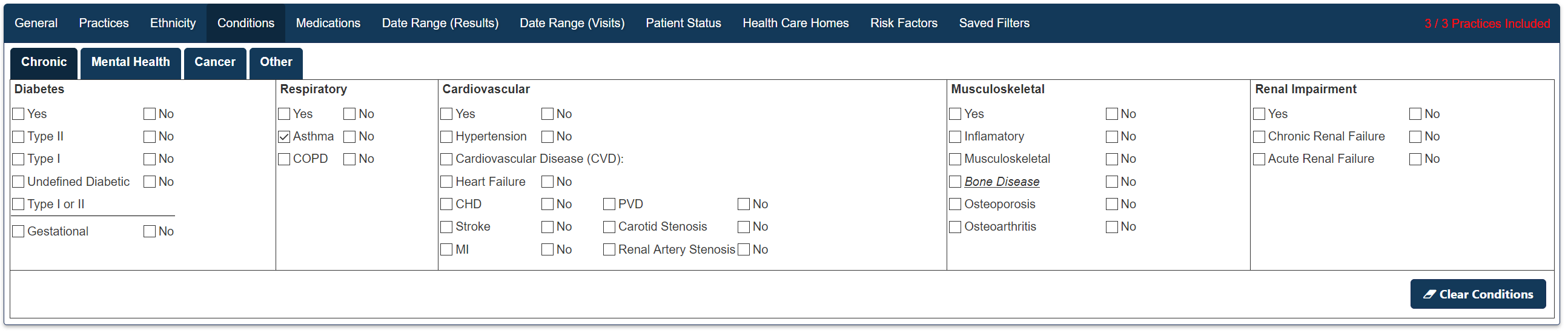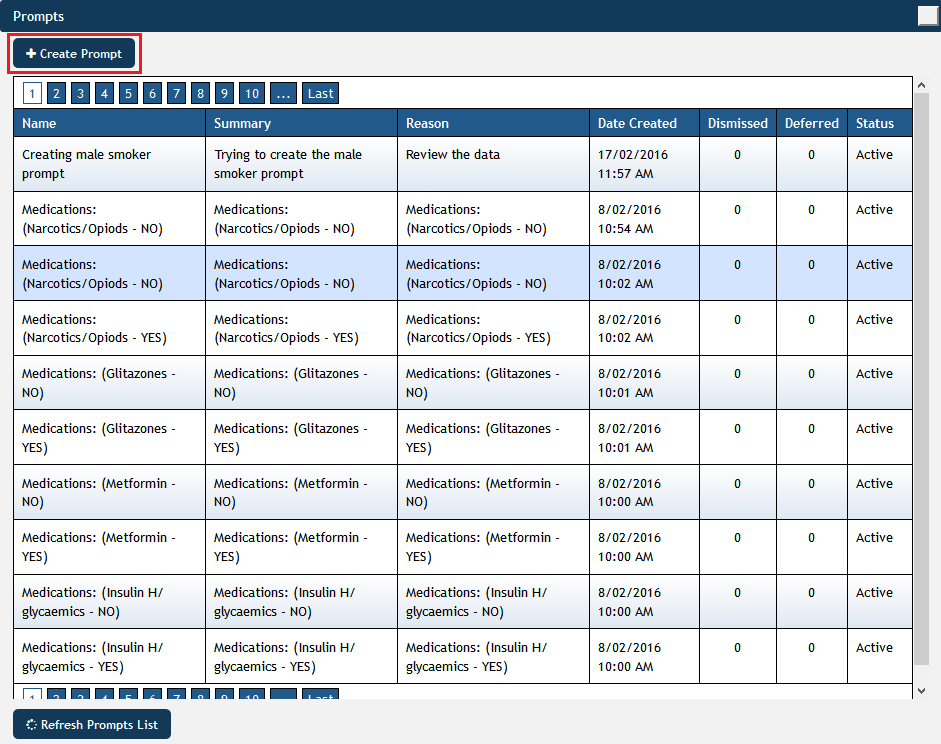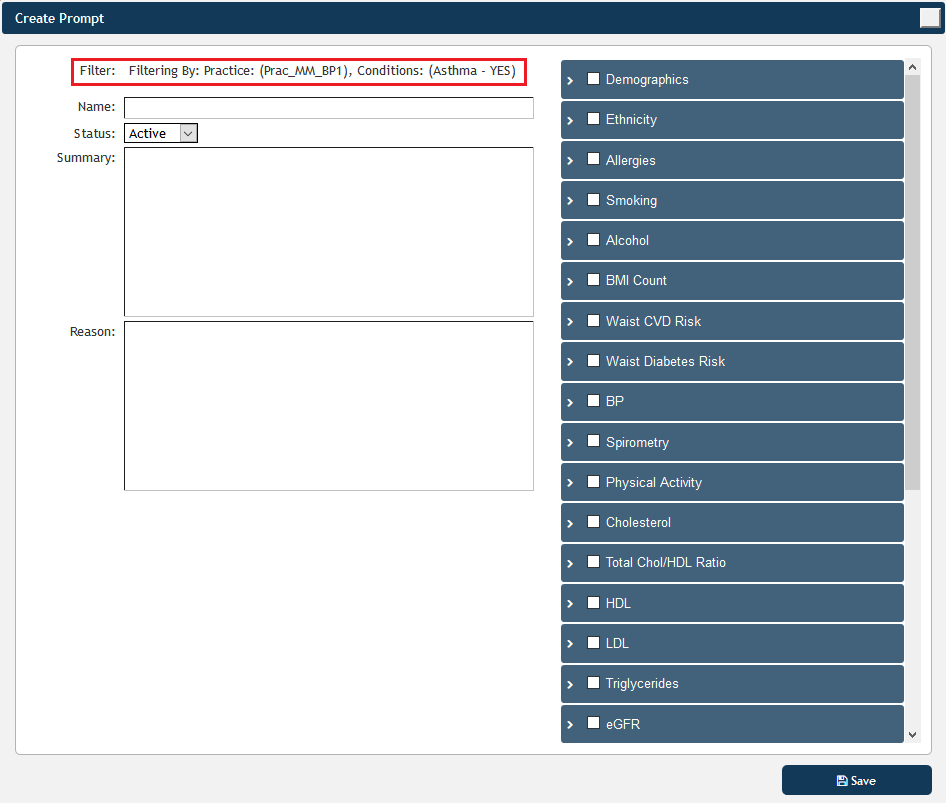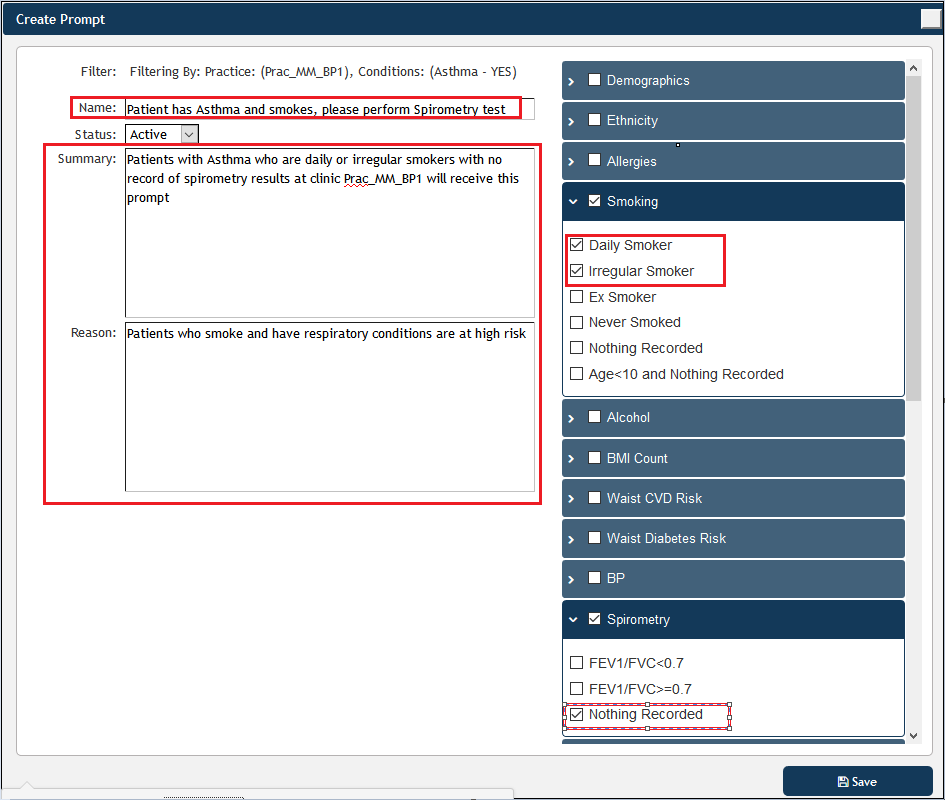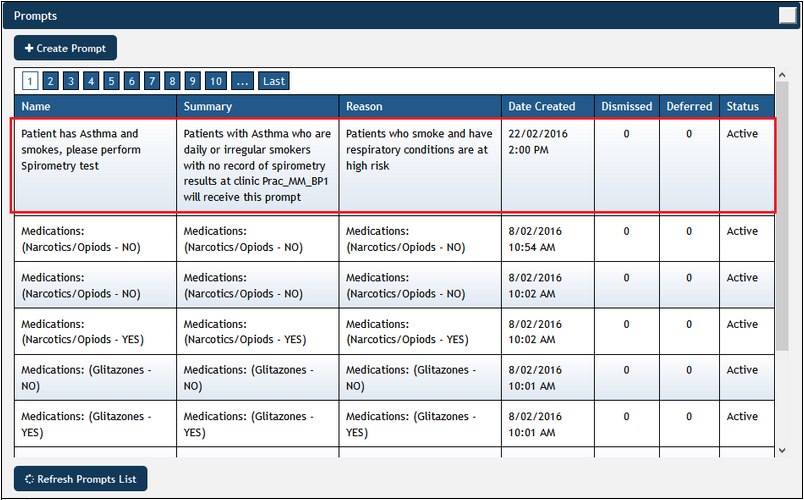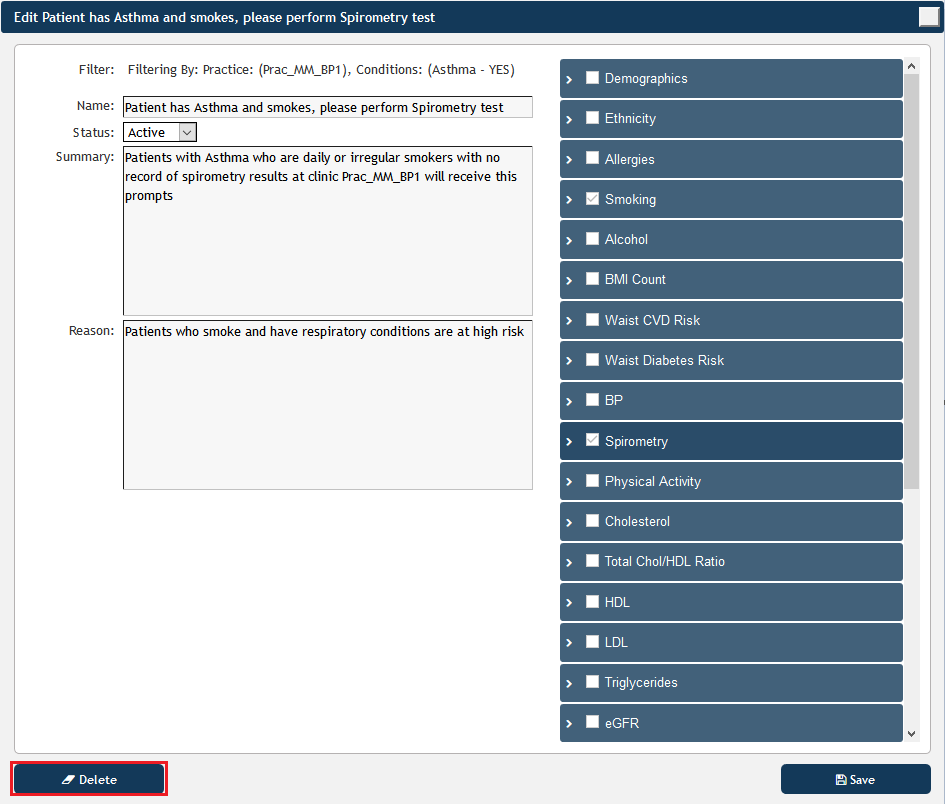Requirements
To use CAT Prompts you have to have the latest version of Topbar, CAT4 and PAT CAT installed. Please contact your PHN to enquire about how to get access to the CAT Plus suite. Only PHN or other organsisation level users can access the prompts functionality in PAT CAT, practice level users won't have the icon when logged on.
The Prompts window will be displayed, showing existing prompts with details such as name, summary, date created and a count of how many prompts were dismissed and deferred. The status column shows if the prompt is currently active or inactive. From this screen existing prompts can be edited or deleted, please find the details in the Viewing and Removing Prompts in PAT CAT page.
One consideration for the filter, asides from clinical criteria, would be which practices should receive the prompts. This can be selected in the 'Practices' filter tab. For this example I have filtered for one practice only and have added the condition 'Asthma' to the filter.
Once you have applied the relevant filter(s) and recalculated, you are ready to create a new prompt.
Click on the '+Create Prompt' button on the top left of the window to start the process.
In the 'Create Prompt' window you will see a list of currently active filters on top of the screen. You can now add more criteria to the active filters using the individual report sections to select your criteria. The condition 'Asthma' in my filter could have also been added through the 'Disease' report by selecting 'Asthma' there. PAT CAT and CAT4 often provide multiple ways on how to achieve the same outcome.
For this example I am creating a prompt that will alert Topbar users at the specified clinic if a patient presents who has Asthma, who is daily or irregular smoker and never had a spirometry test entered. The test name should be the message that informs the clinician what to do, and in the 'Summary' and 'Reason' fields additional information can be given. All three fields need to be filled in.
To filter for this I am using the practice filter to select the practice(s) of interest and the conditions filter to find patients with asthma.
Once your prompt is complete, click on 'Save' to save the new prompt. Once saved, your new prompt will be displayed on top of the list of existing prompts. You can click on 'Refresh Prompts List' if you can't see your newly created prompt.
Please note that prompts created in PAT CAT are currently send to Topbar overnight - you will NOT see the new prompts taking instant effect in the practices!
PAT CAT prompts are not active in Topbar by default and need to be activated for each user before they will be displayed.
The Prompts window will display all existing prompts, clicking on one of the prompts will allow you to edit the prompt. Information about Dismissed and Deferred numbers and the status (active/inactive) indicates if the prompts is active in Topbar are sent once a day (over night) to PAT CAT. Please see the Topbar CAT Prompts guide on how to activate/inactivate prompts on the clinic level.
Currently the only option to edit a prompt is to delete it by using the 'Delete' button on the bottom right.